As a marketer, you already know you love Google Sheets for storing data, tracking performance metrics, and creating collaborative reports. But are using the full arsenal of Google Sheets shortcuts available to streamline your workflow and save valuable time?
Whether you’re experienced with Google Sheets or you’re just getting started, you’ll be happy to know there are many simple and time-saving Google Sheets keyboard shortcuts at your disposal.
Keeping track of the numerous keyboard shortcuts may sound daunting but, luckily, I’m here with a list of Google Sheets shortcuts you can bookmark and return to again and again.
30 Google Sheets Keyboard Shortcuts
1. Select column
Ctrl + Space (PC and Mac)
2. Insert columns to the left
Alt + i, then C (PC), Ctrl + Options + i, then C (Mac)
3. Insert columns to the right
Alt + i, then O (PC), Ctrl + Option + i, then O (Mac)
4. Select row
Shift + Space (PC and Mac)
5. Insert rows above
Alt + i, then R (PC), Ctrl + Option + i, then R (Mac)
6. Insert rows below
Alt + i, then W (PC), Ctrl + Option + i, then B (Mac)
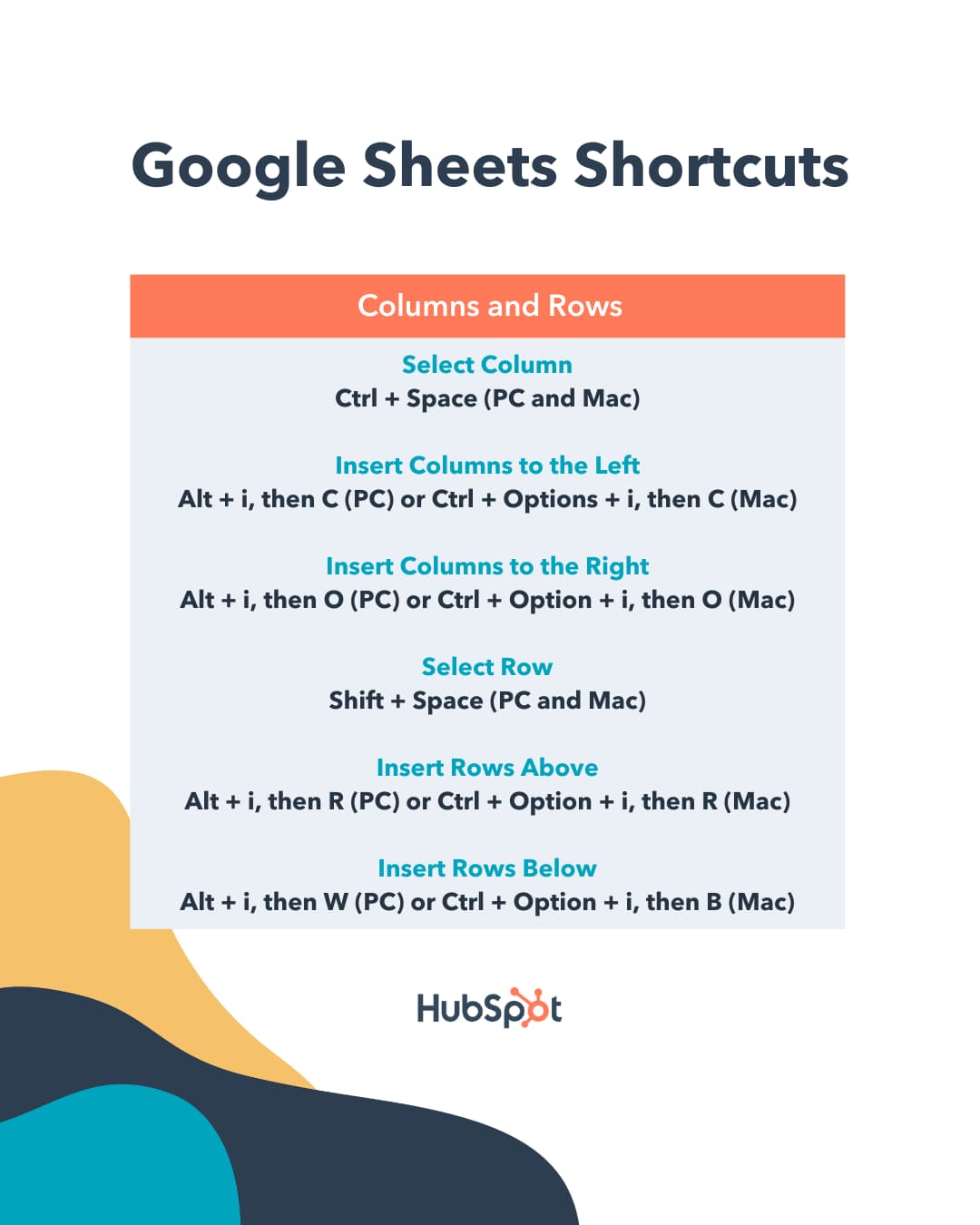
7. Select all
Ctrl + A (PC), Command + A (Mac)
8. Fill range
Ctrl + Enter (PC), Command + Enter (Mac)
9. Fill down
Ctrl + D (PC), Command + D (Mac)
10. Fill right
Ctrl + R (PC), Command + R (Mac)
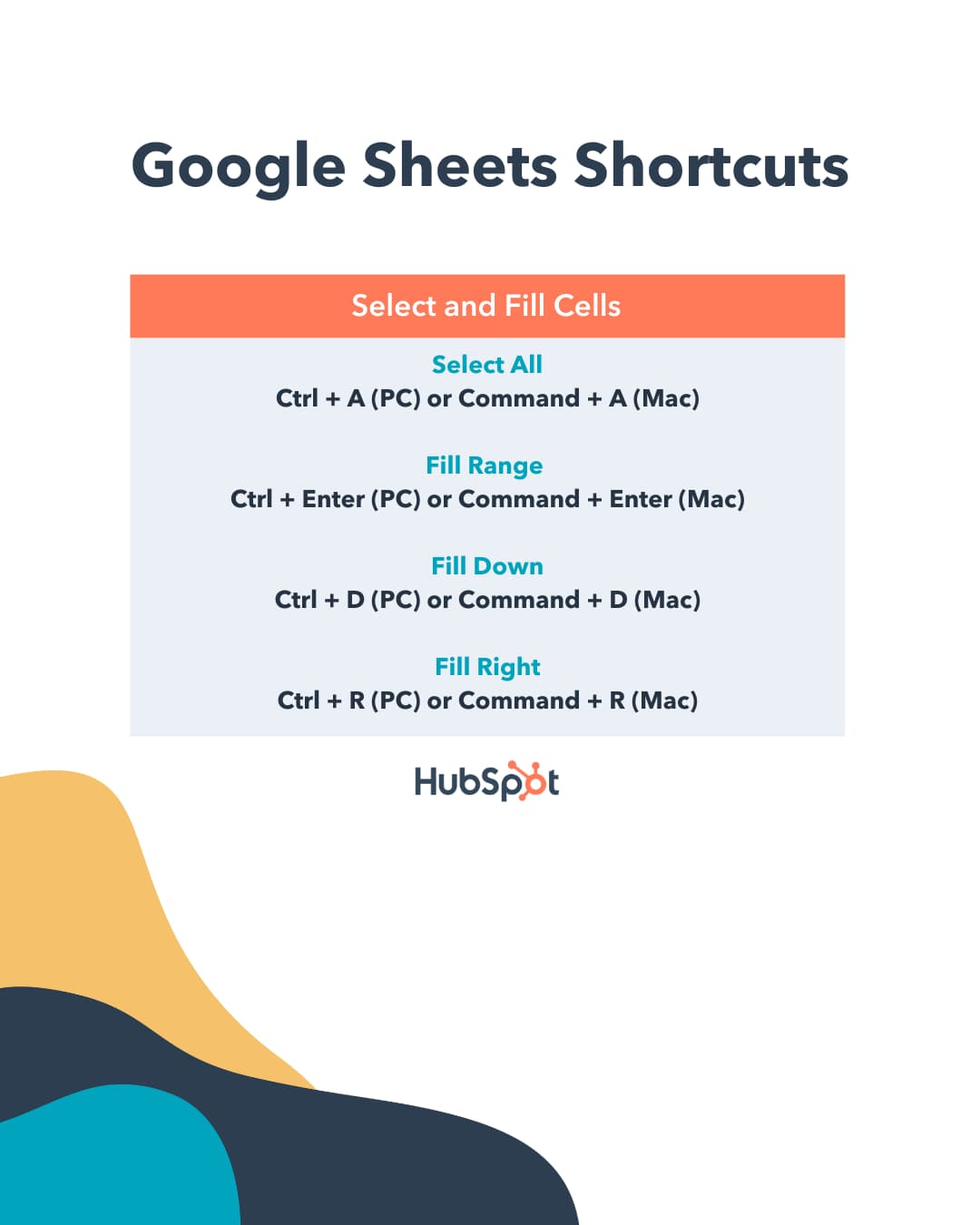
11. Save
Ctrl + S (PC), Command + S (Mac)
12. Open
Ctrl + O (PC), Command + O (Mac)
13. Paste values
Ctrl + Shift + V (PC), Command + Shift + V (Mac)
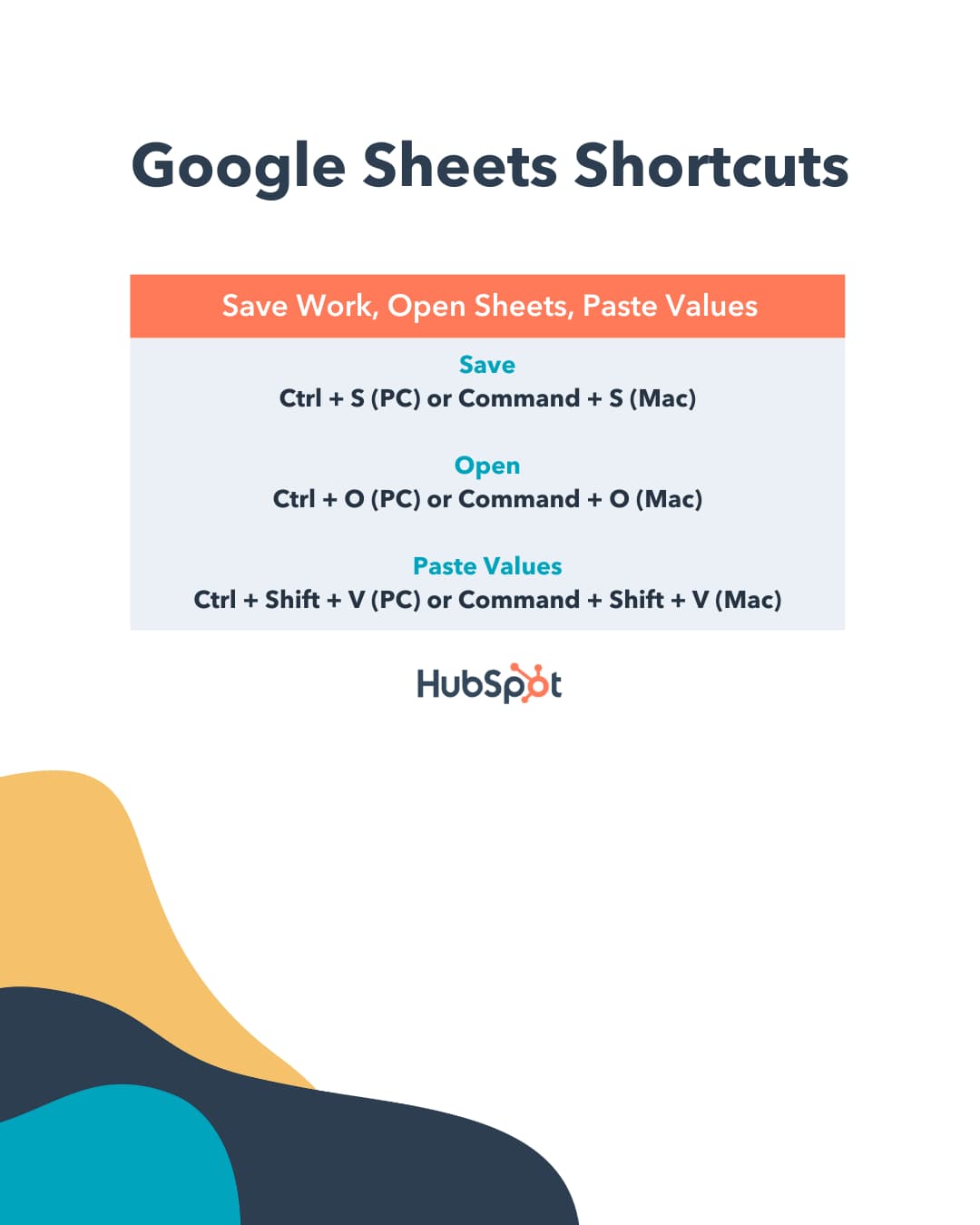
14. Insert new sheet
Shift + F11(PC), Shift + Fn + F11 (Mac)
15. Insert time
Ctrl + Shift + ; (PC), Command + Shift +; (Mac)
16. Insert date
Ctrl + ; (PC) , Command + ; (Mac)
17. Insert date and time
Ctrl + Alt + Shift + ; (PC), Command + Option + Shift + ; (Mac)
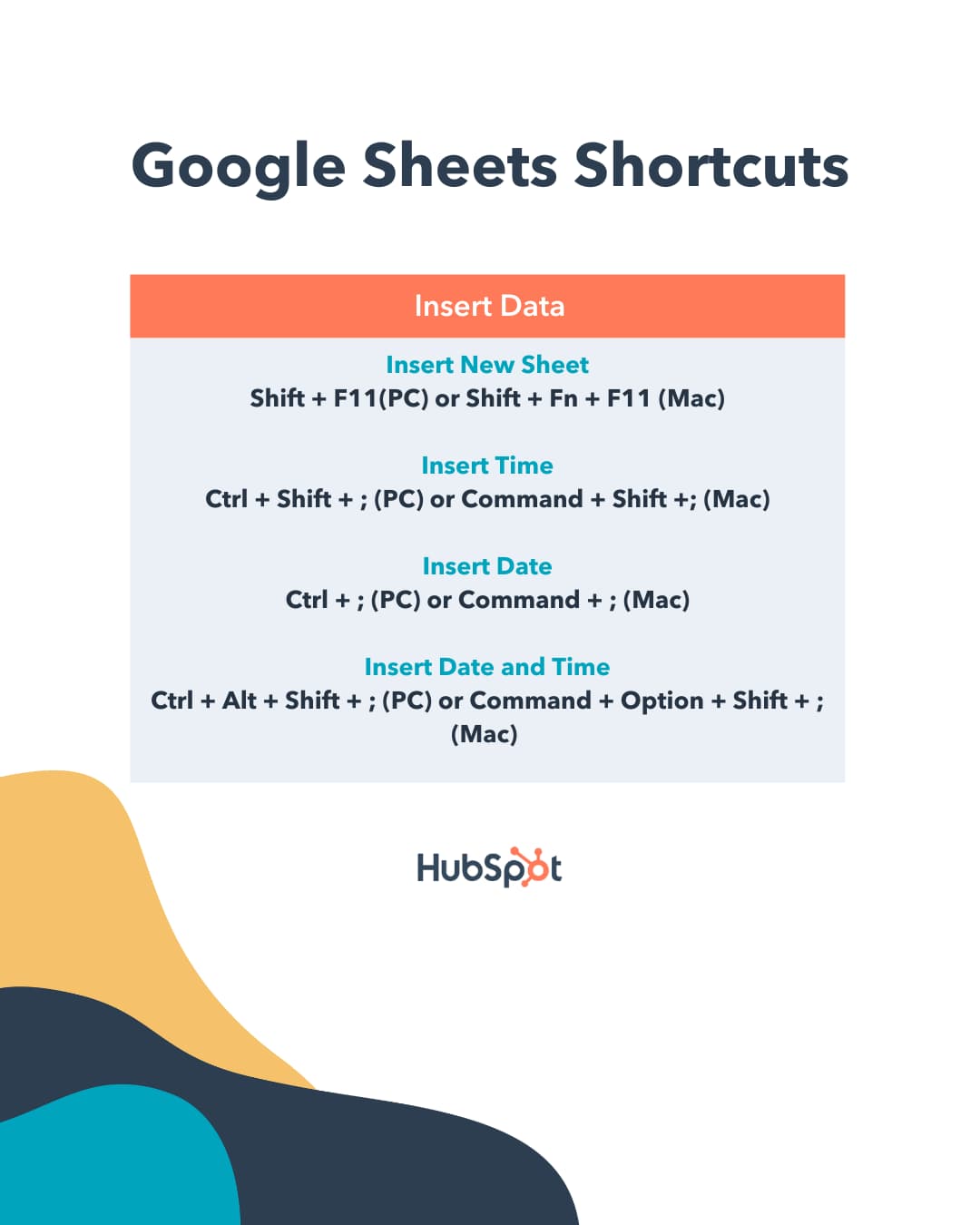
18. Format as decimals
Ctrl + Shift + 1 (PC and Mac)
19. Format as time
Ctrl + Shift + 2 (PC and Mac)
20. Format as date
Ctrl + Shift + 3 (PC and Mac)
21. Format as currency
Ctrl + Shift + 4 (PC and Mac)
22. Format as percentage
Ctrl + Shift + 5 (PC and Mac)
23. Clear formatting
Ctrl + \ (PC), Command + \ (Mac)
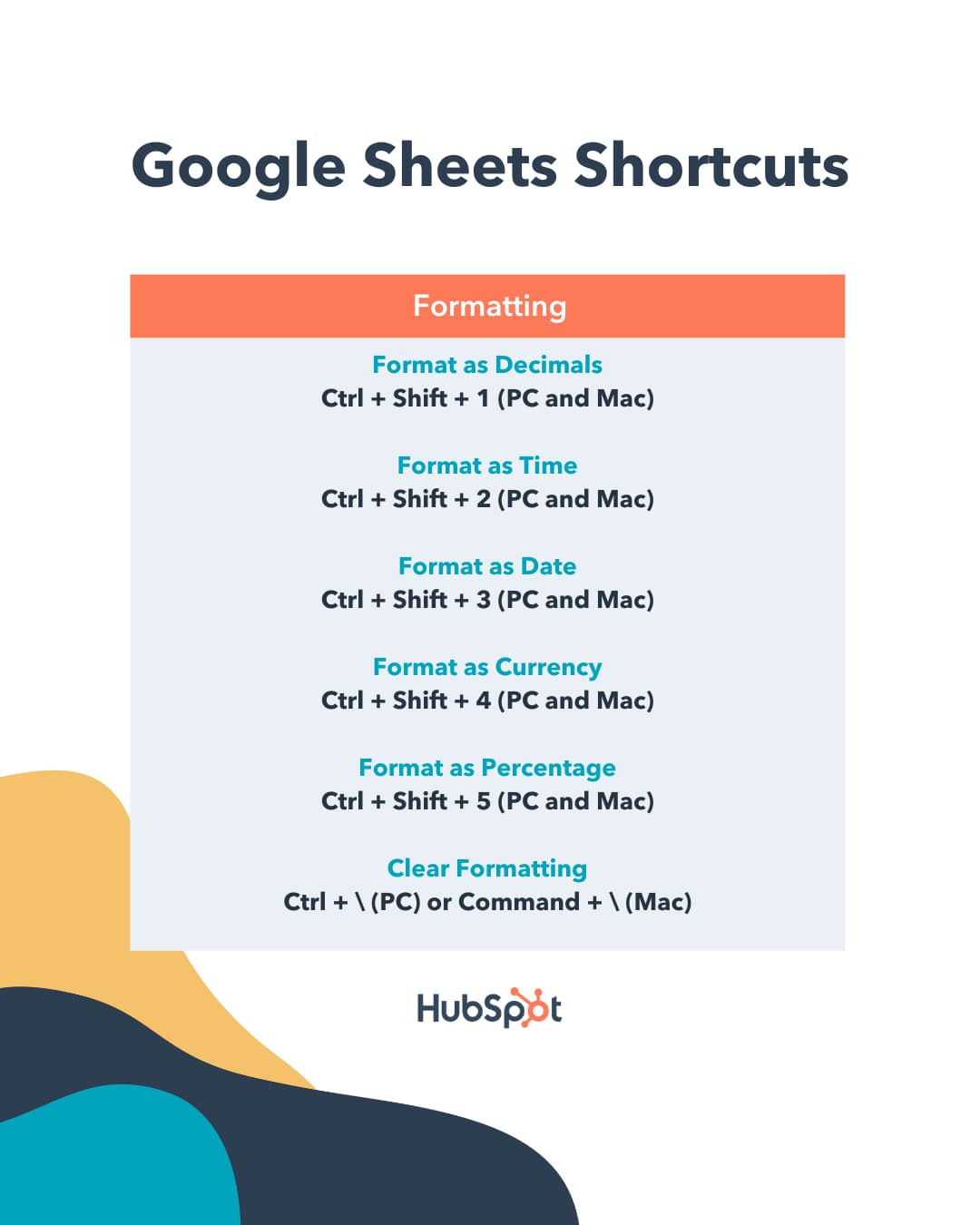
24. Show all formulas
Ctrl + ~ (PC and Mac)
25. Insert array formula
Ctrl + Shift + Enter (PC), Command + Shift + Enter (Mac)
26. Collapse an expanded array formula
Ctrl + E (PC), Command + E (Mac)
27. Show/Hide Formula Help
Shift + F1 (PC), Shift + Fn + F1 (Mac)
28. Full Compact Formula Help
F1 (PC), Fn + F1 (Mac)
29. Absolute/relative references
F4 (PC), Fn + F4 (Mac)
30. Toggle Formula
F9 (PC), Fn + F9 (Mac)
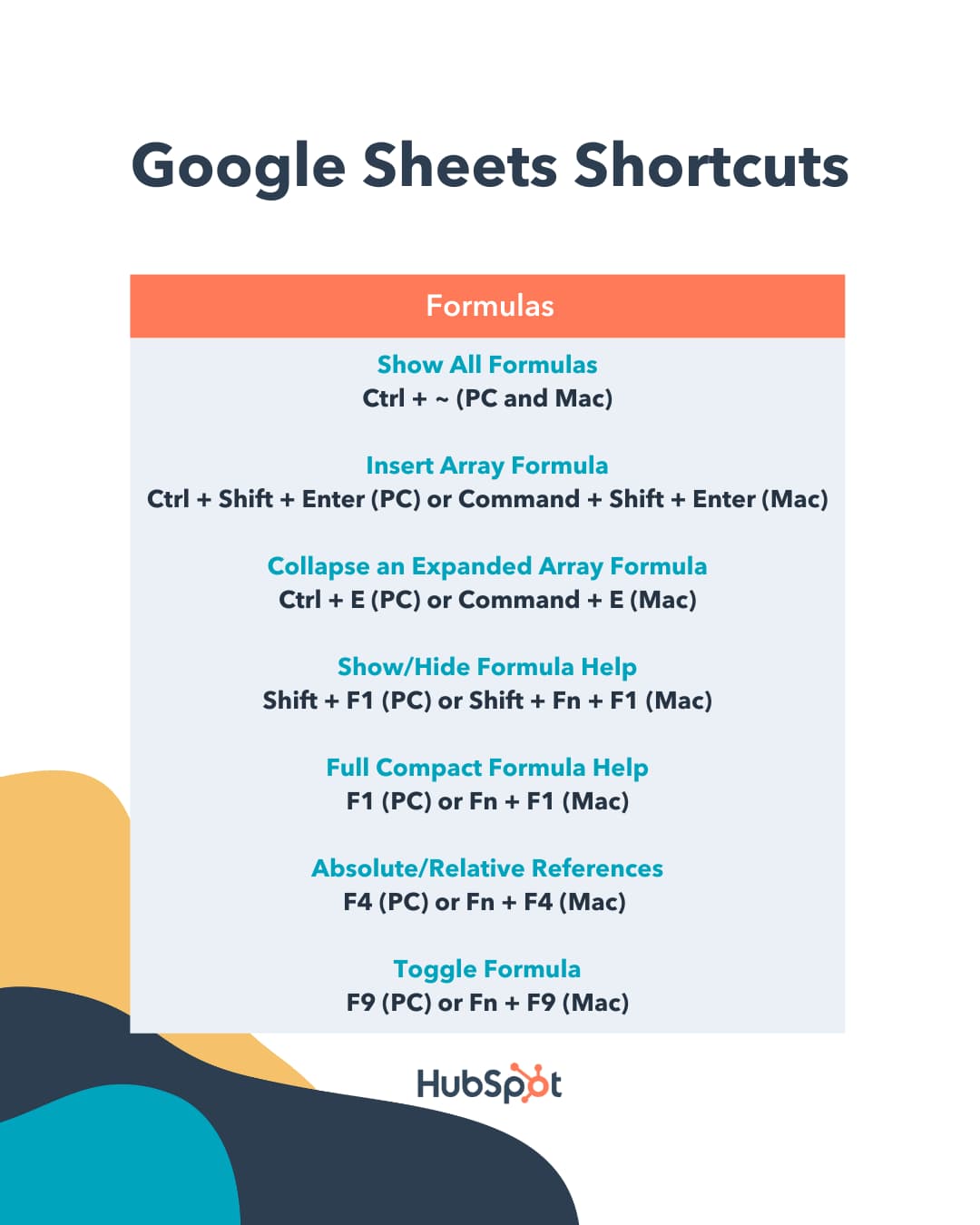
An Alternative to Google Sheets Custom Keyboard Shortcuts
In the past, Google Sheets custom keyboard shortcuts were an option users could perform to customize their shortcuts in a way that suited them best. However, nowadays custom keyboard shortcuts in Google Sheets are not an option.
But don’t worry! Another feature that can help you further streamline your work in Google Sheets is the ability to use compatible keyboard shortcuts from other digital spreadsheets, like Excel, in Google Sheets.
To do this, press Ctrl + / then click the button next to “Enable compatible spreadsheet shortcuts.”
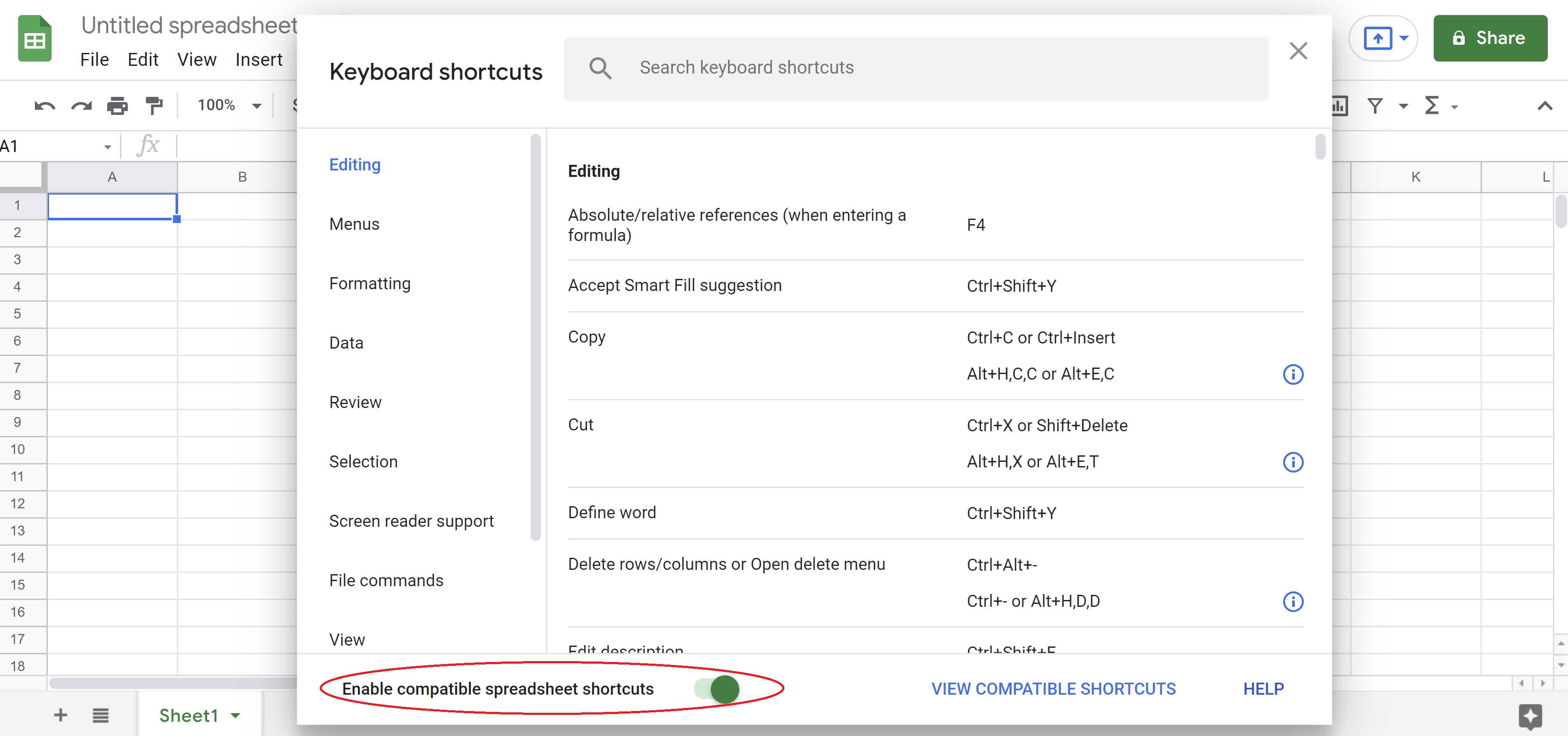
Afterward, you’ll have more than 100 new keyboard shortcuts you can use to record and sort your data in Google Sheets.
Work Smarter, Not Harder, with Google Sheets Keyboard Shortcuts
Keyboard shortcuts allow you, as a busy marketer, to streamline your workflow and cut down on the time it takes to record and sort data in Google Sheets. Best of all, these shortcuts are easy to implement whether you’re on a Mac or PC.
Not only will these time-saving shortcuts make data recording more convenient, they’ll also allow you to spend more time focusing on other tasks —because, let’s face it, a marketer’s work is never done.
from Marketing https://blog.hubspot.com/marketing/google-sheets-reporting-hacks
As a marketer, you already know you love Google Sheets for storing data, tracking performance metrics, and creating collaborative reports. But are using the full arsenal of Google Sheets shortcuts available to streamline your workflow and save valuable time?
Whether you’re experienced with Google Sheets or you’re just getting started, you’ll be happy to know there are many simple and time-saving Google Sheets keyboard shortcuts at your disposal.
Keeping track of the numerous keyboard shortcuts may sound daunting but, luckily, I’m here with a list of Google Sheets shortcuts you can bookmark and return to again and again.
30 Google Sheets Keyboard Shortcuts
1. Select column
Ctrl + Space (PC and Mac)
2. Insert columns to the left
Alt + i, then C (PC), Ctrl + Options + i, then C (Mac)
3. Insert columns to the right
Alt + i, then O (PC), Ctrl + Option + i, then O (Mac)
4. Select row
Shift + Space (PC and Mac)
5. Insert rows above
Alt + i, then R (PC), Ctrl + Option + i, then R (Mac)
6. Insert rows below
Alt + i, then W (PC), Ctrl + Option + i, then B (Mac)
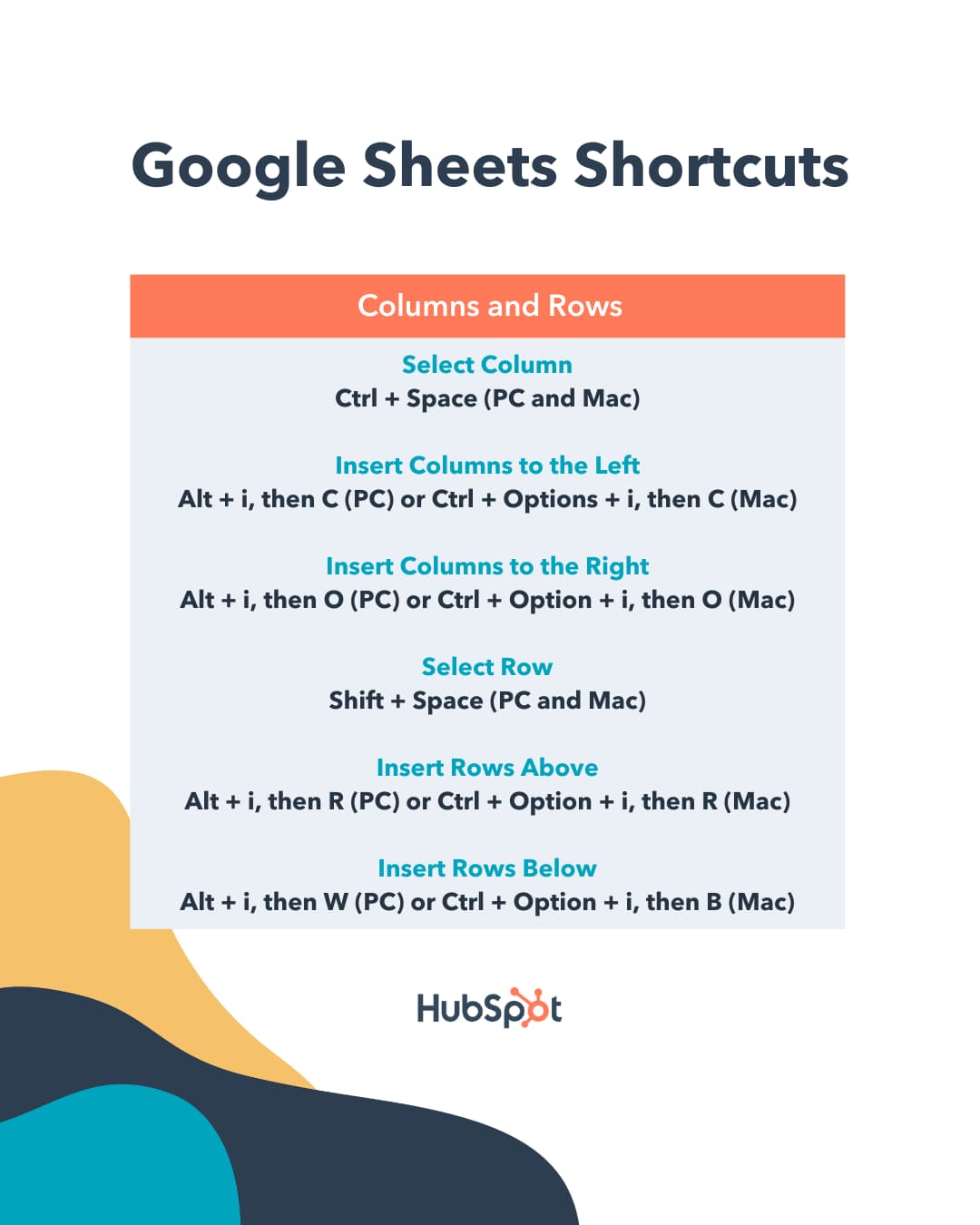
7. Select all
Ctrl + A (PC), Command + A (Mac)
8. Fill range
Ctrl + Enter (PC), Command + Enter (Mac)
9. Fill down
Ctrl + D (PC), Command + D (Mac)
10. Fill right
Ctrl + R (PC), Command + R (Mac)
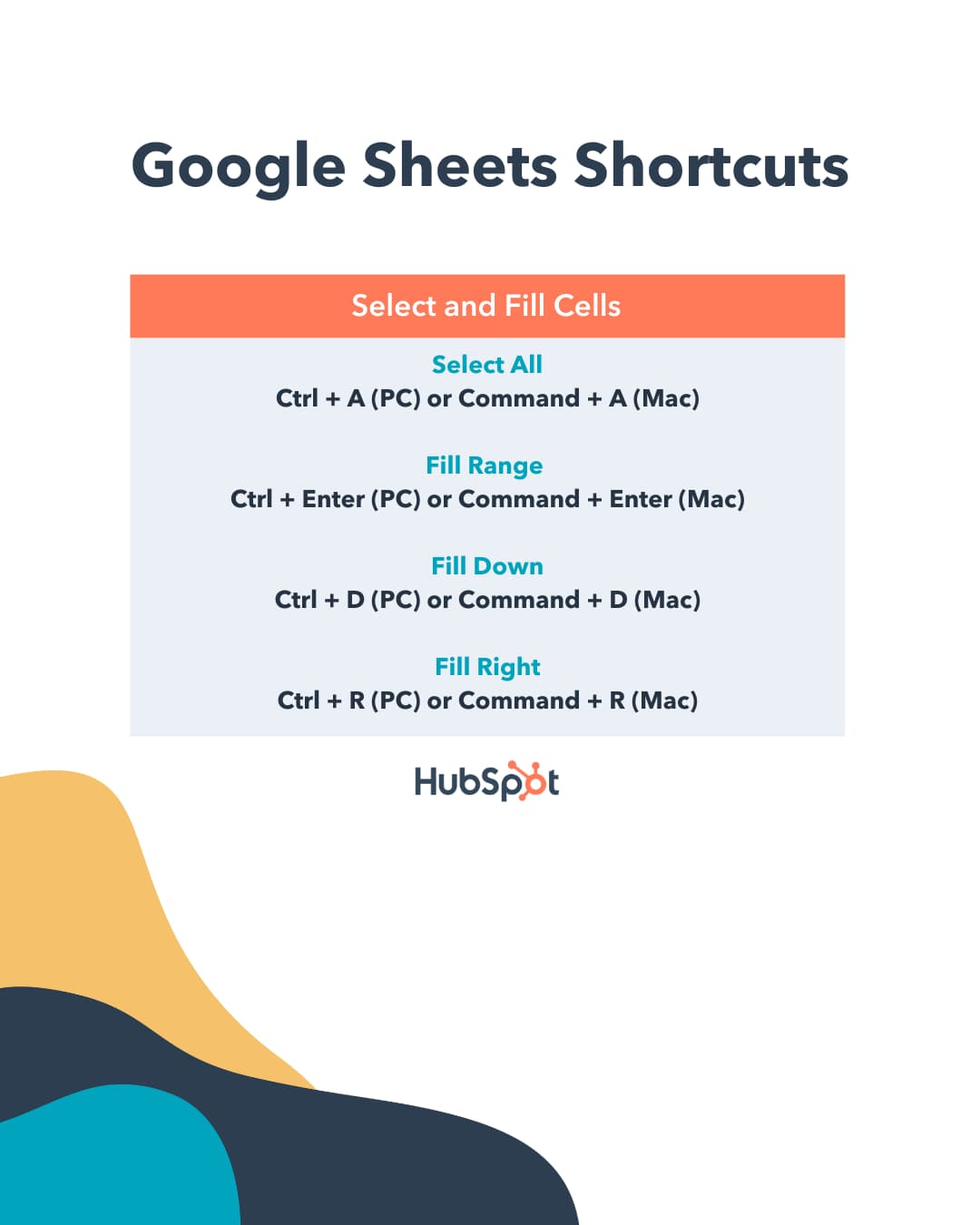
11. Save
Ctrl + S (PC), Command + S (Mac)
12. Open
Ctrl + O (PC), Command + O (Mac)
13. Paste values
Ctrl + Shift + V (PC), Command + Shift + V (Mac)
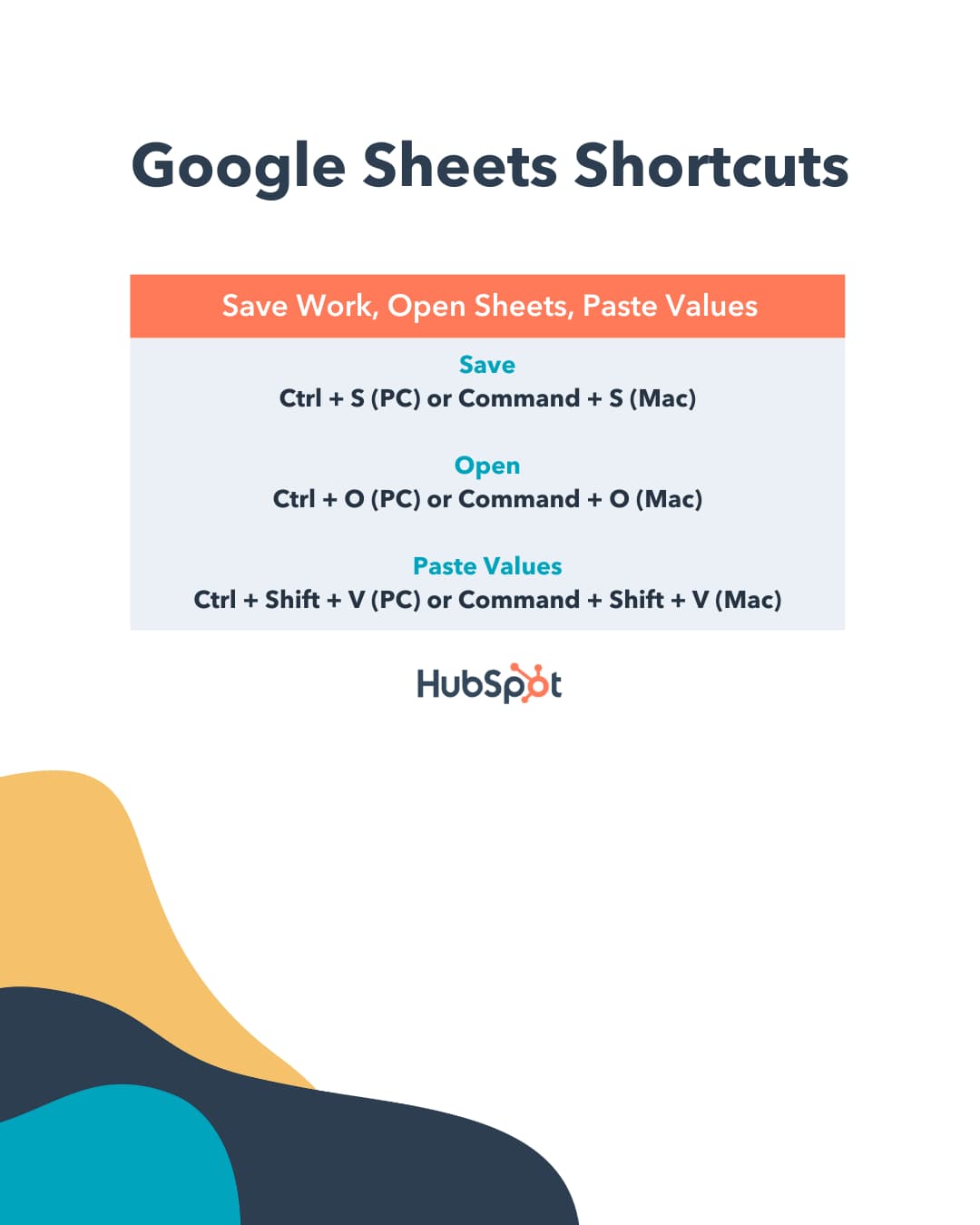
14. Insert new sheet
Shift + F11(PC), Shift + Fn + F11 (Mac)
15. Insert time
Ctrl + Shift + ; (PC), Command + Shift +; (Mac)
16. Insert date
Ctrl + ; (PC) , Command + ; (Mac)
17. Insert date and time
Ctrl + Alt + Shift + ; (PC), Command + Option + Shift + ; (Mac)
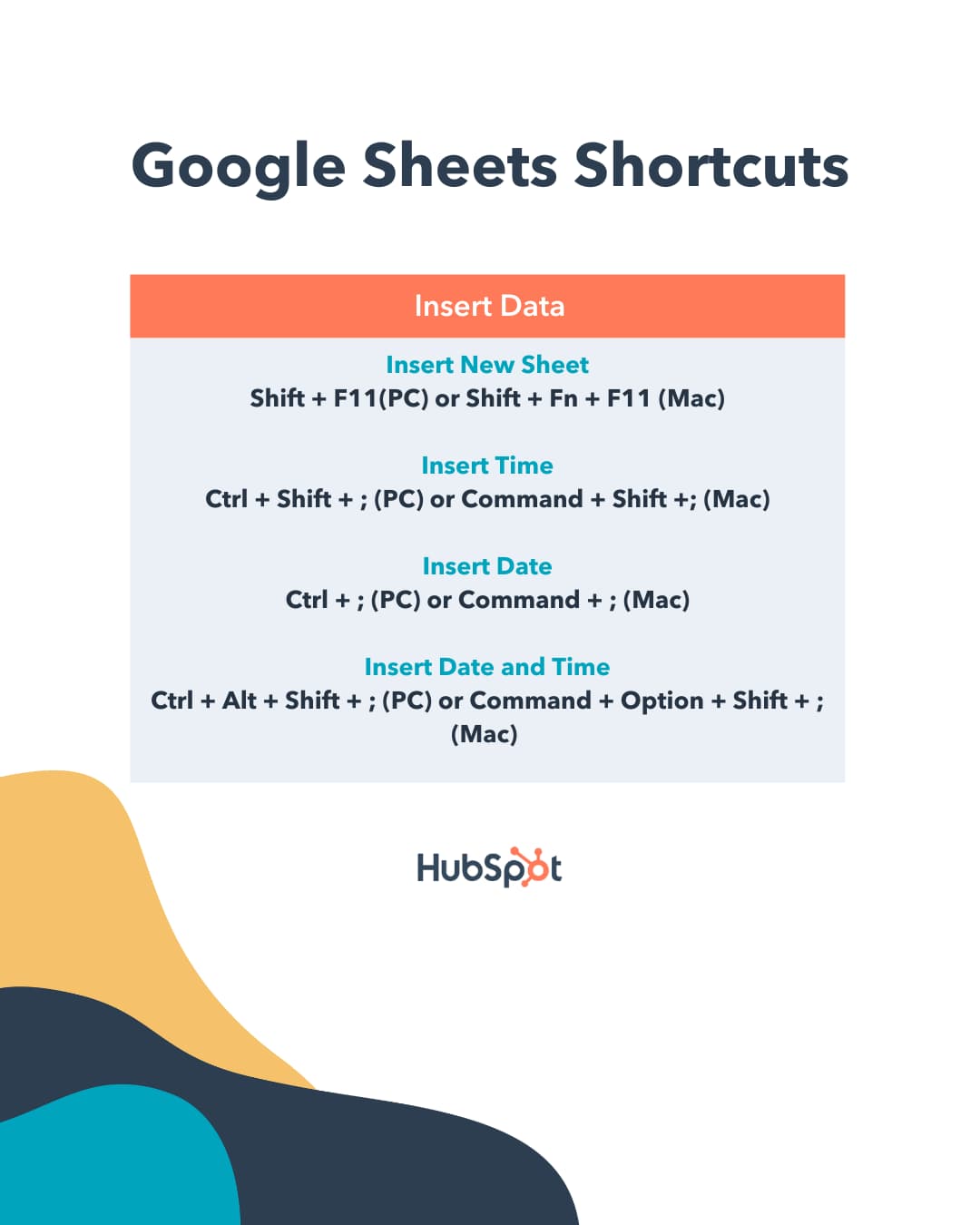
18. Format as decimals
Ctrl + Shift + 1 (PC and Mac)
19. Format as time
Ctrl + Shift + 2 (PC and Mac)
20. Format as date
Ctrl + Shift + 3 (PC and Mac)
21. Format as currency
Ctrl + Shift + 4 (PC and Mac)
22. Format as percentage
Ctrl + Shift + 5 (PC and Mac)
23. Clear formatting
Ctrl + \ (PC), Command + \ (Mac)
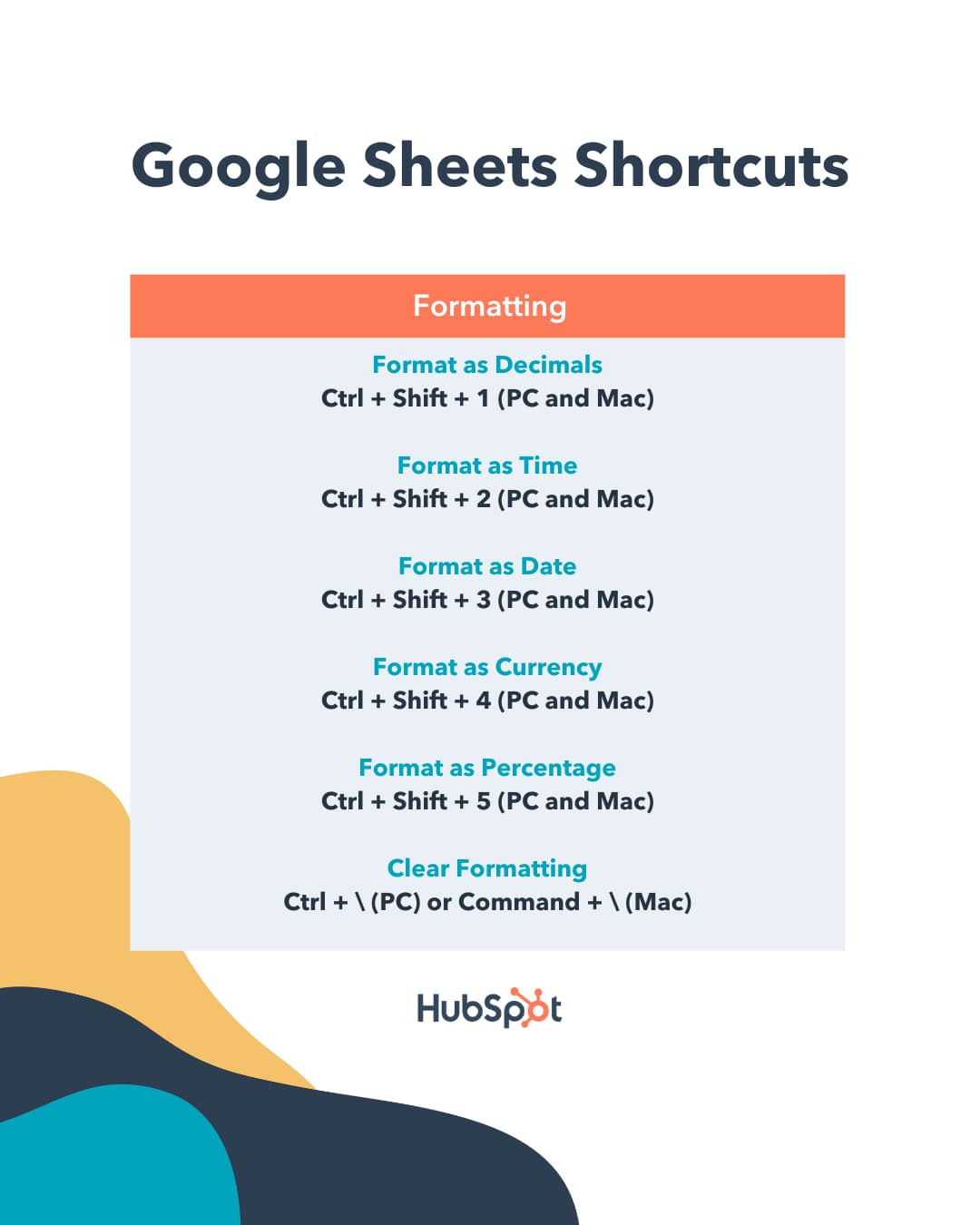
24. Show all formulas
Ctrl + ~ (PC and Mac)
25. Insert array formula
Ctrl + Shift + Enter (PC), Command + Shift + Enter (Mac)
26. Collapse an expanded array formula
Ctrl + E (PC), Command + E (Mac)
27. Show/Hide Formula Help
Shift + F1 (PC), Shift + Fn + F1 (Mac)
28. Full Compact Formula Help
F1 (PC), Fn + F1 (Mac)
29. Absolute/relative references
F4 (PC), Fn + F4 (Mac)
30. Toggle Formula
F9 (PC), Fn + F9 (Mac)
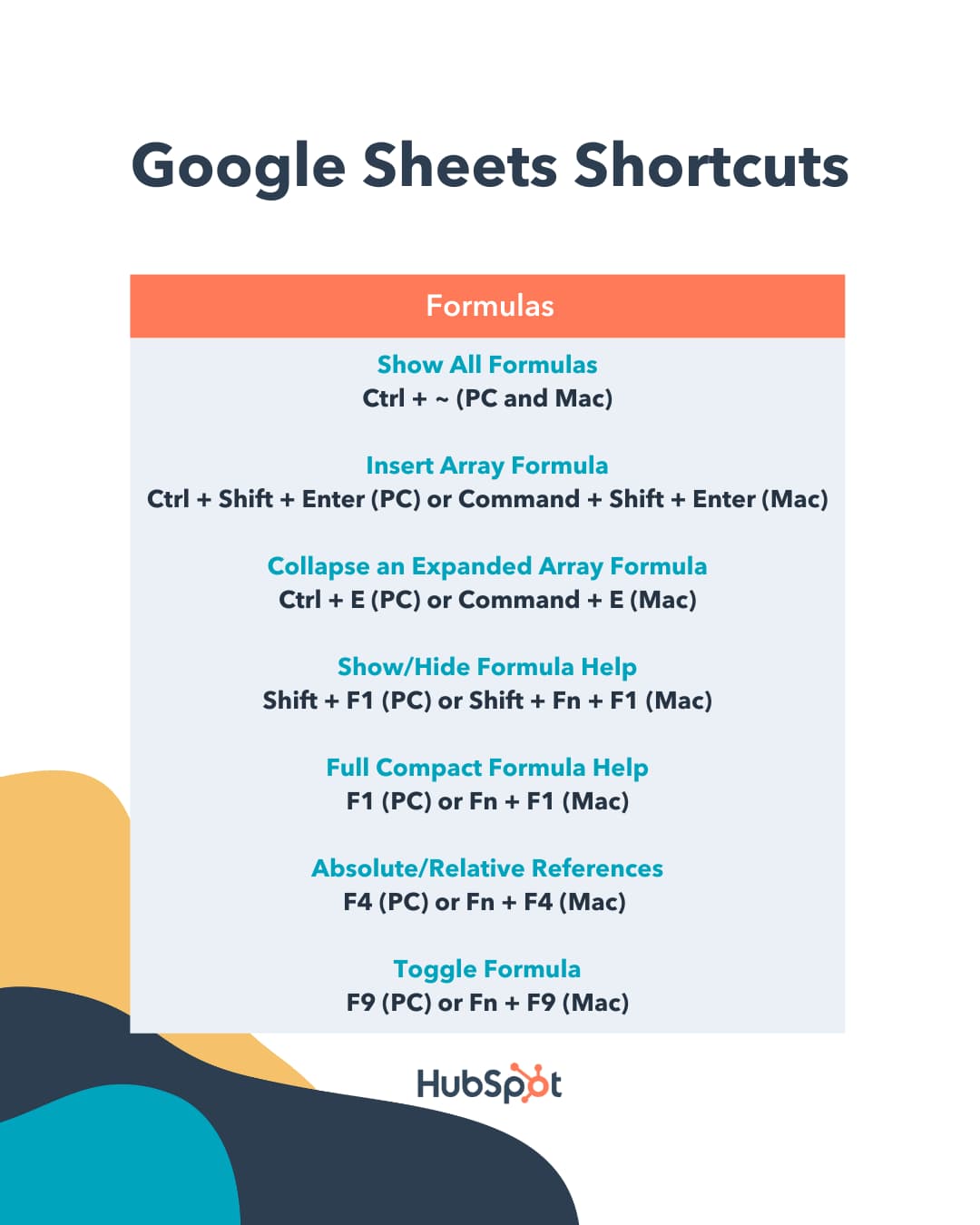
An Alternative to Google Sheets Custom Keyboard Shortcuts
In the past, Google Sheets custom keyboard shortcuts were an option users could perform to customize their shortcuts in a way that suited them best. However, nowadays custom keyboard shortcuts in Google Sheets are not an option.
But don’t worry! Another feature that can help you further streamline your work in Google Sheets is the ability to use compatible keyboard shortcuts from other digital spreadsheets, like Excel, in Google Sheets.
To do this, press Ctrl + / then click the button next to “Enable compatible spreadsheet shortcuts.”
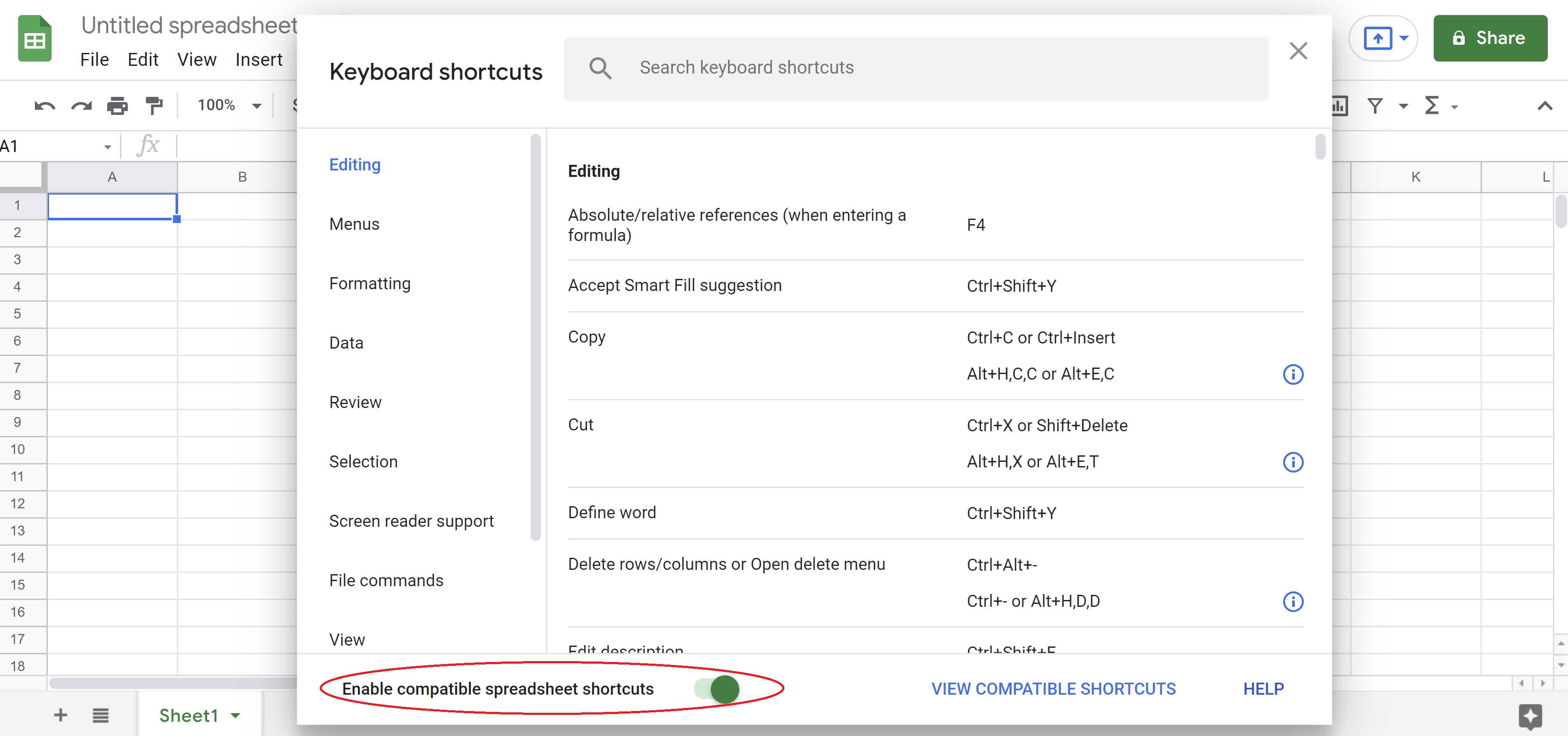
Afterward, you’ll have more than 100 new keyboard shortcuts you can use to record and sort your data in Google Sheets.
Work Smarter, Not Harder, with Google Sheets Keyboard Shortcuts
Keyboard shortcuts allow you, as a busy marketer, to streamline your workflow and cut down on the time it takes to record and sort data in Google Sheets. Best of all, these shortcuts are easy to implement whether you’re on a Mac or PC.
Not only will these time-saving shortcuts make data recording more convenient, they’ll also allow you to spend more time focusing on other tasks —because, let’s face it, a marketer’s work is never done.
![→ Access Now: Google Sheets Templates [Free Kit]](https://no-cache.hubspot.com/cta/default/53/e7cd3f82-cab9-4017-b019-ee3fc550e0b5.png)

No hay comentarios:
Publicar un comentario