If you're reading this, you've likely found a topic you could talk about for hours — and now you're ready to launch a podcast.
The good news: Spotify is becoming a go-to destination for podcasts. In 2021, Spotify listeners spent 78% more time listening to podcasts than the year before.
Even better news: it's relatively easy to start a podcast on Spotify — no fancy equipment or advanced skills required.
Here, we'll cover everything you need to know about podcasting on Spotify, and how to upload your next episode to the platform.
How to Meet Spotify's Podcast Requirements
The first step to starting a podcast on Spotify is making sure you meet its podcast requirements. Here's a quick rundown.
Your podcast should have:
- A title along with relevant details (i.e., category and primary language).
- Cover art in a 1:1 ratio and PNG, JPEG, or TIFF format. The higher the resolution, the better.
- A high bitrate MP3 format (128 kbps+) or MP4 with AAC-LC.
- Episodes that do not exceed 12 hours.
Once you meet the conditions in this checklist, you're officially ready to upload your podcast to Spotify. Check out the steps below.
1. Create a Spotify account.
Unsurprisingly, you'll need a Spotify account to upload your podcast to the platform. If you're new to Spotify, use this form to sign up.
2. Choose a podcast hosting platform.
Despite its podcast-friendly nature, you can't actually host your podcast on Spotify. That's right: Spotify only provides access to podcasts that are hosted elsewhere.
That said, Spotify has its own hosting platform — Anchor.fm — that enables you to record, edit, and share a podcast to Spotify in one location. It also offers plenty of analytics to better understand your audience.
Of course, there are plenty of other hosting platforms — both free and premium — to choose from, most notably Buzzsprout, Podbean, and Castos. Remember not all hosting sites are created equal, so pay close attention to the amount of storage and analytics each one provides.
3. Copy your RSS feed link.
After uploading your podcast to a hosting platform, the next step is to copy the RSS feed link. You can think of your RSS feed as the address for your podcast. And, like an address, there is only one RSS feed per podcast.
.png?width=800&name=RSS%20Feeds%20(2).png)
4. Open Spotify for Podcasters.
Next, open Spotify for Podcasters and log in with your Spotify account. Then, hit "Get Started."
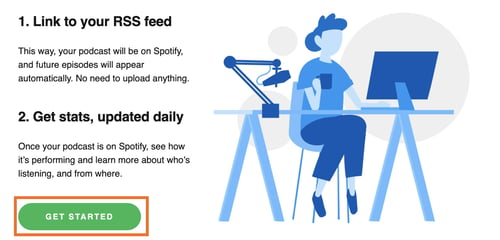 Then, paste your RSS feed link into the text box. Hit "Next."
Then, paste your RSS feed link into the text box. Hit "Next."
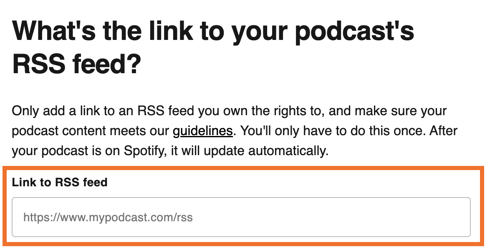
Once you submit the RSS link, Spotify will verify that you own the podcast. What does this look like? Typically, Spotify will send you a code via email to verify. More than likely, this is the same email you use to log into your hosting site.
5. Add your podcast info.
Once verified, the next step is to add essential information about your podcast— including where it's made, its primary language, your hosting provider, and its primary category.
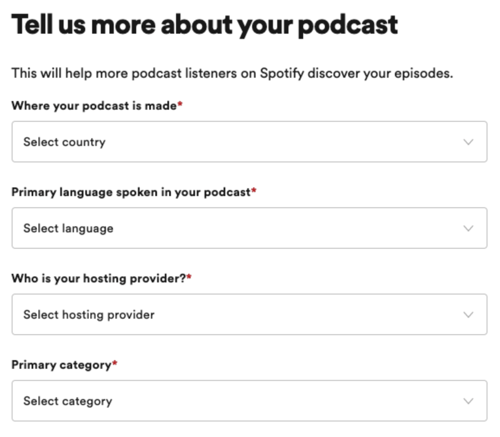 Once you select a primary category, you can select three corresponding sub-categories. This is especially helpful if you're podcast spans multiple topics or genres.
Once you select a primary category, you can select three corresponding sub-categories. This is especially helpful if you're podcast spans multiple topics or genres.
After filling out the form, hit "Next."
6. Review and submit your podcast.
The final step is reviewing the information you filled out in the previous step. Once you're happy, hit "Submit."
After submitting your podcast, the Spotify team will review your info and then push your podcast live. Expect this process to take a few hours. It's also worth noting that Spotify does not alert you when it goes live, so keep an eye out for your new episode.
Back to You
In six easy steps, you can share your podcast on one of the biggest podcasting platforms today. Once your podcast goes live, remember to share it far and wide. Make this a regular practice with each episode to boost your listenership.
from Marketing https://blog.hubspot.com/marketing/how-to-start-a-podcast-on-spotify
If you're reading this, you've likely found a topic you could talk about for hours — and now you're ready to launch a podcast.
The good news: Spotify is becoming a go-to destination for podcasts. In 2021, Spotify listeners spent 78% more time listening to podcasts than the year before.
Even better news: it's relatively easy to start a podcast on Spotify — no fancy equipment or advanced skills required.
Here, we'll cover everything you need to know about podcasting on Spotify, and how to upload your next episode to the platform.
How to Meet Spotify's Podcast Requirements
The first step to starting a podcast on Spotify is making sure you meet its podcast requirements. Here's a quick rundown.
Your podcast should have:
- A title along with relevant details (i.e., category and primary language).
- Cover art in a 1:1 ratio and PNG, JPEG, or TIFF format. The higher the resolution, the better.
- A high bitrate MP3 format (128 kbps+) or MP4 with AAC-LC.
- Episodes that do not exceed 12 hours.
Once you meet the conditions in this checklist, you're officially ready to upload your podcast to Spotify. Check out the steps below.
1. Create a Spotify account.
Unsurprisingly, you'll need a Spotify account to upload your podcast to the platform. If you're new to Spotify, use this form to sign up.
2. Choose a podcast hosting platform.
Despite its podcast-friendly nature, you can't actually host your podcast on Spotify. That's right: Spotify only provides access to podcasts that are hosted elsewhere.
That said, Spotify has its own hosting platform — Anchor.fm — that enables you to record, edit, and share a podcast to Spotify in one location. It also offers plenty of analytics to better understand your audience.
Of course, there are plenty of other hosting platforms — both free and premium — to choose from, most notably Buzzsprout, Podbean, and Castos. Remember not all hosting sites are created equal, so pay close attention to the amount of storage and analytics each one provides.
3. Copy your RSS feed link.
After uploading your podcast to a hosting platform, the next step is to copy the RSS feed link. You can think of your RSS feed as the address for your podcast. And, like an address, there is only one RSS feed per podcast.
.png?width=800&name=RSS%20Feeds%20(2).png)
4. Open Spotify for Podcasters.
Next, open Spotify for Podcasters and log in with your Spotify account. Then, hit "Get Started."
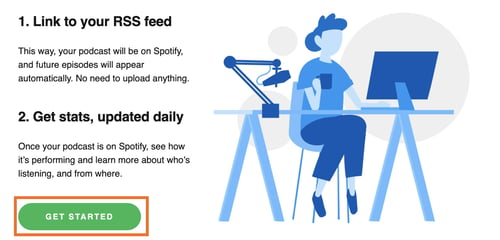 Then, paste your RSS feed link into the text box. Hit "Next."
Then, paste your RSS feed link into the text box. Hit "Next."
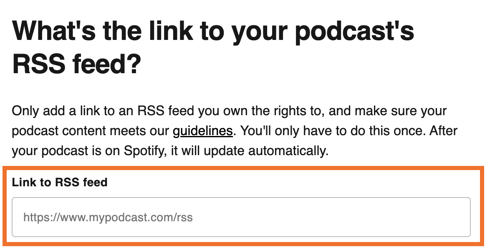
Once you submit the RSS link, Spotify will verify that you own the podcast. What does this look like? Typically, Spotify will send you a code via email to verify. More than likely, this is the same email you use to log into your hosting site.
5. Add your podcast info.
Once verified, the next step is to add essential information about your podcast— including where it's made, its primary language, your hosting provider, and its primary category.
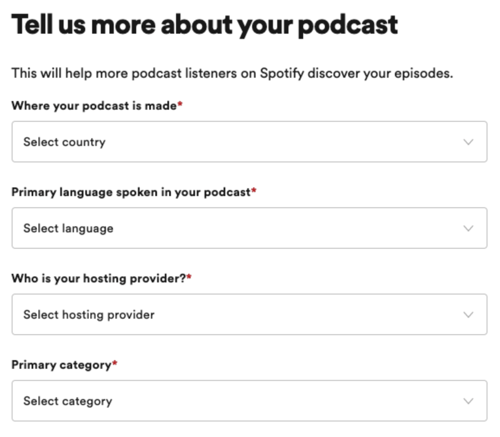 Once you select a primary category, you can select three corresponding sub-categories. This is especially helpful if you're podcast spans multiple topics or genres.
Once you select a primary category, you can select three corresponding sub-categories. This is especially helpful if you're podcast spans multiple topics or genres.
After filling out the form, hit "Next."
6. Review and submit your podcast.
The final step is reviewing the information you filled out in the previous step. Once you're happy, hit "Submit."
After submitting your podcast, the Spotify team will review your info and then push your podcast live. Expect this process to take a few hours. It's also worth noting that Spotify does not alert you when it goes live, so keep an eye out for your new episode.
Back to You
In six easy steps, you can share your podcast on one of the biggest podcasting platforms today. Once your podcast goes live, remember to share it far and wide. Make this a regular practice with each episode to boost your listenership.


No hay comentarios:
Publicar un comentario