Did you know TikTok is the most engaging social media app, with an average user session of almost 11 minutes? Now add to the mix a staggering 1.4 billion monthly users.
To state the obvious, TikTok is dominating the social media landscape, becoming a gold mine of short, snackable content. While that sounds exciting – how can you get started?
![Free Ebook: The Marketer's Guide to TikTok for Business [Download Now]](https://no-cache.hubspot.com/cta/default/53/2c7242e4-ad54-4f63-8627-a15aa6a2ea50.png)
Here are a few steps — with photos — to walk you through setting up your profile, filming your first video, adding special effects, and using challenges or duets to engage with other users.
Finding Videos and Engaging with Users
Setting Up Your Account
1. Download the app and sign up.
Go to the App Store or Google Play and download TikTok. When you open it, TikTok makes it easy to sign up.
You can instantly sign up with Facebook, Gmail, or Twitter or add a standard username and password if you don't want any of those accounts connected.
2. Set up your profile.
Once logged in, you'll instantly be brought to the feed of videos. I'll show you how it works in step three. But first, tap the icon in the lower right that looks like a person's outline to see and edit your profile.
Once you enter your profile, tap the Edit Profile button, then select a profile photo or video. You should also add your username and bio information. You can link your Youtube and Instagram pages to show off your other social media profiles.
If you're a business, this could be a helpful way to advertise your other visual platforms.
Upgrade your profile to a business account if you want to market your business on TikTok. To do this, go to your profile and tap the horizontal lines at the top right corner of the screen.
Then tap Setting and Privacy, tap Account, and tap Switch to Business Account. You'll have access to TikTok's full range of downloadable analytics with a business account. With a personal profile, you'll only have in-app access.
You cannot set your business profile to private. However, you can set your personal account to private. After tapping Settings and Privacy, tap Privacy, and toggle the private tab.
Finding Videos and Engaging with Users
3. View your video feed.
Now that you've set up your profile tap back to the Home tab to see your video feed.
Think of this feed like Twitter's, but where the video is the primary content. The app will send you random trending videos if you don't have any followers yet.
As you begin following and interacting with more people, your feed will become more personalized to your interests.
4. Like, comment, or share videos you enjoy.
When you find a video you like, you can tap the heart to like it or the speech bubble to comment on it. To share the video, press the forward sign underneath the comment symbol to see your sharing options.
These symbols are all located on the right side of the video.
If you like a video and want to see if the user has more posts you'll enjoy, swipe left to toggle to their profile.
5. Search for videos.
Tap the magnifying glass at the top of the screen to access the app's search area. On this tab, you can search out accounts or videos or look below the search bar to see videos by trending topic.
6. Organize your saved videos with Collections
Once you start "liking" videos, you can rewatch them under your Saved tab. But be warned: the Saved tab can get messy quickly. Luckily you can organize your favorite videos under categories — or, as they're referred to on TikTok, Collections.
To access Collections, click on the bookmark icon below the comment icon. Then, press "Manage" to start a collection. Afterward, name your collection.
Categorize your saved posts by topic (i.e., fitness, recipes, dog videos), aesthetic, or any other classification you want. Additionally, you can create a collection of your favorite sounds, effects, and hashtags.
7. Follow users.
If you want to keep up with great video creators, you can follow them by pressing the icon with their profile picture and a plus sign.
If you know of a TikTok account or person you want to follow, search for them in the search bar and press the "Users" filter.
8. Share your TikTok using TikCode.
Now that you have a TikTok, it's time to share it far and wide. One of the easiest ways to do so is with a TikCode. A TikCode is a QR code unique to your profile that others can use to access your profile quickly.
It's an ideal option if you encounter a friend who wants to ad in person.
To find your own TikCode, go to your profile and click the three horizontal lines in the top right corner of the screen. Then, click "My QR code." This will open your unique code.
What We Like: Your brand's QR code can be placed on your merchandise, storefronts, menus, etc., to make it easy for consumers to find your business TikTok.
How to Post on TikTok
9. Set up your shot and pick out special effects.
Tap the center tab to enter the camera. Tap the Flip icon in the top right corner to face the camera in the right direction. On the right side of the screen, you'll also see icons for the following:
- Speed: You can record your video in slow motion or speed up.
- Retouch: A filter that can hide blemishes and smooth out your skin.
- Filters: This lets you change the color filter of the camera.
- Timer: You can set an auto-record countdown to film hands-free.
- Q&A: Pressing this tab lets you post an ice-breaker question with your video to encourage conversation and engagement.
At the bottom of the screen, you'll find Camera, Templates, and Live tabs. The camera allows you to record video, and templates give you different combinations of music and effects to make your video pop.
And Live allows you to record a video live and interact with viewers.
Sounds and Effects
On the top center of the camera screen, you'll also see music notes with "Add a Sound" next to them. Tap this to choose the musical overlay or sound effect you want to work with.
On the bottom of the camera, you'll also see an Effects icon to the right and an upload button to the left if you want to record your videos outside the app.
Pro-Tip: If you have a business account, you'll only have access to sounds that are pre-cleared for commercial use.
When you tap the Effects button, you'll see a massive lineup of AR filters and other special effects that can augment your face or surroundings. You can also pick out a video overlay-styled filter here.
10. Record the video.
Once you're ready, press and hold the red record button. You can either record your video all at once or in pieces.
If you want to fit different shots in each video or record it in pieces, simply hold the record button for each segment, then let go, then press and hold it again when you're ready for your next shot.
Don't want to hold your record button the whole time? Before you enter record mode, you can also use the timer to give yourself enough time to prop up your phone and pose in front of it before it starts automatically recording.
11. Make final edits and add a caption to the video.
After recording the video, you can still add a musical overlay, filters, and other primary special effects. You can also add stickers and text overlays on top of the video.
When you're done, press Next. You'll be directed to a page similar to Instagram's post page, where you can add a caption, relevant hashtags, and the account handles of others.
You can also set the video's privacy, turn comments on or off, choose a cover photo, and allow duets or reactions.
If you aren't ready to post, just press the Drafts button at the bottom left to save it for later.
12. Duet with other users.
See a musical post that you love? Want to join in with the person who made it? TikTok allows you to reply with a Duet video.
To use this former Musical.ly feature, find a video you want to duet with, press the Share button to see sharing options, then press the "Duet" option on the bottom row in the center.
Your camera screen will appear next to the video. You can also change the positioning of your camera in the duet by clicking different templates.
From there, you can press record and sing along, dance, or do whatever you want to the music.
To show you what a finished product looks like, here's one great example:
If you post and don't want anyone to duet with you, you can tap the "Duet/React Off" button on your Post page before publishing.
Best for: The Duet feature is an excellent way to participate in viral challenges, encourage audiences to interact with your brand, or answer questions about your product or service.
13. Participate in a challenge.
Like other social media platforms, you'll occasionally see videos with hashtags for "challenges." A challenge is when a video post, company, or person encourages users to film themselves doing something oddly specific — like flipping the lid of a Chipotle to-go bowl with no hands.
Participants then film themselves doing the action and hashtag the challenge name in their post captions.
There usually are no winners in a TikTok challenge, but hashtagging it might help you get more followers or views as people find you when searching the hashtag.
To give you a quick idea of what participating in the challenge entails, here's a video of someone doing the above-mentioned #ChipotleLidFlip challenge:
A Few TikTok Takeaways
As you're brainstorming or filming your first videos, here are a few tips to help you create unique and engaging posts:
- Have fun with the special effects. There are many ways to zest up your video, and audiences on TikTok expect it. So play around and experiment with them.
- Embrace the music. Most videos on the platform have a song or sound effect in the background.
- Film a few videos with multiple shots. This will make it feel more exciting and active.
- Feel free to show a lighter side or a sense of humor. People come to this platform to be entertained.
- Use trendy hashtags and try out a challenge video. Then, include relevant hashtags in your post caption so your video shows up when people search for it.
- Look at what other brands are doing. While your company might not need to jump on TikTok just yet, videos posted by other brands could inspire some ideas for your strategy.
TikTok may seem like a new, experimental platform, but it might be an excellent tool for engaging and spreading awareness to your younger audiences later.
from Marketing https://blog.hubspot.com/marketing/how-to-use-tiktok
Did you know TikTok is the most engaging social media app, with an average user session of almost 11 minutes? Now add to the mix a staggering 1.4 billion monthly users.
To state the obvious, TikTok is dominating the social media landscape, becoming a gold mine of short, snackable content. While that sounds exciting – how can you get started?
![Free Ebook: The Marketer's Guide to TikTok for Business [Download Now]](https://no-cache.hubspot.com/cta/default/53/2c7242e4-ad54-4f63-8627-a15aa6a2ea50.png)
Here are a few steps — with photos — to walk you through setting up your profile, filming your first video, adding special effects, and using challenges or duets to engage with other users.
Finding Videos and Engaging with Users
Setting Up Your Account
1. Download the app and sign up.
Go to the App Store or Google Play and download TikTok. When you open it, TikTok makes it easy to sign up.
You can instantly sign up with Facebook, Gmail, or Twitter or add a standard username and password if you don't want any of those accounts connected.
2. Set up your profile.
Once logged in, you'll instantly be brought to the feed of videos. I'll show you how it works in step three. But first, tap the icon in the lower right that looks like a person's outline to see and edit your profile.
Once you enter your profile, tap the Edit Profile button, then select a profile photo or video. You should also add your username and bio information. You can link your Youtube and Instagram pages to show off your other social media profiles.
If you're a business, this could be a helpful way to advertise your other visual platforms.
Upgrade your profile to a business account if you want to market your business on TikTok. To do this, go to your profile and tap the horizontal lines at the top right corner of the screen.
Then tap Setting and Privacy, tap Account, and tap Switch to Business Account. You'll have access to TikTok's full range of downloadable analytics with a business account. With a personal profile, you'll only have in-app access.
You cannot set your business profile to private. However, you can set your personal account to private. After tapping Settings and Privacy, tap Privacy, and toggle the private tab.
Finding Videos and Engaging with Users
3. View your video feed.
Now that you've set up your profile tap back to the Home tab to see your video feed.
Think of this feed like Twitter's, but where the video is the primary content. The app will send you random trending videos if you don't have any followers yet.
As you begin following and interacting with more people, your feed will become more personalized to your interests.
4. Like, comment, or share videos you enjoy.
When you find a video you like, you can tap the heart to like it or the speech bubble to comment on it. To share the video, press the forward sign underneath the comment symbol to see your sharing options.
These symbols are all located on the right side of the video.
If you like a video and want to see if the user has more posts you'll enjoy, swipe left to toggle to their profile.
5. Search for videos.
Tap the magnifying glass at the top of the screen to access the app's search area. On this tab, you can search out accounts or videos or look below the search bar to see videos by trending topic.
6. Organize your saved videos with Collections
Once you start "liking" videos, you can rewatch them under your Saved tab. But be warned: the Saved tab can get messy quickly. Luckily you can organize your favorite videos under categories — or, as they're referred to on TikTok, Collections.
To access Collections, click on the bookmark icon below the comment icon. Then, press "Manage" to start a collection. Afterward, name your collection.
Categorize your saved posts by topic (i.e., fitness, recipes, dog videos), aesthetic, or any other classification you want. Additionally, you can create a collection of your favorite sounds, effects, and hashtags.
7. Follow users.
If you want to keep up with great video creators, you can follow them by pressing the icon with their profile picture and a plus sign.
If you know of a TikTok account or person you want to follow, search for them in the search bar and press the "Users" filter.
8. Share your TikTok using TikCode.
Now that you have a TikTok, it's time to share it far and wide. One of the easiest ways to do so is with a TikCode. A TikCode is a QR code unique to your profile that others can use to access your profile quickly.
It's an ideal option if you encounter a friend who wants to ad in person.
To find your own TikCode, go to your profile and click the three horizontal lines in the top right corner of the screen. Then, click "My QR code." This will open your unique code.
What We Like: Your brand's QR code can be placed on your merchandise, storefronts, menus, etc., to make it easy for consumers to find your business TikTok.
How to Post on TikTok
9. Set up your shot and pick out special effects.
Tap the center tab to enter the camera. Tap the Flip icon in the top right corner to face the camera in the right direction. On the right side of the screen, you'll also see icons for the following:
- Speed: You can record your video in slow motion or speed up.
- Retouch: A filter that can hide blemishes and smooth out your skin.
- Filters: This lets you change the color filter of the camera.
- Timer: You can set an auto-record countdown to film hands-free.
- Q&A: Pressing this tab lets you post an ice-breaker question with your video to encourage conversation and engagement.
At the bottom of the screen, you'll find Camera, Templates, and Live tabs. The camera allows you to record video, and templates give you different combinations of music and effects to make your video pop.
And Live allows you to record a video live and interact with viewers.
Sounds and Effects
On the top center of the camera screen, you'll also see music notes with "Add a Sound" next to them. Tap this to choose the musical overlay or sound effect you want to work with.
On the bottom of the camera, you'll also see an Effects icon to the right and an upload button to the left if you want to record your videos outside the app.
Pro-Tip: If you have a business account, you'll only have access to sounds that are pre-cleared for commercial use.
When you tap the Effects button, you'll see a massive lineup of AR filters and other special effects that can augment your face or surroundings. You can also pick out a video overlay-styled filter here.
10. Record the video.
Once you're ready, press and hold the red record button. You can either record your video all at once or in pieces.
If you want to fit different shots in each video or record it in pieces, simply hold the record button for each segment, then let go, then press and hold it again when you're ready for your next shot.
Don't want to hold your record button the whole time? Before you enter record mode, you can also use the timer to give yourself enough time to prop up your phone and pose in front of it before it starts automatically recording.
11. Make final edits and add a caption to the video.
After recording the video, you can still add a musical overlay, filters, and other primary special effects. You can also add stickers and text overlays on top of the video.
When you're done, press Next. You'll be directed to a page similar to Instagram's post page, where you can add a caption, relevant hashtags, and the account handles of others.
You can also set the video's privacy, turn comments on or off, choose a cover photo, and allow duets or reactions.
If you aren't ready to post, just press the Drafts button at the bottom left to save it for later.
12. Duet with other users.
See a musical post that you love? Want to join in with the person who made it? TikTok allows you to reply with a Duet video.
To use this former Musical.ly feature, find a video you want to duet with, press the Share button to see sharing options, then press the "Duet" option on the bottom row in the center.
Your camera screen will appear next to the video. You can also change the positioning of your camera in the duet by clicking different templates.
From there, you can press record and sing along, dance, or do whatever you want to the music.
To show you what a finished product looks like, here's one great example:
If you post and don't want anyone to duet with you, you can tap the "Duet/React Off" button on your Post page before publishing.
Best for: The Duet feature is an excellent way to participate in viral challenges, encourage audiences to interact with your brand, or answer questions about your product or service.
13. Participate in a challenge.
Like other social media platforms, you'll occasionally see videos with hashtags for "challenges." A challenge is when a video post, company, or person encourages users to film themselves doing something oddly specific — like flipping the lid of a Chipotle to-go bowl with no hands.
Participants then film themselves doing the action and hashtag the challenge name in their post captions.
There usually are no winners in a TikTok challenge, but hashtagging it might help you get more followers or views as people find you when searching the hashtag.
To give you a quick idea of what participating in the challenge entails, here's a video of someone doing the above-mentioned #ChipotleLidFlip challenge:
A Few TikTok Takeaways
As you're brainstorming or filming your first videos, here are a few tips to help you create unique and engaging posts:
- Have fun with the special effects. There are many ways to zest up your video, and audiences on TikTok expect it. So play around and experiment with them.
- Embrace the music. Most videos on the platform have a song or sound effect in the background.
- Film a few videos with multiple shots. This will make it feel more exciting and active.
- Feel free to show a lighter side or a sense of humor. People come to this platform to be entertained.
- Use trendy hashtags and try out a challenge video. Then, include relevant hashtags in your post caption so your video shows up when people search for it.
- Look at what other brands are doing. While your company might not need to jump on TikTok just yet, videos posted by other brands could inspire some ideas for your strategy.
TikTok may seem like a new, experimental platform, but it might be an excellent tool for engaging and spreading awareness to your younger audiences later.
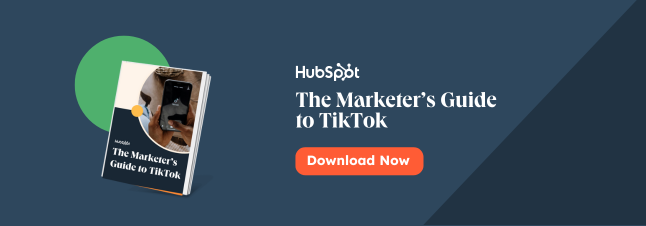
No hay comentarios:
Publicar un comentario