Throughout the last few months, Twitter's been experimenting with a new feature called Twitter Spaces.
And now, the highly-discussed feature is finally available to all account holders with more than 600 followers.
Spaces, which allows Twitter users to listen to and participate in public audio conversations, entered its beta test shortly after the launch and $100-million valuation of the app Clubhouse -- which similarly offers an audio chat room experience.
Now, as Clubhouse's user base continues to grow, and marketers begin to experiment there, many brands with solid Twitter followings are also beginning to pay more attention to the brand possibilities of Spaces.
Why Marketers Are Watching Twitter Spaces
As marketers gain access to Twitter Spaces, we're learning that it could offer brand opportunities that Clubhouse hasn't enabled yet. While both platforms are still evolving and you should keep both on your radar as they change and improve, here are just a few strengths Twitter Spaces already has over its competition:
1. Twitter has major audience reach.
Twitter has well over 330 million monthly active users. That user base includes audiences that fit into many different demographics all over the world. Because of this, brands can reach target audiences from all sorts of industries and backgrounds.
While Clubhouse's user base is quickly growing, it doesn't offer comparable reach to Twitter due to its somewhat exclusive nature. The audio social app was initially designed to be invite-only and started with a small user list of "elite" industry thought leaders, celebrities, and influencers. Only recently did every-day users start to get invited.
On top of Clubhouse's invite-only exclusivity, the app is only available on IOS devices, while Twitter just announced that it would soon roll out Spaces to Android-based beta testers.
2. Twitter Spaces could provide a shorter learning curve.
Learning how to use and experiment with a completely new social media app -- like Clubhouse -- can be time-consuming. Not only do you need to learn how to navigate it, but you also have to study its top users, brands, and trends to learn how to reach audiences there.
With learning curves in mind, marketers who are experienced Twitter users might turn to Spaces over Clubhouse simply because they already have a following on Twitter and only need to learn how to use one additional feature, rather than an entirely new platform.
3. Twitter Spaces could be more inviting to brands.
While Clubhouse's live audio platform has pulled in users looking for authentic interpersonal conversation rather than brand information, Twitter's audience is accustomed to seeing content from brands, such as ads, marketing videos, and promotional Fleets. Because brand promotion feels more natural and common to Twitter users, these audiences might be more likely to accept or engage with brand-owned Space.
4. Twitter Spaces is visually interactive.
While Clubhouse and other audio apps show listeners just a listener list, Twitter has added features to make Spaces more visually appealing.
For example, Spaces listeners can use emojis to react to speaker comments.
"[The reaction feature]'s great because I see it as the perfect balance of being accessible for introverts and extroverts. If you’re not comfortable speaking, use an emoji," says Krystal Wu, HubSpot's social media community manager and a Spaces beta tester.
5. Spaces provides a more casual environment than other streaming platforms.
"The pressure is off when joining a Space. In all the discussions I've been part of people are much more laid back no matter how casual or important the topic is that’s being discussed," Wu explains. "I enjoy this because it removes the feeling of being 'on,' like most of us have been on Zoom during this pandemic."
Because of Spaces' casual nature, marketers and audiences might not have to feel as intimidated when speaking in or launching Spaces, which could lead to engaging conversations between brands and their followers.
To learn how to use this feature and others within Spaces, keep reading for a quick how-to guide.
How to Use Twitter Spaces
Starting a Space
1. Go to your Twitter app and hold the "Post" button.
From your IOS or Android app, tap and hold the post button to see posting options. If Spaces is available to you, you'll see an icon for it. Alternatively, you can also access Spaces by going to the top Fleets bar of your feed, tapping the Add icon with your profile picture, and tapping "Start Space."
If you don't see any Space buttons or icons in this process, you likely don't have access to the feature yet and might need to wait to create your first Space. However, users who can't create Spaces can still tune into them if they see any.
2. Start your Space.
When you tap the Spaces button via Fleets or your Post settings, you'll be prompted to write a description for your Space. At this time, you can also invite up to 10 speakers. You can also choose to allow anyone to request to speak or speaking requests to followers or handpicked Twitter users.
At this point, Twitter notes that all Spaces are public. This is important to keep in mind as you plan your space and enable speaking privileges.
3. Look for speaker requests.
When someone requests to speak, you'll get a notification and can choose to give them speaking privileges or ignore the request. If you unmute the listener, be sure to introduce them to the audience.
4. Remove or change speakers.
If you have more than 10 guests that would like to speak, you can tap one of your current speakers to remove their privileges. This will allow you to minimize the potential speakers or add more speakers. This can be especially helpful if you're holding a longer chat and want multiple listeners to contribute to the discussion.
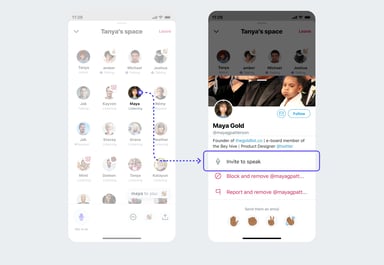
Additionally, if the conversation goes awry or someone says something unexpected, Twitter allows Space creators to report or block speakers if they say or do something inappropriate. This can help moderators create a safe and respectful environment for all listeners and participants.
5. End the Space.
Unlike Clubhouse, a Twitter Space can only be ended by the person who launched it. To end a Space you created, all you have to do is tap the End icon.
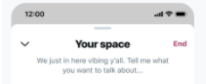
6, Download your Space's data.
According to Twitter, the social media platform retains data about the Space including recordings and transcriptions for up to 30 days after the Space in case there are any reports of speakers not following Twitter terms.
Because Twitter does keep Space records, Space creators can download data Twitter has on it within 30 days of hosting, while speakers can download transcriptions for records of what they said. At this point, Twitter does not explain how to do this in-depth. However, more information can be found here.
Aside from Twitter's record-keeping Spaces are ephemeral to non-speakers and conversations will disappear from the app as soon as they end.
Joining a Space
7. Attend a Space.
When someone you follow starts a Space, you'll see it in the Fleets area of your Twitter feed. Instead of one small circle with their profile picture, you'll see an oval shape that includes a Space creator's profile picture, the number of attendees, and the creator's name below it.
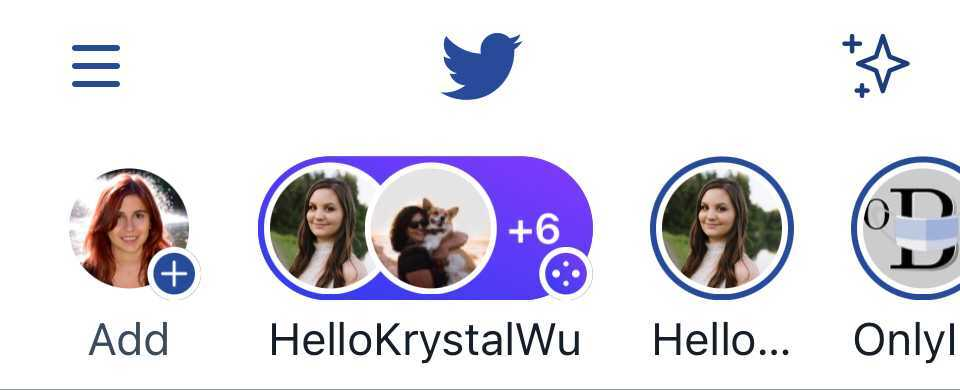
When you tap on it, you'll be given more details about who is in the Space and see a "Join Space" button. If the Space creator allows anyone who joins to speak, you'll be asked if you want to enter the Space with your microphone on or off, as shown in the image below.
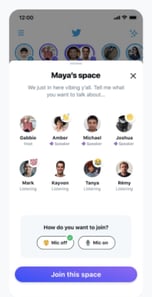
For listeners, a space looks a bit like a Clubhouse room with speaker names and photos appearing at the top and audiences appearing towards the bottom. If the audience is too large, you'll see the number of additional members rather than all the people in the chat.
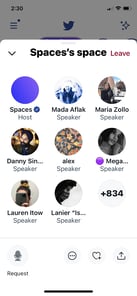
8. Attempt to speak.
Some Spaces will allow any attendee to speak if less than 10 people are unmuted. Meanwhile, others will be more private and require you to request. You can tell the difference between each by looking at the microphone icon in the bottom left corner of a Space. This icon will either allow you to request to speak or will turn your mic on immediately when tapped.
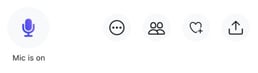
If you see the word Request below the microphone, you can tap the icon to ask to speak. The Space's host will be notified that you'd like to speak and can accept or ignore the request.
9. Share the Space.
From the bottom navigation of each Space, you can tap the icon showing two people to invite specific followers to join, or the share button to Tweet a link to the Space you're in.
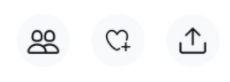
10. React to the conversation.
If you want to respond to something a speaker says in a Space, but don't want to speak, you can tap the heart-shaped icon in the Space's lower navigation to see a list of emojis that you can tap to show a visual reaction.
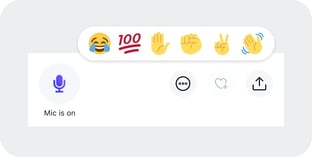
11. Share Tweet-based conversation starters.
Wu says one of her favorite things about Spaces is that attendees can share public tweets directly in a Space.
"Any [speaker] in the Space can share a tweet, which will appear at the top of the Space," Wu explains. "We can use it as reference points while chatting so that people can be more interactive in the discussions."
Below is a look at Twitter's own "Space's" space. During the chat, which enables Twitter users to give feedback on the Space feature, a speaker shared a tweet from someone about how Spaces prioritizes attendees in its visual format.
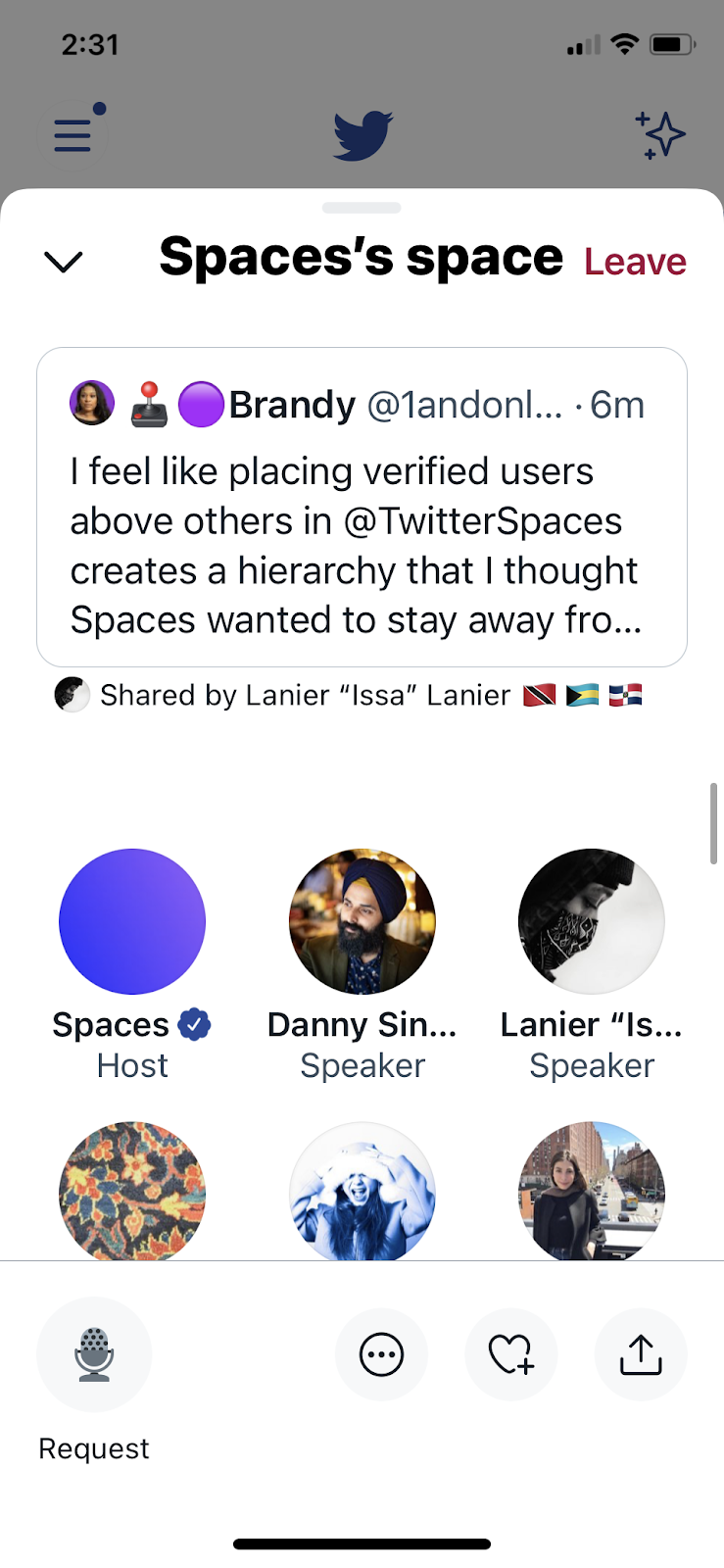
To share tweets in a space, Wu says you just need to minimize the space you're in, find a public tweet, tap the Share button, and tap the Spaces option. From there, the tweet will appear at the top of your space until the space host removes it or another tweet is shared.
12. Leave or minimize a Space.
Not interested in a discussion you're listening to? All you need to do to exit is tap the "Leave" button in the upper-right corner of the screen.
If you'd like to go back to your Twitter feed, but want to keep listening to the Space conversation, you can tap the down arrow in the upper-left corner to shrink it into a small player that allows you to see tweets without leaving the Space.
Navigating Audio Social Media
If you're a community-centric marketer, Twitter Spaces or Clubhouse could be worth experimenting and a great way to reach your audience on a more conversational level.
While you'll certainly want to consider testing out Twitter Spaces, you should also continue to follow Clubhouse. Although Twitter might have competitive advantages now, Clubhouse is still evolving, quickly growing its audience, and could continue to innovate in the audio-social space.
Ultimately, if you decide audio social media is right for your brand, you'll want to look at each platform's pros, cons, and audience to determine which fits your targets best.
To learn more about Clubhouse, which started the audio social media phenomenon, check out this post on the app's growth. You can also check out this detailed how-to guide to see how Clubhouse's features compare to Twitter Spaces.
More interested in growing your overall Twitter following and strategy? Click below to download a helpful free resource!
from Marketing https://blog.hubspot.com/marketing/what-is-twitter-spaces
Throughout the last few months, Twitter's been experimenting with a new feature called Twitter Spaces.
And now, the highly-discussed feature is finally available to all account holders with more than 600 followers.
Spaces, which allows Twitter users to listen to and participate in public audio conversations, entered its beta test shortly after the launch and $100-million valuation of the app Clubhouse -- which similarly offers an audio chat room experience.
Now, as Clubhouse's user base continues to grow, and marketers begin to experiment there, many brands with solid Twitter followings are also beginning to pay more attention to the brand possibilities of Spaces.
Why Marketers Are Watching Twitter Spaces
As marketers gain access to Twitter Spaces, we're learning that it could offer brand opportunities that Clubhouse hasn't enabled yet. While both platforms are still evolving and you should keep both on your radar as they change and improve, here are just a few strengths Twitter Spaces already has over its competition:
1. Twitter has major audience reach.
Twitter has well over 330 million monthly active users. That user base includes audiences that fit into many different demographics all over the world. Because of this, brands can reach target audiences from all sorts of industries and backgrounds.
While Clubhouse's user base is quickly growing, it doesn't offer comparable reach to Twitter due to its somewhat exclusive nature. The audio social app was initially designed to be invite-only and started with a small user list of "elite" industry thought leaders, celebrities, and influencers. Only recently did every-day users start to get invited.
On top of Clubhouse's invite-only exclusivity, the app is only available on IOS devices, while Twitter just announced that it would soon roll out Spaces to Android-based beta testers.
2. Twitter Spaces could provide a shorter learning curve.
Learning how to use and experiment with a completely new social media app -- like Clubhouse -- can be time-consuming. Not only do you need to learn how to navigate it, but you also have to study its top users, brands, and trends to learn how to reach audiences there.
With learning curves in mind, marketers who are experienced Twitter users might turn to Spaces over Clubhouse simply because they already have a following on Twitter and only need to learn how to use one additional feature, rather than an entirely new platform.
3. Twitter Spaces could be more inviting to brands.
While Clubhouse's live audio platform has pulled in users looking for authentic interpersonal conversation rather than brand information, Twitter's audience is accustomed to seeing content from brands, such as ads, marketing videos, and promotional Fleets. Because brand promotion feels more natural and common to Twitter users, these audiences might be more likely to accept or engage with brand-owned Space.
4. Twitter Spaces is visually interactive.
While Clubhouse and other audio apps show listeners just a listener list, Twitter has added features to make Spaces more visually appealing.
For example, Spaces listeners can use emojis to react to speaker comments.
"[The reaction feature]'s great because I see it as the perfect balance of being accessible for introverts and extroverts. If you’re not comfortable speaking, use an emoji," says Krystal Wu, HubSpot's social media community manager and a Spaces beta tester.
5. Spaces provides a more casual environment than other streaming platforms.
"The pressure is off when joining a Space. In all the discussions I've been part of people are much more laid back no matter how casual or important the topic is that’s being discussed," Wu explains. "I enjoy this because it removes the feeling of being 'on,' like most of us have been on Zoom during this pandemic."
Because of Spaces' casual nature, marketers and audiences might not have to feel as intimidated when speaking in or launching Spaces, which could lead to engaging conversations between brands and their followers.
To learn how to use this feature and others within Spaces, keep reading for a quick how-to guide.
How to Use Twitter Spaces
Starting a Space
1. Go to your Twitter app and hold the "Post" button.
From your IOS or Android app, tap and hold the post button to see posting options. If Spaces is available to you, you'll see an icon for it. Alternatively, you can also access Spaces by going to the top Fleets bar of your feed, tapping the Add icon with your profile picture, and tapping "Start Space."
If you don't see any Space buttons or icons in this process, you likely don't have access to the feature yet and might need to wait to create your first Space. However, users who can't create Spaces can still tune into them if they see any.
2. Start your Space.
When you tap the Spaces button via Fleets or your Post settings, you'll be prompted to write a description for your Space. At this time, you can also invite up to 10 speakers. You can also choose to allow anyone to request to speak or speaking requests to followers or handpicked Twitter users.
At this point, Twitter notes that all Spaces are public. This is important to keep in mind as you plan your space and enable speaking privileges.
3. Look for speaker requests.
When someone requests to speak, you'll get a notification and can choose to give them speaking privileges or ignore the request. If you unmute the listener, be sure to introduce them to the audience.
4. Remove or change speakers.
If you have more than 10 guests that would like to speak, you can tap one of your current speakers to remove their privileges. This will allow you to minimize the potential speakers or add more speakers. This can be especially helpful if you're holding a longer chat and want multiple listeners to contribute to the discussion.
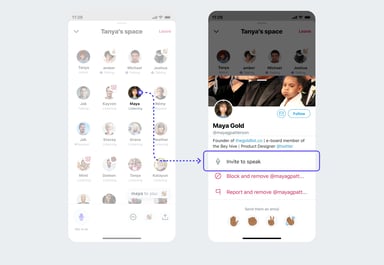
Additionally, if the conversation goes awry or someone says something unexpected, Twitter allows Space creators to report or block speakers if they say or do something inappropriate. This can help moderators create a safe and respectful environment for all listeners and participants.
5. End the Space.
Unlike Clubhouse, a Twitter Space can only be ended by the person who launched it. To end a Space you created, all you have to do is tap the End icon.
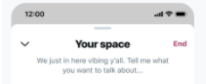
6, Download your Space's data.
According to Twitter, the social media platform retains data about the Space including recordings and transcriptions for up to 30 days after the Space in case there are any reports of speakers not following Twitter terms.
Because Twitter does keep Space records, Space creators can download data Twitter has on it within 30 days of hosting, while speakers can download transcriptions for records of what they said. At this point, Twitter does not explain how to do this in-depth. However, more information can be found here.
Aside from Twitter's record-keeping Spaces are ephemeral to non-speakers and conversations will disappear from the app as soon as they end.
Joining a Space
7. Attend a Space.
When someone you follow starts a Space, you'll see it in the Fleets area of your Twitter feed. Instead of one small circle with their profile picture, you'll see an oval shape that includes a Space creator's profile picture, the number of attendees, and the creator's name below it.
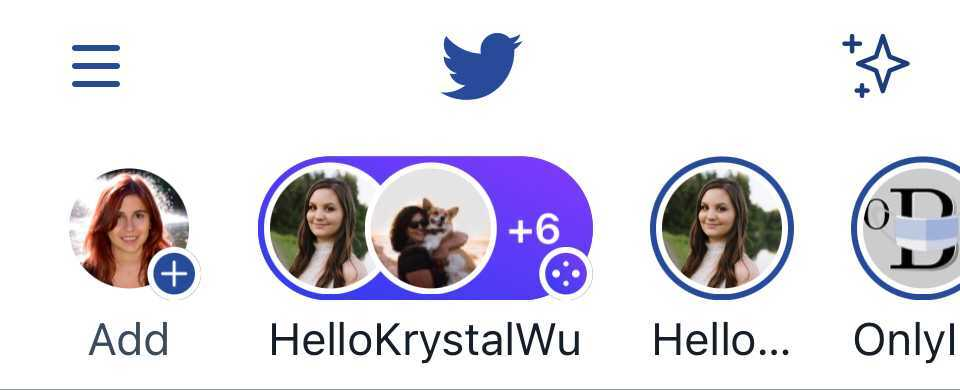
When you tap on it, you'll be given more details about who is in the Space and see a "Join Space" button. If the Space creator allows anyone who joins to speak, you'll be asked if you want to enter the Space with your microphone on or off, as shown in the image below.
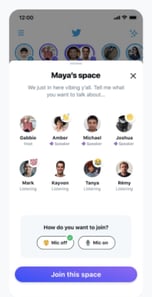
For listeners, a space looks a bit like a Clubhouse room with speaker names and photos appearing at the top and audiences appearing towards the bottom. If the audience is too large, you'll see the number of additional members rather than all the people in the chat.
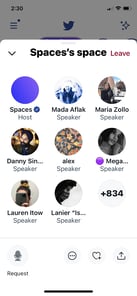
8. Attempt to speak.
Some Spaces will allow any attendee to speak if less than 10 people are unmuted. Meanwhile, others will be more private and require you to request. You can tell the difference between each by looking at the microphone icon in the bottom left corner of a Space. This icon will either allow you to request to speak or will turn your mic on immediately when tapped.
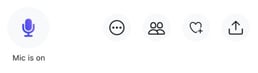
If you see the word Request below the microphone, you can tap the icon to ask to speak. The Space's host will be notified that you'd like to speak and can accept or ignore the request.
9. Share the Space.
From the bottom navigation of each Space, you can tap the icon showing two people to invite specific followers to join, or the share button to Tweet a link to the Space you're in.
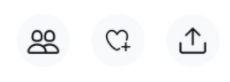
10. React to the conversation.
If you want to respond to something a speaker says in a Space, but don't want to speak, you can tap the heart-shaped icon in the Space's lower navigation to see a list of emojis that you can tap to show a visual reaction.
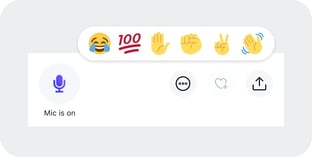
11. Share Tweet-based conversation starters.
Wu says one of her favorite things about Spaces is that attendees can share public tweets directly in a Space.
"Any [speaker] in the Space can share a tweet, which will appear at the top of the Space," Wu explains. "We can use it as reference points while chatting so that people can be more interactive in the discussions."
Below is a look at Twitter's own "Space's" space. During the chat, which enables Twitter users to give feedback on the Space feature, a speaker shared a tweet from someone about how Spaces prioritizes attendees in its visual format.
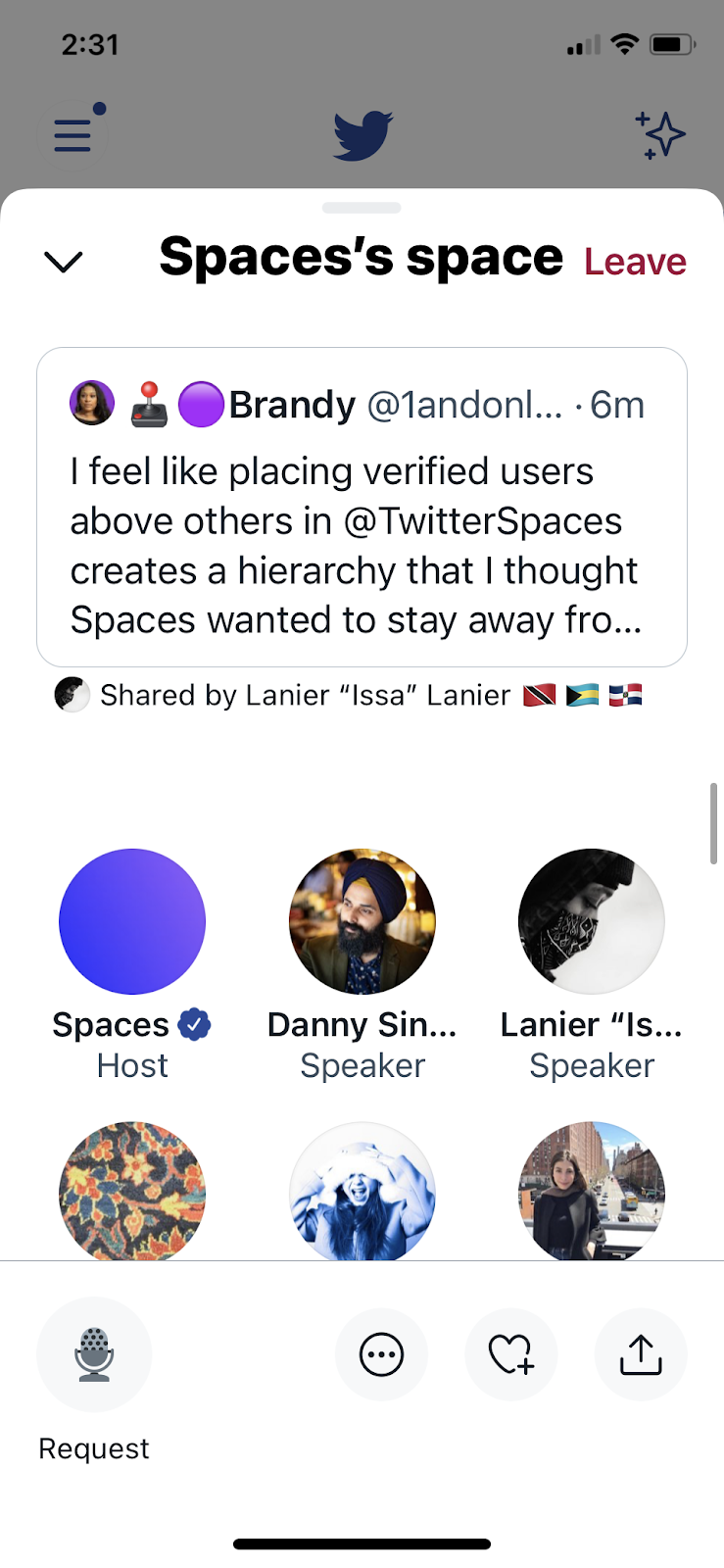
To share tweets in a space, Wu says you just need to minimize the space you're in, find a public tweet, tap the Share button, and tap the Spaces option. From there, the tweet will appear at the top of your space until the space host removes it or another tweet is shared.
12. Leave or minimize a Space.
Not interested in a discussion you're listening to? All you need to do to exit is tap the "Leave" button in the upper-right corner of the screen.
If you'd like to go back to your Twitter feed, but want to keep listening to the Space conversation, you can tap the down arrow in the upper-left corner to shrink it into a small player that allows you to see tweets without leaving the Space.
Navigating Audio Social Media
If you're a community-centric marketer, Twitter Spaces or Clubhouse could be worth experimenting and a great way to reach your audience on a more conversational level.
While you'll certainly want to consider testing out Twitter Spaces, you should also continue to follow Clubhouse. Although Twitter might have competitive advantages now, Clubhouse is still evolving, quickly growing its audience, and could continue to innovate in the audio-social space.
Ultimately, if you decide audio social media is right for your brand, you'll want to look at each platform's pros, cons, and audience to determine which fits your targets best.
To learn more about Clubhouse, which started the audio social media phenomenon, check out this post on the app's growth. You can also check out this detailed how-to guide to see how Clubhouse's features compare to Twitter Spaces.
More interested in growing your overall Twitter following and strategy? Click below to download a helpful free resource!

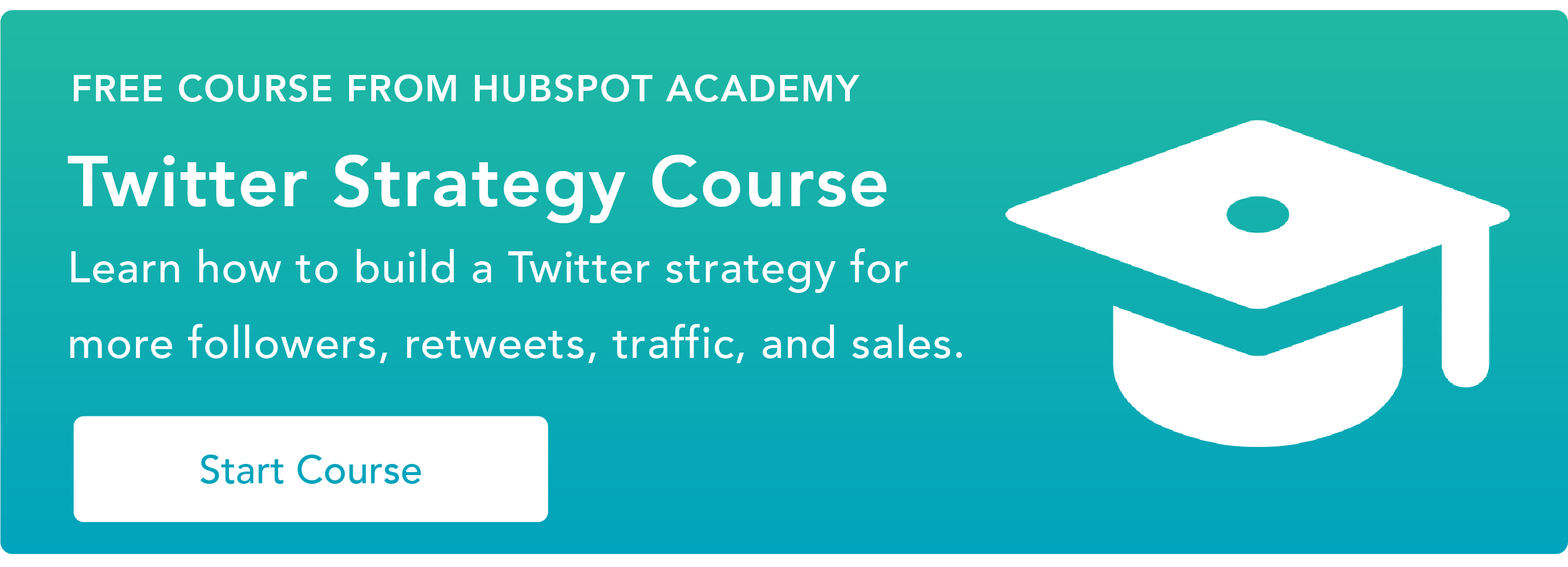
No hay comentarios:
Publicar un comentario