You know LinkedIn — the professional, polished, responsible sibling of the social media sphere. Considering the social network has 722 million+ members, you almost certainly already have a profile.
What’s unique about this social network is that its users are focused on professional connections. This means LinkedIn users are primed for social selling, and there are ample opportunities to find, connect, and build relationships with potential prospects on the network.
LinkedIn Groups are a great way to connect with people within your industry and get the most out of this massive network. Let’s explore what they are, how to join one, and some best practices to follow.
Groups represent a targeted opportunity to build your personal brand and professional community on LinkedIn.
Only members of a given group can view, post, or comment on conversations within that group. Groups can set their own admissions criteria and establish admins as gatekeepers.
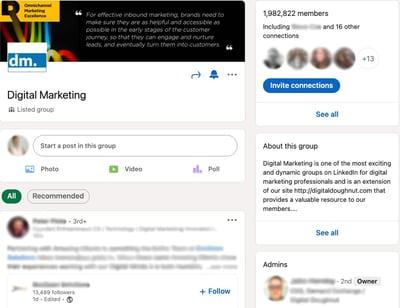
By default, your Group affiliations show up at the bottom of your LinkedIn Profile under the 'Interests' section. You can edit the visibility for specific groups –– just one of the many ways to customize how your LinkedIn profile represents your personal and professional brand.
Unlisted Groups don't appear in search results, and only fellow group members will see the group's information on your Profile. These more private communities require a direct link or admin invitation for access.
Best Practices for Navigating LinkedIn Groups
To get the most out of LinkedIn Groups communities, be a good community member. Consider that your Golden Rule in this ecosystem. Let your work and your insight speak for themselves –– avoiding blatant self-promotion or outright spam.
Other best practices for becoming a valued group member include:
- Contribute first – Bring value to the group. This builds trust and offers greater value to you long-term as well. Jumping in with an off-topic post or link to your own content is a great way to get banned or panned [/ignored].
- Listen and engage – Unless you're the Group's founder and creator, remember that you're joining an ongoing conversation. Take some time to listen and observe. Pay attention to topics, tone, and who the group recognizes as experts or authorities. Try liking and commenting on a few posts before you spout off some contrarian or opposing views.
- Encourage discussion – Ask questions. Then listen and respond, seeking to further the conversation.
- Keep it professional – People are on the platform for work, remember? If you wouldn't say it to a colleague or your boss in person, don't say it here.
- Think before you link – LinkedIn is pretty clear about this. Any URL to commercial sites that try to sell a product or service will be reported and removed, as will those redirecting to inappropriate/spam-like content.
- Use a tool – Want to capitalize on the time you spend acclimating yourself to a LinkedIn Group and its particular community? Consider Leadjet. It’s a browser extension that helps salespeople work faster and more efficiently. You can also leverage HubSpot’s integration with LinkedIn’s Sales Navigator to keep track of your LinkedIn prospects.
-
Look for Groups directly in the Search bar, just as you would find connections, companies, or anything else on LinkedIn.
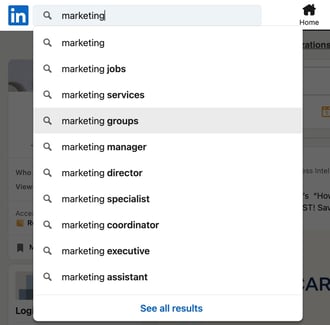
-
On the search results page, click on the "Groups" filter option.
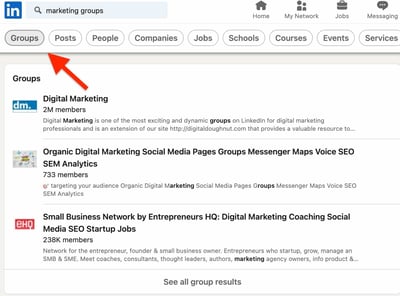
-
Look through the groups and click on the ones you’re interested in joining.
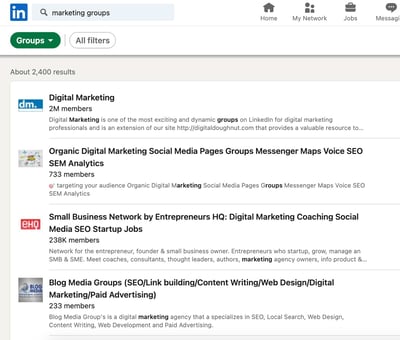
If you’re not sure which group you want to join and want to browse through all the available groups on LinkedIn, try the LinkedIn Groups Directory.
It’s essentially a shortcut to the Groups search results page and allows you to browse over 2 million active Groups.
The downside of this option is that you cannot filter your results by industry, region, interests, or connections.
How to Join Groups on LinkedIn
You can join a Group on LinkedIn by click "Request to Join" on a Group's home or profile page.
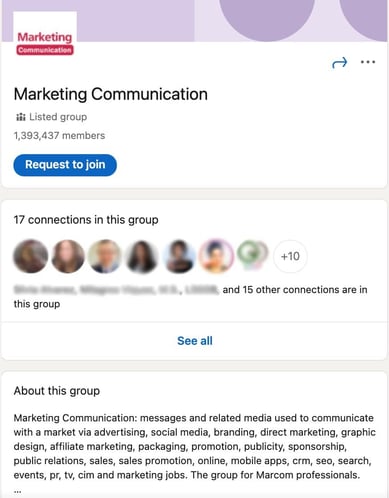
Your request goes directly to the Group Admins, who evaluate your fit for the Group.
If a connection invites you to join a group, simply click 'Accept' on the invite from your inbox or notifications screen, just as you would a standard Connection request.
Where are my Groups on LinkedIn?
You can find the Groups you belong to by clicking on the 'Work' grid on your Navigation bar, or visiting linkedin.com/groups.
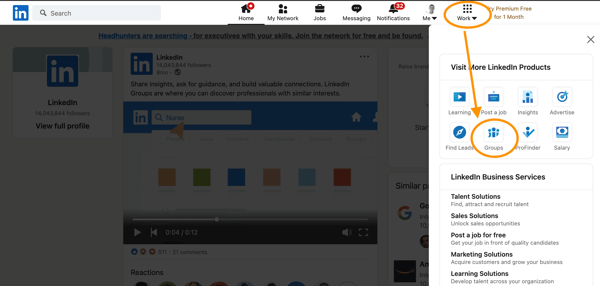
LinkedIn Groups impact the appearance of your LinkedIn Profile in several ways.
As mentioned, people looking at Groups can see which of their connections are already members. As seen in the example below.
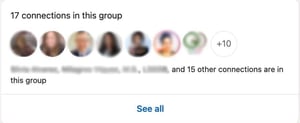
Additionally, the 'Interests' section at the bottom portion of your Profile displays your interests, which includes your Group memberships.
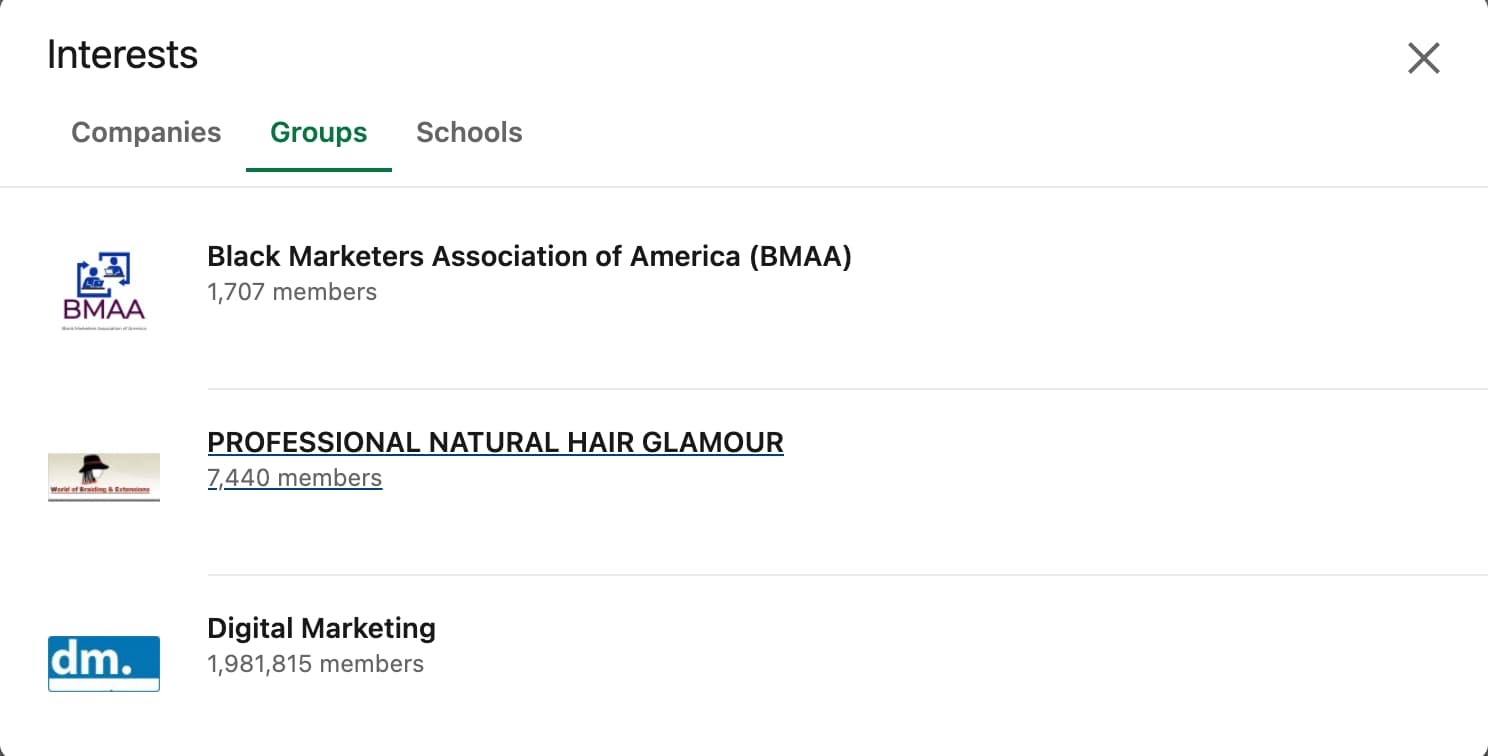
If you've been on LinkedIn for a while, you may have some outdated or inactive Group memberships. You can curate what displays on your Profile by leaving Groups that no longer interest you.
Want to continue receiving messages from certain Groups but don't want them to appear on your profile? There’s a feature for that.
On the page listing all of your Group affiliations, click the three dots to the right of any Group listing and select "Update your settings."

Once you land on that page, toggle "Display group on profile" to "No," which maintains your membership but hides it from the 'Interests' section of your profile.
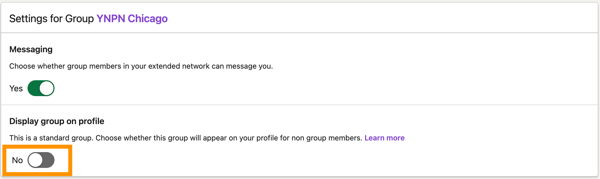
This ensures that only fellow members or people searching directly for that Group can potentially see your affiliation.
Unlisted Groups, on the other hand, are not publicly searchable and will not appear on your profile, except to other Group members. Potential members can only see or access the Group after receiving an invitation from a current member or Admin.
Best Groups to Join on LinkedIn
Whatever your industry, role, or goal for joining LinkedIn Groups, there's likely no shortage of curated recommendations for the best Groups.
Start by looking for groups that match your industry and interests by searching for relevant titles, keywords, or phrases.
It's also helpful to think beyond immediate or explicit professional affiliations. Don't limit yourself to only joining groups directly related to your industry. Alumni groups are often both particularly active and helpful – especially if you're trying to break into a new field or build relationships in a new region.
Seek out groups that your ideal customers belong to. Then, be an active, engaged member of the groups you join to maximize the potential for meaningful networking and social selling.
Get started with one or two groups in your industry, and another based on where you went to school or personal interests.
Think of them as digital versions of groups and spaces you'd consider visiting offline, too. Begin observing the conversations, looking for ways to contribute, and assessing how you might fit into the Group's community.
Editor's Note: This post was originally published in January 2021 and has been updated for comprehensiveness.
from Marketing https://blog.hubspot.com/blog/tabid/6307/bid/4710/5-tips-for-creating-promoting-and-managing-a-linkedin-group.aspx
You know LinkedIn — the professional, polished, responsible sibling of the social media sphere. Considering the social network has 722 million+ members, you almost certainly already have a profile.
What’s unique about this social network is that its users are focused on professional connections. This means LinkedIn users are primed for social selling, and there are ample opportunities to find, connect, and build relationships with potential prospects on the network.
LinkedIn Groups are a great way to connect with people within your industry and get the most out of this massive network. Let’s explore what they are, how to join one, and some best practices to follow.
Groups represent a targeted opportunity to build your personal brand and professional community on LinkedIn.
Only members of a given group can view, post, or comment on conversations within that group. Groups can set their own admissions criteria and establish admins as gatekeepers.
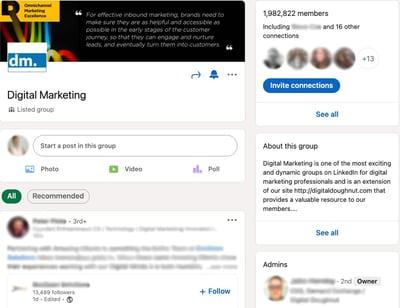
By default, your Group affiliations show up at the bottom of your LinkedIn Profile under the 'Interests' section. You can edit the visibility for specific groups –– just one of the many ways to customize how your LinkedIn profile represents your personal and professional brand.
Unlisted Groups don't appear in search results, and only fellow group members will see the group's information on your Profile. These more private communities require a direct link or admin invitation for access.
Best Practices for Navigating LinkedIn Groups
To get the most out of LinkedIn Groups communities, be a good community member. Consider that your Golden Rule in this ecosystem. Let your work and your insight speak for themselves –– avoiding blatant self-promotion or outright spam.
Other best practices for becoming a valued group member include:
- Contribute first – Bring value to the group. This builds trust and offers greater value to you long-term as well. Jumping in with an off-topic post or link to your own content is a great way to get banned or panned [/ignored].
- Listen and engage – Unless you're the Group's founder and creator, remember that you're joining an ongoing conversation. Take some time to listen and observe. Pay attention to topics, tone, and who the group recognizes as experts or authorities. Try liking and commenting on a few posts before you spout off some contrarian or opposing views.
- Encourage discussion – Ask questions. Then listen and respond, seeking to further the conversation.
- Keep it professional – People are on the platform for work, remember? If you wouldn't say it to a colleague or your boss in person, don't say it here.
- Think before you link – LinkedIn is pretty clear about this. Any URL to commercial sites that try to sell a product or service will be reported and removed, as will those redirecting to inappropriate/spam-like content.
- Use a tool – Want to capitalize on the time you spend acclimating yourself to a LinkedIn Group and its particular community? Consider Leadjet. It’s a browser extension that helps salespeople work faster and more efficiently. You can also leverage HubSpot’s integration with LinkedIn’s Sales Navigator to keep track of your LinkedIn prospects.
-
Look for Groups directly in the Search bar, just as you would find connections, companies, or anything else on LinkedIn.
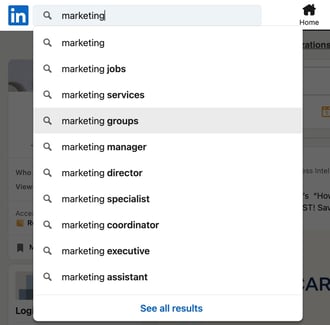
-
On the search results page, click on the "Groups" filter option.
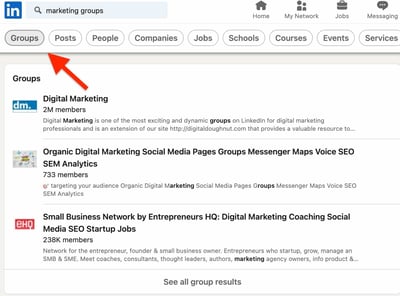
-
Look through the groups and click on the ones you’re interested in joining.
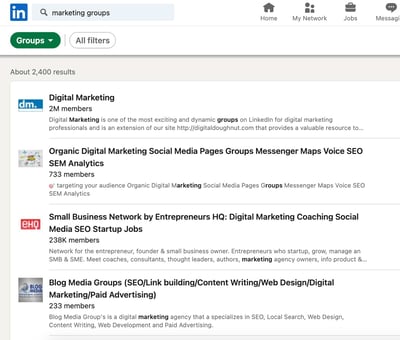
If you’re not sure which group you want to join and want to browse through all the available groups on LinkedIn, try the LinkedIn Groups Directory.
It’s essentially a shortcut to the Groups search results page and allows you to browse over 2 million active Groups.
The downside of this option is that you cannot filter your results by industry, region, interests, or connections.
How to Join Groups on LinkedIn
You can join a Group on LinkedIn by click "Request to Join" on a Group's home or profile page.
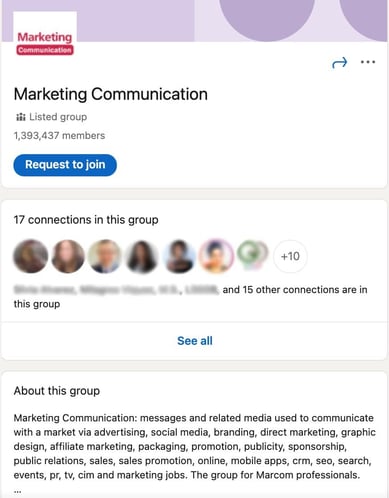
Your request goes directly to the Group Admins, who evaluate your fit for the Group.
If a connection invites you to join a group, simply click 'Accept' on the invite from your inbox or notifications screen, just as you would a standard Connection request.
Where are my Groups on LinkedIn?
You can find the Groups you belong to by clicking on the 'Work' grid on your Navigation bar, or visiting linkedin.com/groups.
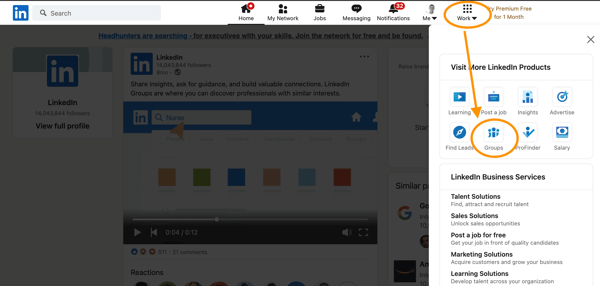
LinkedIn Groups impact the appearance of your LinkedIn Profile in several ways.
As mentioned, people looking at Groups can see which of their connections are already members. As seen in the example below.
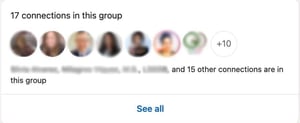
Additionally, the 'Interests' section at the bottom portion of your Profile displays your interests, which includes your Group memberships.
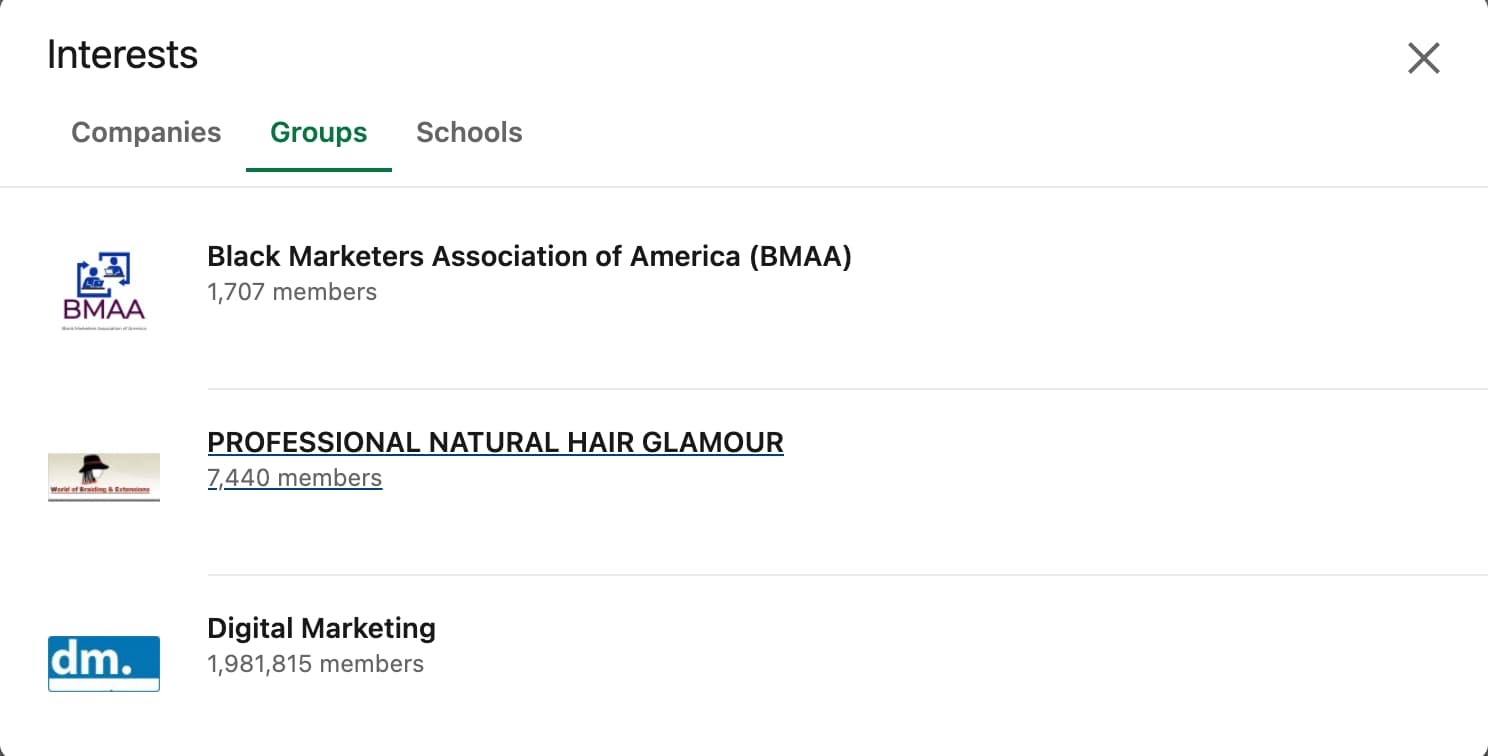
If you've been on LinkedIn for a while, you may have some outdated or inactive Group memberships. You can curate what displays on your Profile by leaving Groups that no longer interest you.
Want to continue receiving messages from certain Groups but don't want them to appear on your profile? There’s a feature for that.
On the page listing all of your Group affiliations, click the three dots to the right of any Group listing and select "Update your settings."

Once you land on that page, toggle "Display group on profile" to "No," which maintains your membership but hides it from the 'Interests' section of your profile.
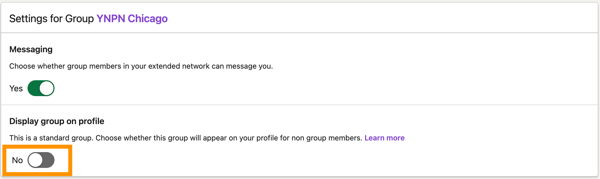
This ensures that only fellow members or people searching directly for that Group can potentially see your affiliation.
Unlisted Groups, on the other hand, are not publicly searchable and will not appear on your profile, except to other Group members. Potential members can only see or access the Group after receiving an invitation from a current member or Admin.
Best Groups to Join on LinkedIn
Whatever your industry, role, or goal for joining LinkedIn Groups, there's likely no shortage of curated recommendations for the best Groups.
Start by looking for groups that match your industry and interests by searching for relevant titles, keywords, or phrases.
It's also helpful to think beyond immediate or explicit professional affiliations. Don't limit yourself to only joining groups directly related to your industry. Alumni groups are often both particularly active and helpful – especially if you're trying to break into a new field or build relationships in a new region.
Seek out groups that your ideal customers belong to. Then, be an active, engaged member of the groups you join to maximize the potential for meaningful networking and social selling.
Get started with one or two groups in your industry, and another based on where you went to school or personal interests.
Think of them as digital versions of groups and spaces you'd consider visiting offline, too. Begin observing the conversations, looking for ways to contribute, and assessing how you might fit into the Group's community.
Editor's Note: This post was originally published in January 2021 and has been updated for comprehensiveness.
![Free Guide: How to Use LinkedIn for Business, Marketing, and Networking [Download Now]](https://no-cache.hubspot.com/cta/default/53/ddd33609-1733-44d2-a811-a5435b201ffe.png)
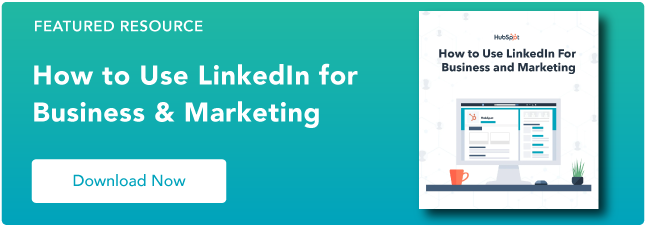
No hay comentarios:
Publicar un comentario