What do cross-country road trips, wedding speeches, and social media marketing have in common? Planning. I can't help you with your road trip or wedding speech, but I have a solution for planning your next social media marketing campaign — using a social media calendar!
Most marketers now recognize that social media is integral to an effective inbound marketing strategy. With so many social networks available to us, it's crucial to stay organized and plan for when and what you will share on these platforms.
Before we dive into our list of top tools to stay organized, here's what you need to know about social media calendars and why they're essential.
- What is a social media calendar?
- How to Create a Social Media Calendar
- Social Media Content Calendar Tools to Plan Your Messaging
- Social Media Templates
- Benefits of Using a Social Media Content Calendar & Content Planner
- Social Media Calendar Examples
- How To Create a Social Media Posting Schedule for Your Business
- How To Create a Content Calendar
- What is the best social media calendar?
What is a social media calendar?
A social media calendar is a rundown of your upcoming posts organized by date and time. A social media calendar can be a spreadsheet, digital calendar, or interactive dashboard.
To get the most value out of your social media calendar, it may include the following:
- The date and time a post will go live
- The social media account or network each post will go live on
- Materials to include, such as copy, hashtags, links, and graphics
How to Create a Social Media Calendar
To create an effective social media calendar, you should:
1. Conduct a social media audit.
A social media audit assesses your social media presence, accounts, and engagement. This lets you see what's working, what's not, and where to make improvements.
But an audit is about more than analyzing your social media performance. A social media audit can help you better understand the interests, habits, and expectations of your target audience. It can give you crucial clues about how they engage with your content too.
And auditing your social media channels can also make it easier for you to see how competitors' social media presence could be affecting your performance. It's a great way to understand what social media trends, tools, and features you should be paying attention to.
As you complete your audit, be sure to:
Review and analyze your current social media content performance.
This includes metrics for:
- Engagement
- Conversion
- Clicks
It’s also important to do some post-level analysis. Take a closer look at your top-performing posts and find out what made them successful. Ask yourself — does your audience love educational content or do they want to be inspired or entertained?
Connect your social content strategy to business goals.
Find the KPIs that are important for your business, then, make sure your social strategy supports those KPIs.
Run a competitive analysis.
Review your competitors' social media accounts with these competitive analysis templates and check:
- The types of content they're sharing
- Posting frequency
- Audience engagement
Want more details? Click here to learn how to conduct a social media audit step-by-step.
2. Choose your social media channels and the content you'll post.
Once you've completed your audit, it's time to use what you learned. Your audit should give you a sense of what you're doing right, where you should experiment, and which channels are best for your audience.
For example, say that Instagram has historically been your top social media channel for engagement, but you've been seeing a drop in the last six months. Your audit should show you what engagement on IG looks like for your competitors, plus what is and isn't working for your business now.
Choose your social media channels.
Target audience demographics are need-to-know information for planning your content. So, you’ll want to do some market research. This can can help you find the most popular social media platforms for your audience too. As you go through your research, don't forget to assess platform features and strengths.
Next, match your top content types and budget with the platform that's the best fit for your needs.
For example, local coffee shop Café Grumpy focuses its social media presence on a single platform: Instagram. But cosmetics brand Glossier has a powerful social media presence on many platforms, including Instagram, TikTok, Facebook, Twitter, YouTube, Reddit, and LinkedIn.
Health and beauty brand Golde strikes a balance with a presence on multiple platforms. But it focuses on content publishing and engagement with Instagram Reels.
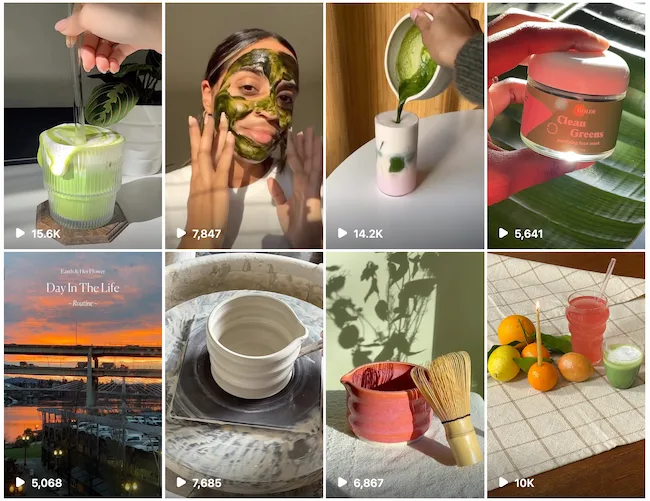
Keep in mind that with each platform you add, you're multiplying the number of posts you'll need to create and manage. This makes a social media calendar even more useful.
Plan what content you want to create for each channel.
Once you've chosen your platforms, it's time to plan your social media content. To begin the planning process, review your team and budget. This will give you a realistic sense of how much high-quality content you can produce.
You can often produce more high-quality content for less money if you create in batches. This makes careful content planning essential.
Then, use your brand guide and social audit analysis to create content that resonates with your audience.
Create a smart mix of social content.
It's best to create a variety of content. Videos are popular, but images, text-based posts, infographics, testimonials, and live streams are potent too. Mix it up to keep your feeds fresh and appealing. It’s also a handy way to stay up on trends that make the most of each platform.
For example, Instagram is ideal for visual storytelling. With that in mind, Café Grumpy's social posts feature drawings and art from customers, employee stories, and vendor highlights.
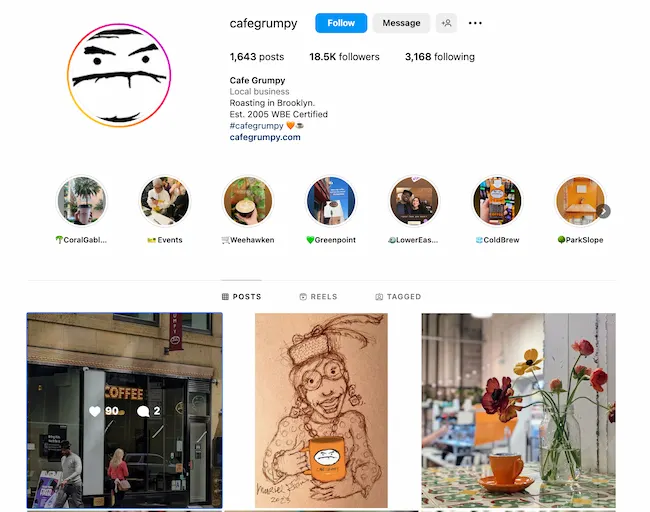
Glossier uses a unique content strategy for each social audience. For example, its YouTube channel features a "Get Ready with Me" playlist of videos of influencers, actresses, and CEOs using its products.
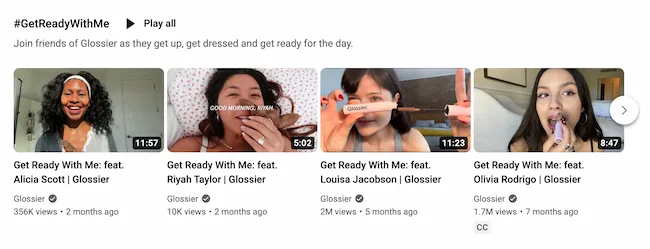
But over on LinkedIn, Glossier uses its social feed to highlight its take on culture and events. And on Reddit, the content engages the community with prompts for conversation and critique.
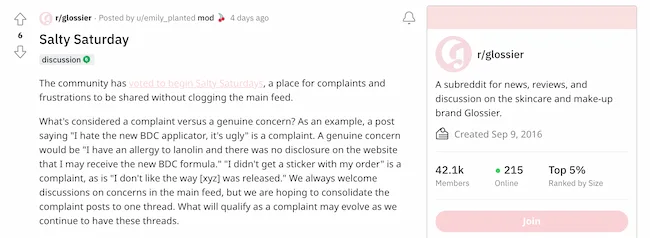
These content creation templates can speed up the process if you’re creating unique content for multiple platforms.
3. Decide what your calendar should include.
You might plan your social content by season, strategy, or campaign. To keep things organized, you need to decide what content you want in your calendar for your desired results.
To start, your calendar should include the following:
- The platforms you're using
- The day and the time your posts will be published
- Links, graphics, videos, and copy
It's also helpful to have platform image sizes, campaign hashtags, and quick tips on hand as you build out your social media calendar.
Color coding is also great for at-a-glance decision-making each month. This is how we color-coded content in our monthly social content planner:
As you become more adept with your calendar, you may want to expand it to include the following:
- Platform-specific materials include Reels, TikTok LIVE, polls, shoppable posts, etc.
- Geo-targeting
- The associated or vertical campaigns, such as product launches and contests
4. Get feedback.
Once your calendar is complete, share it with your team and stakeholders to get their feedback and make sure it meets everyone's needs.
Your social media calendar should be an easy-to-understand plan that aligns with your social media strategy. If everything aligns, there shouldn't be any big surprises or confusion when your colleagues review your plan.
The monthly template in our social media calendar is a useful tool for sharing your plan with stakeholders who want a sense of the big picture, but don't need to get into granular details.
The other sections of this tool are useful for social media managers who are planning, creating, and posting to social media.
As you use the calendar, you may find ways to improve or expand upon it; you'll need to be open to ongoing feedback.
Social Media Content Calendar Tools to Plan Your Messaging
1. HubSpot's Downloadable Template for Excel
Content Calendar
Price: Free
Marketers might already use Excel for different types of reports and data analysis, but this multifaceted tool is also perfect for social media content calendar organization. Excel can be customized according to the priorities and metrics your team is focused on, so it's a great option for planning.
The good news? We've already done the heavy lifting by creating a free, downloadable social media content calendar template using Microsoft Excel. Marketers can easily use this template to plan individual social media posts— monthly or annually — while keeping an eye on more significant picture events, holidays, publications, and partnerships.
- Use the Monthly Planning Calendar Tab above to get a bird's-eye view of what's coming down the content pipeline in a given month.
- In the Content Repository tab, you can add the content you'll be publishing on this tab to keep track of which pieces have been promoted already and to recall older content that can be re-promoted easily.
- You can draft and plan out social media posts in advance on the Social Network Update tabs. These tabs are for organizational purposes. After planning out your social media posts, you'll manually upload the content of the posts to a social media publisher.
For more on how to use the templates, check out this in-depth guide from my colleague Basha Coleman.
This free resource can draft social media posts or bulk-upload them into a publishing app to maximize efficiency. (HubSpot customers: You can use this spreadsheet to organize content and upload it directly into Social Inbox. For instructions on this, check out the template's cover sheet here.)
HubSpot also offers social media software that lets you create a custom publishing schedule. This simple tool lets you publish directly to LinkedIn, Facebook, Instagram, and Twitter. Your social interactions all link back to the HubSpot CRM for easy-to-measure ROI.
Why we like this social media tool:
Marketers with small teams and heavy workloads will love this intuitive template. It acts as a social media content planner, tracker, and archive, making it perfect for sharing your social plan with stakeholders and referring to it when you need to repurpose old content.
2. Google Drive
Content Calendar and Asset Organization
Price: Free for personal use. Google Workspace plans for businesses start at $6 per month.
Google Drive has several helpful features that make it easy for social media marketers to build an effective content calendar.
Here's an example of how a team might use Google Calendar to track their editorial and social media calendars to make sure posts align with new blog content. Multiple teams can easily share these calendars to avoid scheduling conflicts and align campaigns.
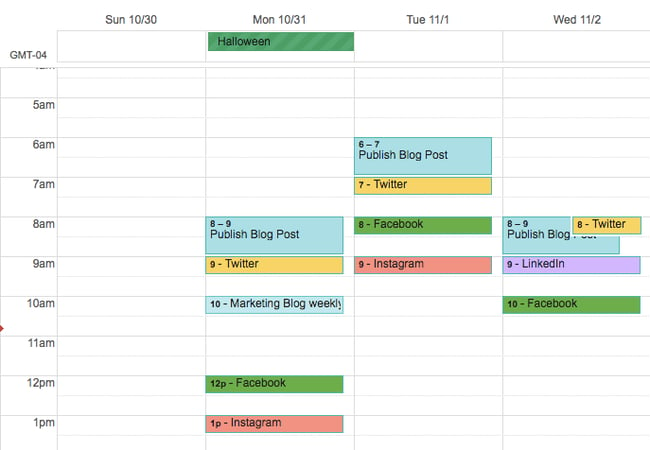
Marketers can also use shared Google Sheets to schedule posts on social media, track the status of different pieces of content, and assign tasks to team members without switching between platforms.
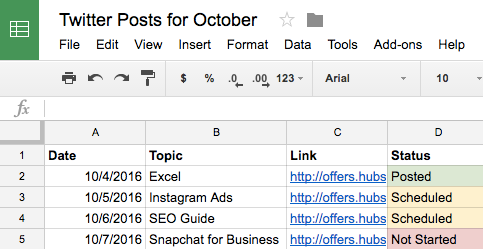
With the help of Google Docs, users can keep comments in one place and collaborate on different projects without emailing back and forth or scheduling a meeting. This is a handy feature when editing content for social media, which may need to be drafted and approved quickly.
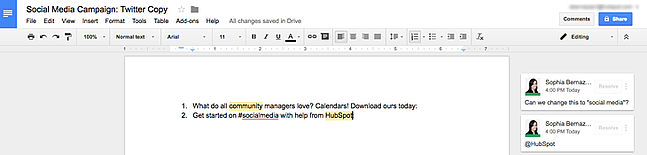
Why we like this social media tool:
Google has several products that can be used together to create quick, seamless workflows. So you'll find value in the Google Drive system if you publish dozens of daily posts across multiple platforms or ramp up one channel for your freelance business. The best part is that HubSpot customers can easily link their Google Drive accounts to the HubSpot portal to upload files from Drive into the HubSpot software.
3. Loomly
Content Planning, Creation, Publishing, and Calendar
Price: 15-day free trial. The Base plan is $26 per month for two users and 10 accounts when you choose the annual agreement.
If you want more mileage from your content calendar, you can turn to an all-in-one content planning and publishing platform such as Loomly.
Loomly offers tools beyond content scheduling and management. This tool gives inspiration and direction to help you create content. It also allows you to manage your content assets, schedule posts, view them as a list or a calendar, and analyze what posts are working versus which ones need work.
Loomly's most robust feature set includes a collaboration and approval environment so teams can submit mockups, add comments, see version logs, and flag for approval. This can help you streamline processes for efficiency when there are "too many cooks in the kitchen" on a particular project.
Why we like this social media tool:
This tool can do both if your team handles organic and paid social. And your team who wants to avoid using their personal account for social media duties can respond to comments and replies directly in Loomly — that means they won't need to log in to each native platform to engage with followers.
4. Trello
Task Management and Content Calendar
Price: Free for individual use. The Standard plan starts at $5 per user per month, billed annually.
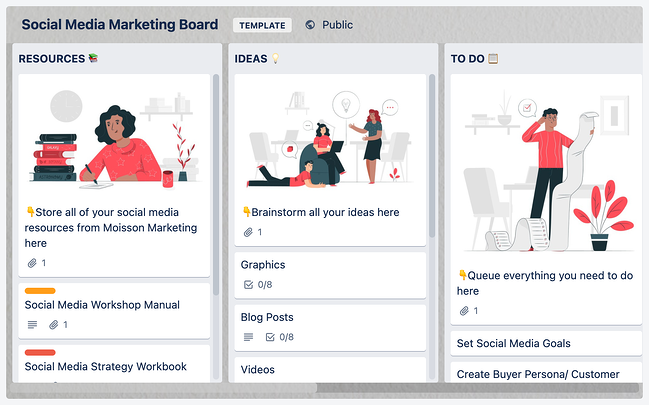
If you're looking for an organizational tool that's highly effective for team collaboration — try Trello. This platform offers a full calendar view, making it easy to visualize what content is going out and when. More specifically, social media managers can use Trello's flexible assignment "cards" and customizable "boards" and "lists" to map out to-do lists, manage a content calendar, plan a campaign, and store brainstorming ideas.
You're not limited to just one structure, however. Users can customize boards according to their needs. For example, a team could create a board to organize social media posts for a given week on a specific platform or post ideas around a topic, such as a campaign or awareness day.
Why we like this social media tool:
Trello cards can be assigned to different team members, marked with due dates, and commented on. Users can even customize labels with varying statuses of publication so the entire team can see the progress of their social media posts and when they're due on the calendar. The labels could also show different social networks where content is being published.
5. SproutSocial
Social Publishing and Content Calendar
Price: The Standard plan starts at $249 monthly for five social profiles, billed annually.
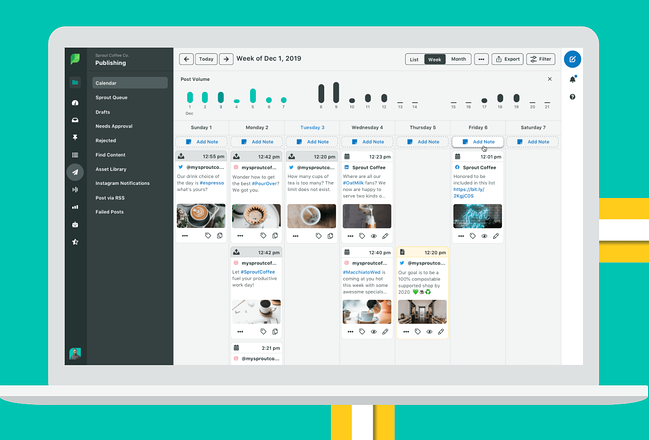
Sprout Social’s social media calendar and publishing tool make it easy for teams or individuals to plan and schedule their social posts. You can schedule content to automatically post to Twitter, Facebook, Instagram, LinkedIn, Pinterest, and more.
You can also tag each social post and add notes to track and report your posting strategy and campaigns. Additionally, their publishing suite includes Optimal Send Times, which analyzes your social media data and automatically publishes when your audience is most engaged.
Why we like this social media tool:
Coming up with social media content ideas can take time and effort. Sprout Social's social listening tool lets marketers like you uncover niche conversations that your audience is interested in. From there, you can join the conversation for brand awareness or start your discussion on the topic to grow your following.
6. Evernote
Content Calendar, Task Management, and Asset Organization
Price: The Basic plan is free. Create a custom template using the Personal program for $14.99 per month.
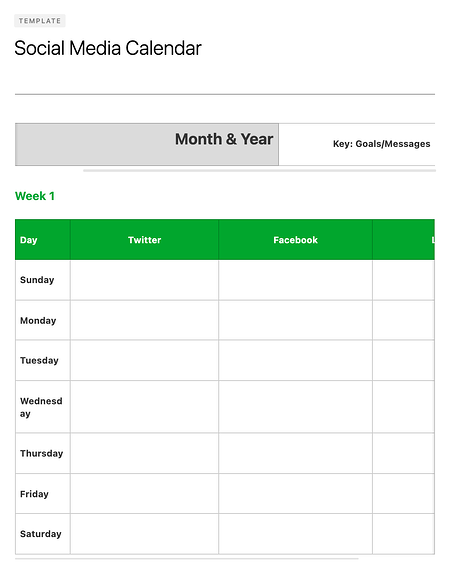
Evernote is a note-taking app that marketers can use to keep track of all the moving parts of a social media campaign.
The tool also features yearly, monthly, weekly, and hourly logs, making it easy to track when you're publishing content on social media when you're producing blog content and other team-wide priorities. (Evernote offers customizable templates for each of these that can be downloaded into the app.)
Another helpful feature is Evernote's Web Clipper extension for Chrome. Marketers can use this tool to easily save links to their Evernote Notebook for sharing later on.
Why we like this social media tool:
The Evernote mobile app also boasts interesting features to help marketers keep their social content ideas straight. For example, you can easily snap a photo and save it to your Evernote files for review later. This feature is of particular value for social content creators looking to maintain a backlog of photos to publish on Instagram.
7. Hootsuite
Social Publishing and Content Calendar
Price: The Professional plan starts at $99 per month and begins with a free 30-day trial.
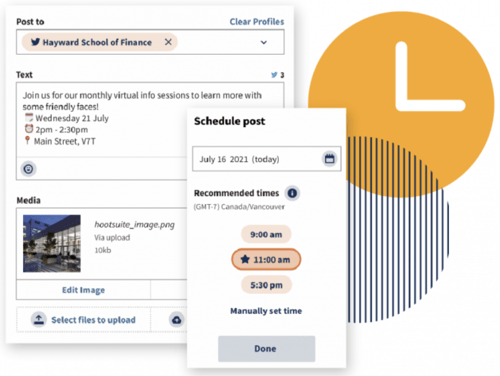
Hootsuite offers a built-in Planner tool to help you create campaigns, identify publishing gaps, and collaborate with your content creation team. Its primary features are in social publishing so that you can release content to your networks in advance, but it also has rich features for collaboration and post approvals.
You can even curate content from other sources without logging into your account. Once your content is created, you can preview it with the Composer tool, which displays it according to each social network's unique format.
Why we like this social media tool:
Cross-collaboration is a big deal on any marketing team, and Hootsuite has a way of making this even more accessible. The social publishing platform has a built-in content library serving as the single truth point for your entire organization. Does your sales team need a product feature cheat sheet? Customer service looking for details on the latest product feature? All that and more can be found in your team's Hootsuite content library.
8. Agorapulse
Social Publishing and Content Calendar
Price: The individual plan is free, or you can use the Standard plan starting at $49 per user per month.
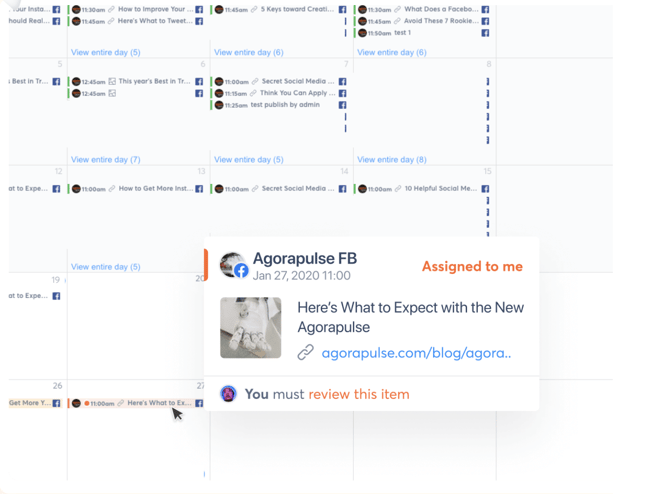
Like Hootsuite, Agorapulse offers social publishing tools and a content calendar to manage your social media accounts easily. This includes scheduling (or rescheduling), queuing, and bulk uploading posts, which is incredibly helpful for teams who use quarterly or monthly content plans.
Why we like this social media tool:
What makes Agorapulse different is its social inbox, which allows you to manage all the interactions from various platforms in a single place. After all, content isn't just a one-and-done activity; it's about building awareness and engagement with your readers.
9. StoryChief
Content Planning and Distribution
Price: Team pricing starts at $280 per month, billed annually.
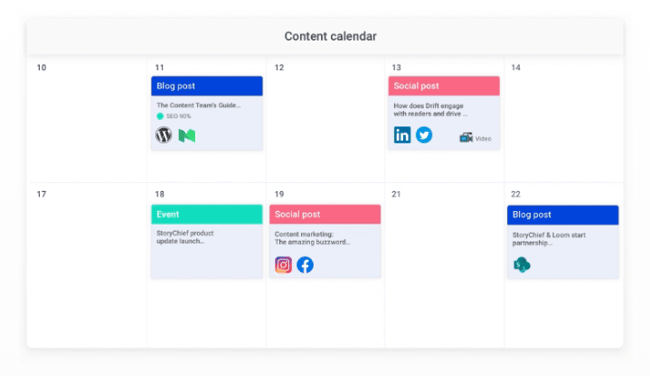
If you want more from your content calendar than knowing when posts go live, StoryChief is your option. With StoryChief's smart calendar, you can better strategize and plan your content strategy across channels.
It displays much more than your timetable — it also allows you to assign collaborators to tasks and filter them by the campaign. StoryChief self-describes its tool as a "content distribution platform" that unifies analytics and publishing across multiple channels for a more simplified approach to content creation. Best of all, it syncs with HubSpot and your favorite calendar apps.
Why we like this social media tool:
Believe it or not, there are quite a few similarities between social media marketing and SEO marketing — StoryChief bridges this gap with its SEO Copywriting tool. By highlighting the areas you can improve your copy for the reader (and subsequently the search engines), you can write more precise, more engaging content that works on social media and your website or blog.
10. ClearVoice
Content Creation and Management
Price: Request a custom quote.
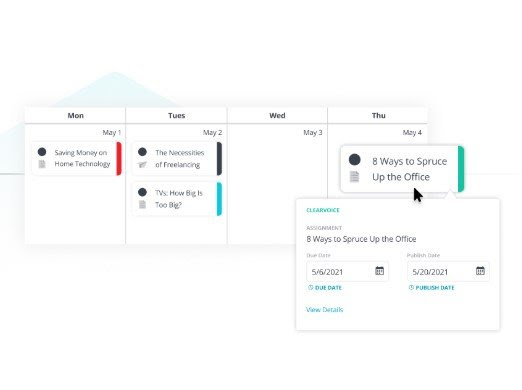
So what about content planning and creation? ClearVoice offers content creation tools to fit into your workflow. Their big claim to fame is their Talent Network Search which allows you to find and connect to content creators to work on your projects. Yet, ClearVoice also has features for task management for internal and external collaborators.
You can create, edit, and approve projects in an interface that makes editorial management easy. It also includes a dashboard and dynamic editorial calendar with plenty of interactive functionality and integrations with other popular software.
Why we like this social media tool:
Not every social team is working for a big agency or client. For freelance content teams who want to stay organized and on time with their social media publishing, ClearVoice offers some of the same great features at a price customized to your team.
11. Zerys
Content Creation and Management
Price: Use Zerys' pricing calculator for an estimate.
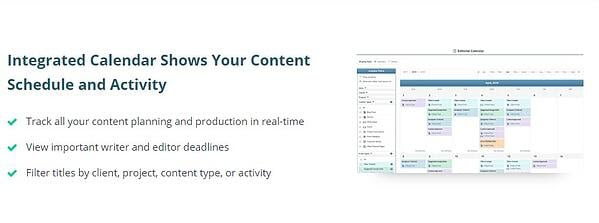
Zerys is another platform that matches you with your ideal content creation freelancers. However, it markets itself as a platform dedicated to content success, offering content planning, production, publishing, promotion, conversion, and analytics features.
Why we like this social media tool:
You can manage unlimited content projects, plan keywords and titles for blog content, hire writers, and view deadlines on an integrated calendar. With the project management features that Zerys offers, in-house writers can use the platform to produce quality work on time every time. It also integrates with HubSpot, so publishing is a breeze.
Social Media Templates
HubSpot's Social Media Calendar Template
If you're new to setting up social media calendars, HubSpot offers a free, pre-made downloadable template that you can use to schedule out full weeks of posts.
HubSpot's Social Media Content Calendar Template for Startups
This template is very similar to the one seen above, but it includes tabs that work as a repository for content ideas. The template also includes helpful tips for posting on specific social media networks.
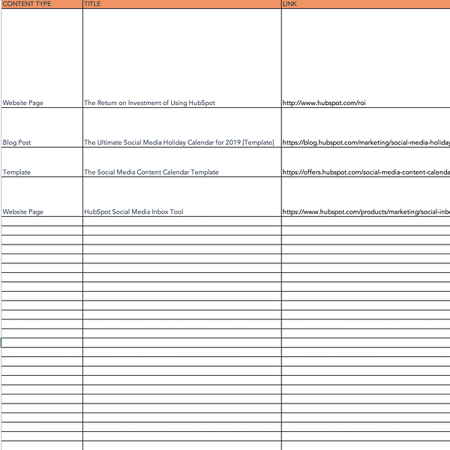
If you're aiming to get all your ideas down to develop a big-picture plan for your social assets, we recommend starting with this template.
Benefits of Using a Social Media Content Calendar & Content Planner
We're all busy, and inevitably, tasks slip through the cracks. Social media content is no exception.
A successful social media strategy requires regular publishing and engaging with followers to see positive results — whether you're looking for sales, brand recognition, lead generation, or all three.
So, if you're not already using a social media content planner, here are a few advantages to pique your interest:
Easily pivot when plans change.
With a social media content calendar, marketers can plan out posts for entire weeks or months in advance. This frees up working hours to strategize for the future.
The best part is that you can always leave space for breaking news or current events in your industry. Otherwise, you'll spend valuable time searching the internet daily for content to share, a known productivity killer.
Curate content just for your audience.
Social media marketers should take the time to craft custom messages for each network because the audience expects to see something different on each one.
For example, your Instagram followers want to see Reels and Videos, while your Twitter followers like quick sound bites and shareable quotes. Planning this content using a social media content planner will save you time throughout the week. It will also make it easier to draft thoughtful and intentional content for each site.
A social media content planner can help you post more consistently on each social channel. This consistency creates a routine for your followers and helps you build trust.
Improved collaboration.
A shared calendar can improve collaboration — both with internal teams and external stakeholders. This is because it gives everyone access to what's on the calendar and gives you a reason to reconnect.
Skip waiting or sending last-minute emails for links, project status, or partnerships. Your social content planner gives you a simple way to let everyone know what you'll need well before you need it.
Simplified performance tracking.
Without a calendar, social media marketers are publishing content into the void. They cannot track big-picture and past performance.
With a calendar, marketers can look back and analyze which content performed best so they can adjust their strategy accordingly. If a particular type of post received a significant amount of views, you can recreate it for a different topic and potentially see the same success.
Content planning with a calendar can also help you track impact and ROI for social media efforts.
Reach new audiences.
With the help of a content planner, you can plan for holidays, events, and observance days, such as National Cat Day or Eat More Fruits and Vegetables Day. This makes it easy for you to tailor your content and engage with a broader audience.
Social Media Calendar Examples
1. Jotform Social Media Calendar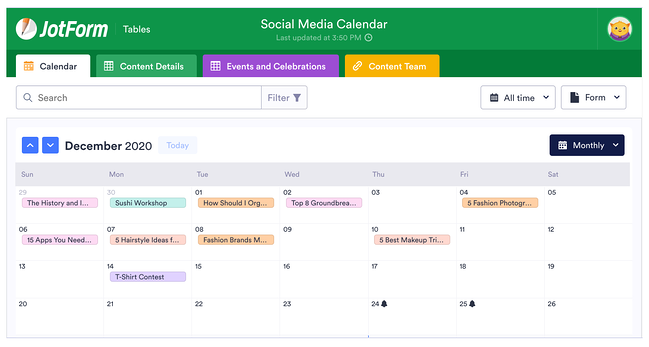
Jotform's social media calendar isn't just visually appealing and functional. The tabs at the top reveal your social plan for every channel you execute your strategy on, including in-person or virtual events.
If you're modeling your social calendar after this one, remember to include a tab for content details and who on your team will be responsible for creating the content. You might also have a separate tab for each month to keep things organized.
2. Firefly Marketing Social Media Content Calendar
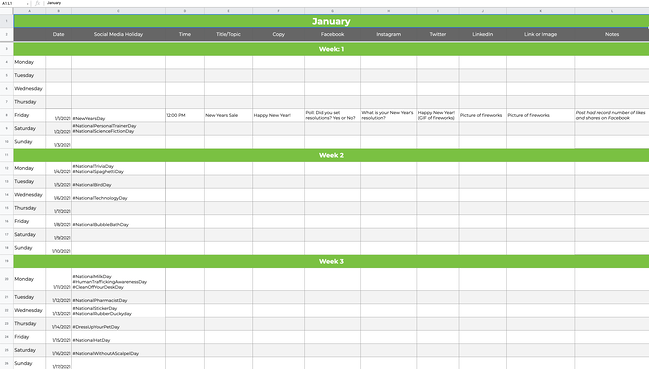
Going a more traditional route with your social media calendar? Try a Google Sheets template like the one created by Firefly Marketing. Each tab is dedicated to a different month, while the worksheet includes every channel you might need across the top.
The rows are separated by a week, so you can quickly identify the date and time a post is scheduled for publishing. Our favorite part of this template is the pre-populated social media holiday column with fun dates that your audience will love.
How To Create a Social Media Posting Schedule for Your Business
Scheduling your business's social posts can keep you organized and help you consistently deliver content to your followers without worrying about looming deadlines. Content posting strategies can differ depending on the social media platform, and you should consider not only what you're posting but also when and how often.
By creating a social posting schedule and adjusting the schedule to fit each platform, you can increase the chances that your posts will reach your audience.
Facebook's Meta Business Suite makes scheduling posts and stories for your business easy.
Scheduling a Facebook Post on Desktop
Step 1: To schedule a post using the Meta Business Suite on your desktop, start by selecting your business's Facebook Page from the dropdown menu in the top left of your sidebar.
Step 2: Next, click Posts & Stories or Calendar, then click Create Post.
Step 3: Click Facebook News Feed to schedule the post to your news feed.
Step 4: Enter the details of your post, including text, media, and a link or location. If you add a photo to your post, you won’t be able to add a link preview. Click Call to Action or Feeling/Activity to add an optional call to action or feeling/activity to your post. You can’t add both a call to action and a feeling/activity.
Step 5: A preview will appear on the right as you build your post. You can change the preview to see how your post will look on both desktop and mobile by using the dropdown menu at the top of the window.
Step 6: After building your post, click the arrow next to Publish and click Schedule Post. Select the date and time you want your post to be published, and click Schedule to schedule your post.
Scheduling a Facebook Post on Mobile
Step 1: You can also schedule Facebook posts on mobile with the Meta Business Suite mobile app. Start by tapping Post to create a new post.
Step 2: Enter the details of your post, including text, media, links, a background color, and a feeling/activity. Then choose your business's Facebook page to publish to Facebook.
Step 3: Tap Schedule for later and select the date and time you want your post to be published. Then tap Schedule to schedule your post.
Like Facebook, Instagram also uses the Meta Business Suite to schedule posts.
Scheduling an Instagram Post on Desktop
Step 1: To schedule a post to Instagram using the Meta Business Suite on your desktop, start by connecting your Instagram account to the Meta Business Suite.
Step 2: Once your Instagram account is connected, click the dropdown menu in the top left of your sidebar and select your Instagram account.
Step 3: Click Posts & Stories or Calendar, then click Create Post. Click Instagram Feed to schedule the post to your Instagram feed.
Step 4: Enter the details of your post, including text, media, and an optional link or location. If you choose to add a link to your Instagram post, it will not show a photo preview.
Step 5: A preview will appear on the right as you build your post. You can change the preview to see how your post will look on both desktop and mobile by using the dropdown menu at the top of the window.
Step 6: After building your post, click the arrow next to Publish and click Schedule Post. Select the date and time you want your post to be published, and click Schedule to schedule your post.
Scheduling an Instagram Post on Mobile
Step 1: Like Facebook, you can schedule Instagram posts on mobile using the Meta Business Suite mobile app. Start by tapping Post to create a new post.
Step 2: Enter the details of your post, including text, media, and links. Then choose your business's Instagram page to publish to Instagram.
Step 3: Tap Schedule for later and select the date and time you want your post to be published. Then tap Schedule to schedule your post.
Only a super or content admin can schedule posts on LinkedIn. Still, by using third-party software such as Hubspot's social media management tools that are included with HubSpot's Marketing Hub Professional accounts, you can easily create and schedule LinkedIn posts.
Step 1: To schedule LinkedIn posts using HubSpot's social media management tools, start by logging into your Marketing Hub Professional account.
Step 2: Next, navigate to Marketing > Social and click Create Social Post.
Step 3: In the right panel, click LinkedIn. Create your post in the text box, including emojis, hashtags, mentions, tags, and a content link. When using HubSpot's social media management tools, you can only mention or tag LinkedIn company pages, not LinkedIn users.
A post preview will appear if you add a content link to your post. You can add up to four images to your post by clicking the image icon or add a video to your post by clicking the video icon.
Step 4: Click Review, then Preview to see how your post will appear on LinkedIn.
Step 5: Then click Schedule post to schedule or publish your post.
Step 1: You can schedule Tweets for your business by logging into your Twitter Ads account and navigating to the Creatives > Tweets tab. To access the Creatives tab in your Twitter Ads account, your account must have a credit card on file.
Step 2: Click on New Tweet in the top right corner and create your Tweet. If you would like your Tweet to only be seen by users you have targeted in a Promoted Ads campaign, click the Promoted Only checkbox. Leave this unchecked if you would like the tweet to be seen organically by your followers.
Step 3: Once you've written your tweet, click the down arrow next to Tweet, click Schedule, and select the date and time you would like the tweet to be posted.
Scheduling a Pinterest Post on Desktop
Pinterest allows you to schedule up to 100 Pins. You can schedule one Pin at a time, up to two weeks in advance on desktop.
Step 1: To schedule Pins for your business, log into your Pinterest Business account. Next, click Create at the left corner of your screen, then click Create Pin.
Step 2: Choose an image or video, and add a title, description, and link.
Step 3: Click Publish later and choose the day and time you’d like to publish your Pin.
Step 4: Choose a board from the drop-down menu, or create a new board by clicking Create board.
Step 5: Click Publish.
Scheduling a Pinterest Post on iOS
You can also schedule Pins using the Pinterest app on iOS.
Step 1: To start, log in to your Pinterest Business account.
Step 2: Tap the plus icon, then tap Pin.
Step 3: Take a photo for your Pin, select an image or video from your device, and tap Next.
Step 4: Add a title, description, and the destination website to your Pin.
Step 5: Below Schedule Date, tap the edit icon and select the date and time you would like to publish your Pin.
Step 6: Tap Done.
Step 7: Tap Next.
Step 8: Choose an existing board to save your Pin to or tap Create board to create a new board.
Step 1: Download HubSpot's content calendar template.
Consistently posting content is key to making the most of your business’s social media accounts. HubSpot's content calendar template makes it easy to set up a monthly posting schedule for your business's social media accounts. The template can be opened in Excel or uploaded to Google Sheets, so you can easily plan content with your team from anywhere.
HubSpot's content calendar template includes a monthly planning calendar, a content repository, and posting schedules for Twitter, Facebook, LinkedIn, Instagram, and Pinterest. With HubSpot's content calendar template, your team can view and manage your business's social media posting schedules and deadlines at a glance.
Step 2: Choose your content goals.
Americans spend an average of 147 minutes (over two hours) on social media every day, making it a great way to connect with your business's current and potential customers. It's not enough to know what you want to post; you must also understand why your business posts content.
Posting content to social media can help your business achieve many goals, including raising brand awareness, driving traffic to your website, introducing new products and services to your customers, and even launching rebranding campaigns, to name a few.
When choosing your business's content goals, consider what your brand most needs to accomplish. Are you looking to connect with a new demographic and generate leads? Do you want to increase your customers' engagement with your business? Knowing your content goals can help to confirm that your business's content reaches the right audience with the right message.
Step 3: Determine what types of content you want to publish.
Once you know your business's goals, decide what types of content your business will post. Each type of social media content has advantages and disadvantages. For example, blog posts and articles can help your business build credibility, but they can be time-consuming to create.
Meanwhile, Tweets can help your business gain consumer insight and hone its brand voice, but Twitter's limit of 280 characters per Tweet means your business may have to use long threads of multiple Tweets to get your message across. Carefully choosing the types of content your business will post can help ensure that your content offers value to your audience.
Step 4: Determine what platforms you will post on.
Once you know your business's content goals and the types of content you will publish, it's time to choose where your business will post.
Your business's social media presence should be informed by its content, goals, and target audience demographics. For example, while posting on Instagram may help your business reach a young audience and market goods, the photo and video sharing platform may be a poor choice if you want to increase blog traffic among professionals in your industry. Likewise, a LinkedIn post may help drive traffic to your business's blog but may not help you drive traffic to your online store.
Considering each social media platform's strengths and weaknesses can help you accomplish your business's content goals without wasting time and money marketing to users who are outside of your target audience.
Step 5: Determine the most efficient posting schedule for your content.
After deciding on your business's goals, the types of content you will publish, and where you will post the content, you need to create the posting schedule that your business will use. Each social media platform has peak engagement times — certain days and times of day when users are most likely to view and engage with posts.
So, knowing the best times to post on each social media platform will help you maximize the reach of your business's posts. For instance, user engagement on Facebook peaks between 11 a.m. and 1 p.m. on Wednesdays. User engagement on Facebook is lowest on Sundays, before 7 a.m. each day, and after 5 p.m. each day.
When creating your business's content calendar, account for the engagement patterns for each of your social media accounts to demystify the scheduling process, save time, and get your posts in front of your audience when they are most likely to see them.
What is the best social media calendar?
Now that we've reviewed a few helpful tools to kick your social media strategy into high gear, it's time for you to experiment with them. The best social media calendar saves you time, streamlines processes, and helps you work smarter, not harder.
Several of the platforms we've suggested are free to use or offer a free trial. Have one person on your team test one out and report their findings. You might find the tool that helps you reach your next social media KPI. Remember, every social media team is different. Combining these tools could help you execute your strategy efficiently to drive ROI.
Editor's note: This post was originally published in 2017 and has been updated for comprehensiveness.
from Marketing https://blog.hubspot.com/marketing/social-media-calendar-tools
What do cross-country road trips, wedding speeches, and social media marketing have in common? Planning. I can't help you with your road trip or wedding speech, but I have a solution for planning your next social media marketing campaign — using a social media calendar!
Most marketers now recognize that social media is integral to an effective inbound marketing strategy. With so many social networks available to us, it's crucial to stay organized and plan for when and what you will share on these platforms.
Before we dive into our list of top tools to stay organized, here's what you need to know about social media calendars and why they're essential.
- What is a social media calendar?
- How to Create a Social Media Calendar
- Social Media Content Calendar Tools to Plan Your Messaging
- Social Media Templates
- Benefits of Using a Social Media Content Calendar & Content Planner
- Social Media Calendar Examples
- How To Create a Social Media Posting Schedule for Your Business
- How To Create a Content Calendar
- What is the best social media calendar?
What is a social media calendar?
A social media calendar is a rundown of your upcoming posts organized by date and time. A social media calendar can be a spreadsheet, digital calendar, or interactive dashboard.
To get the most value out of your social media calendar, it may include the following:
- The date and time a post will go live
- The social media account or network each post will go live on
- Materials to include, such as copy, hashtags, links, and graphics
How to Create a Social Media Calendar
To create an effective social media calendar, you should:
1. Conduct a social media audit.
A social media audit assesses your social media presence, accounts, and engagement. This lets you see what's working, what's not, and where to make improvements.
But an audit is about more than analyzing your social media performance. A social media audit can help you better understand the interests, habits, and expectations of your target audience. It can give you crucial clues about how they engage with your content too.
And auditing your social media channels can also make it easier for you to see how competitors' social media presence could be affecting your performance. It's a great way to understand what social media trends, tools, and features you should be paying attention to.
As you complete your audit, be sure to:
Review and analyze your current social media content performance.
This includes metrics for:
- Engagement
- Conversion
- Clicks
It’s also important to do some post-level analysis. Take a closer look at your top-performing posts and find out what made them successful. Ask yourself — does your audience love educational content or do they want to be inspired or entertained?
Connect your social content strategy to business goals.
Find the KPIs that are important for your business, then, make sure your social strategy supports those KPIs.
Run a competitive analysis.
Review your competitors' social media accounts with these competitive analysis templates and check:
- The types of content they're sharing
- Posting frequency
- Audience engagement
Want more details? Click here to learn how to conduct a social media audit step-by-step.
2. Choose your social media channels and the content you'll post.
Once you've completed your audit, it's time to use what you learned. Your audit should give you a sense of what you're doing right, where you should experiment, and which channels are best for your audience.
For example, say that Instagram has historically been your top social media channel for engagement, but you've been seeing a drop in the last six months. Your audit should show you what engagement on IG looks like for your competitors, plus what is and isn't working for your business now.
Choose your social media channels.
Target audience demographics are need-to-know information for planning your content. So, you’ll want to do some market research. This can can help you find the most popular social media platforms for your audience too. As you go through your research, don't forget to assess platform features and strengths.
Next, match your top content types and budget with the platform that's the best fit for your needs.
For example, local coffee shop Café Grumpy focuses its social media presence on a single platform: Instagram. But cosmetics brand Glossier has a powerful social media presence on many platforms, including Instagram, TikTok, Facebook, Twitter, YouTube, Reddit, and LinkedIn.
Health and beauty brand Golde strikes a balance with a presence on multiple platforms. But it focuses on content publishing and engagement with Instagram Reels.
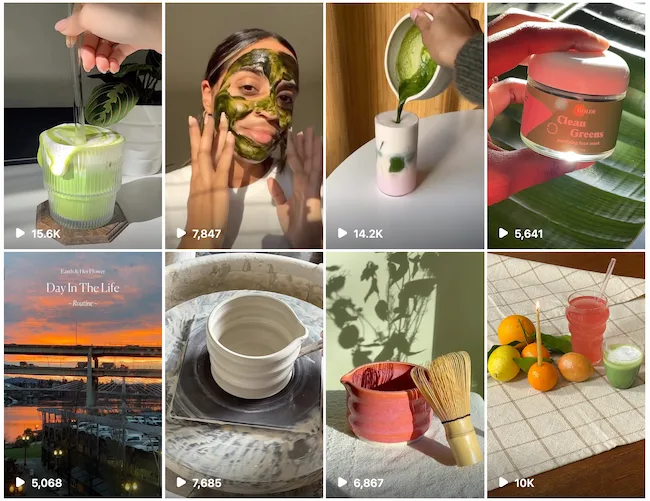
Keep in mind that with each platform you add, you're multiplying the number of posts you'll need to create and manage. This makes a social media calendar even more useful.
Plan what content you want to create for each channel.
Once you've chosen your platforms, it's time to plan your social media content. To begin the planning process, review your team and budget. This will give you a realistic sense of how much high-quality content you can produce.
You can often produce more high-quality content for less money if you create in batches. This makes careful content planning essential.
Then, use your brand guide and social audit analysis to create content that resonates with your audience.
Create a smart mix of social content.
It's best to create a variety of content. Videos are popular, but images, text-based posts, infographics, testimonials, and live streams are potent too. Mix it up to keep your feeds fresh and appealing. It’s also a handy way to stay up on trends that make the most of each platform.
For example, Instagram is ideal for visual storytelling. With that in mind, Café Grumpy's social posts feature drawings and art from customers, employee stories, and vendor highlights.
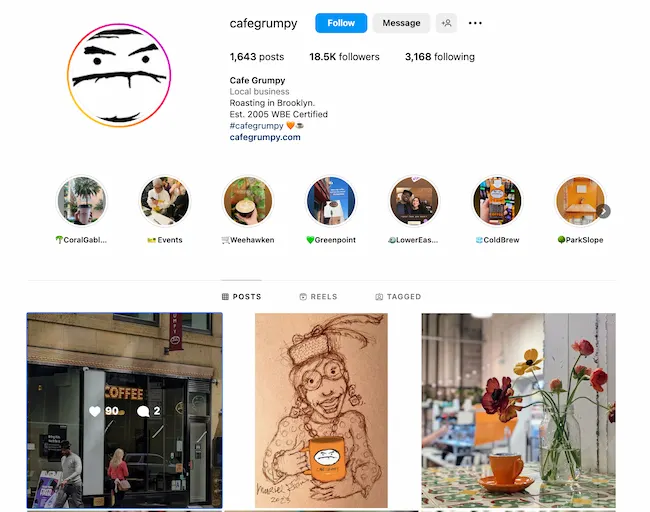
Glossier uses a unique content strategy for each social audience. For example, its YouTube channel features a "Get Ready with Me" playlist of videos of influencers, actresses, and CEOs using its products.
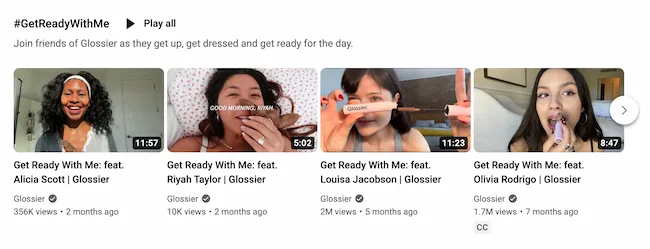
But over on LinkedIn, Glossier uses its social feed to highlight its take on culture and events. And on Reddit, the content engages the community with prompts for conversation and critique.
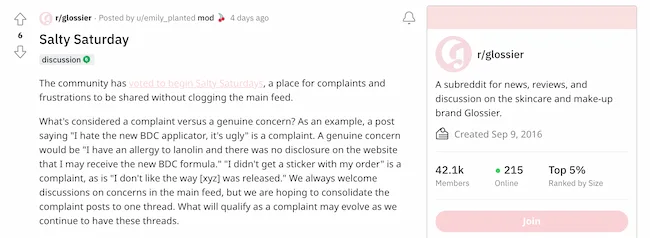
These content creation templates can speed up the process if you’re creating unique content for multiple platforms.
3. Decide what your calendar should include.
You might plan your social content by season, strategy, or campaign. To keep things organized, you need to decide what content you want in your calendar for your desired results.
To start, your calendar should include the following:
- The platforms you're using
- The day and the time your posts will be published
- Links, graphics, videos, and copy
It's also helpful to have platform image sizes, campaign hashtags, and quick tips on hand as you build out your social media calendar.
Color coding is also great for at-a-glance decision-making each month. This is how we color-coded content in our monthly social content planner:
As you become more adept with your calendar, you may want to expand it to include the following:
- Platform-specific materials include Reels, TikTok LIVE, polls, shoppable posts, etc.
- Geo-targeting
- The associated or vertical campaigns, such as product launches and contests
4. Get feedback.
Once your calendar is complete, share it with your team and stakeholders to get their feedback and make sure it meets everyone's needs.
Your social media calendar should be an easy-to-understand plan that aligns with your social media strategy. If everything aligns, there shouldn't be any big surprises or confusion when your colleagues review your plan.
The monthly template in our social media calendar is a useful tool for sharing your plan with stakeholders who want a sense of the big picture, but don't need to get into granular details.
The other sections of this tool are useful for social media managers who are planning, creating, and posting to social media.
As you use the calendar, you may find ways to improve or expand upon it; you'll need to be open to ongoing feedback.
Social Media Content Calendar Tools to Plan Your Messaging
1. HubSpot's Downloadable Template for Excel
Content Calendar
Price: Free
Marketers might already use Excel for different types of reports and data analysis, but this multifaceted tool is also perfect for social media content calendar organization. Excel can be customized according to the priorities and metrics your team is focused on, so it's a great option for planning.
The good news? We've already done the heavy lifting by creating a free, downloadable social media content calendar template using Microsoft Excel. Marketers can easily use this template to plan individual social media posts— monthly or annually — while keeping an eye on more significant picture events, holidays, publications, and partnerships.
- Use the Monthly Planning Calendar Tab above to get a bird's-eye view of what's coming down the content pipeline in a given month.
- In the Content Repository tab, you can add the content you'll be publishing on this tab to keep track of which pieces have been promoted already and to recall older content that can be re-promoted easily.
- You can draft and plan out social media posts in advance on the Social Network Update tabs. These tabs are for organizational purposes. After planning out your social media posts, you'll manually upload the content of the posts to a social media publisher.
For more on how to use the templates, check out this in-depth guide from my colleague Basha Coleman.
This free resource can draft social media posts or bulk-upload them into a publishing app to maximize efficiency. (HubSpot customers: You can use this spreadsheet to organize content and upload it directly into Social Inbox. For instructions on this, check out the template's cover sheet here.)
HubSpot also offers social media software that lets you create a custom publishing schedule. This simple tool lets you publish directly to LinkedIn, Facebook, Instagram, and Twitter. Your social interactions all link back to the HubSpot CRM for easy-to-measure ROI.
Why we like this social media tool:
Marketers with small teams and heavy workloads will love this intuitive template. It acts as a social media content planner, tracker, and archive, making it perfect for sharing your social plan with stakeholders and referring to it when you need to repurpose old content.
2. Google Drive
Content Calendar and Asset Organization
Price: Free for personal use. Google Workspace plans for businesses start at $6 per month.
Google Drive has several helpful features that make it easy for social media marketers to build an effective content calendar.
Here's an example of how a team might use Google Calendar to track their editorial and social media calendars to make sure posts align with new blog content. Multiple teams can easily share these calendars to avoid scheduling conflicts and align campaigns.
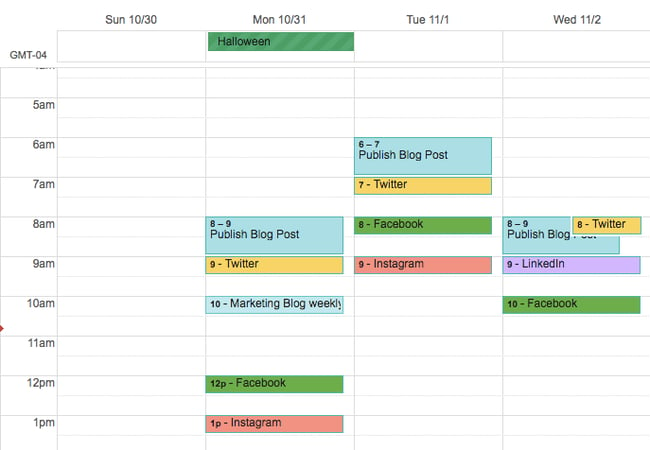
Marketers can also use shared Google Sheets to schedule posts on social media, track the status of different pieces of content, and assign tasks to team members without switching between platforms.
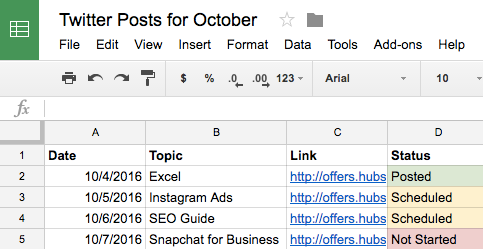
With the help of Google Docs, users can keep comments in one place and collaborate on different projects without emailing back and forth or scheduling a meeting. This is a handy feature when editing content for social media, which may need to be drafted and approved quickly.
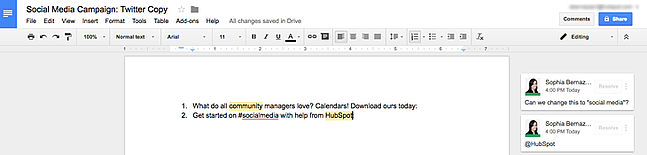
Why we like this social media tool:
Google has several products that can be used together to create quick, seamless workflows. So you'll find value in the Google Drive system if you publish dozens of daily posts across multiple platforms or ramp up one channel for your freelance business. The best part is that HubSpot customers can easily link their Google Drive accounts to the HubSpot portal to upload files from Drive into the HubSpot software.
3. Loomly
Content Planning, Creation, Publishing, and Calendar
Price: 15-day free trial. The Base plan is $26 per month for two users and 10 accounts when you choose the annual agreement.
If you want more mileage from your content calendar, you can turn to an all-in-one content planning and publishing platform such as Loomly.
Loomly offers tools beyond content scheduling and management. This tool gives inspiration and direction to help you create content. It also allows you to manage your content assets, schedule posts, view them as a list or a calendar, and analyze what posts are working versus which ones need work.
Loomly's most robust feature set includes a collaboration and approval environment so teams can submit mockups, add comments, see version logs, and flag for approval. This can help you streamline processes for efficiency when there are "too many cooks in the kitchen" on a particular project.
Why we like this social media tool:
This tool can do both if your team handles organic and paid social. And your team who wants to avoid using their personal account for social media duties can respond to comments and replies directly in Loomly — that means they won't need to log in to each native platform to engage with followers.
4. Trello
Task Management and Content Calendar
Price: Free for individual use. The Standard plan starts at $5 per user per month, billed annually.
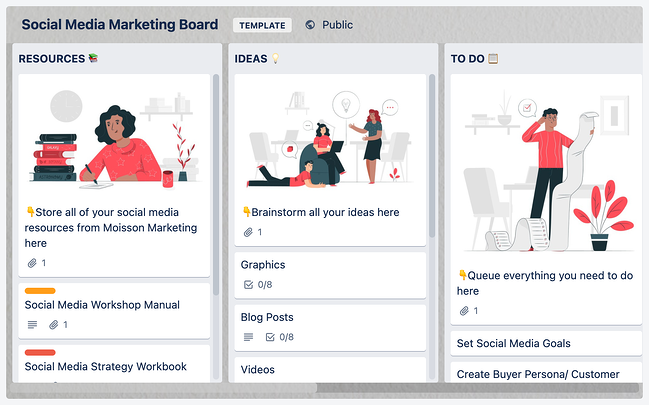
If you're looking for an organizational tool that's highly effective for team collaboration — try Trello. This platform offers a full calendar view, making it easy to visualize what content is going out and when. More specifically, social media managers can use Trello's flexible assignment "cards" and customizable "boards" and "lists" to map out to-do lists, manage a content calendar, plan a campaign, and store brainstorming ideas.
You're not limited to just one structure, however. Users can customize boards according to their needs. For example, a team could create a board to organize social media posts for a given week on a specific platform or post ideas around a topic, such as a campaign or awareness day.
Why we like this social media tool:
Trello cards can be assigned to different team members, marked with due dates, and commented on. Users can even customize labels with varying statuses of publication so the entire team can see the progress of their social media posts and when they're due on the calendar. The labels could also show different social networks where content is being published.
5. SproutSocial
Social Publishing and Content Calendar
Price: The Standard plan starts at $249 monthly for five social profiles, billed annually.
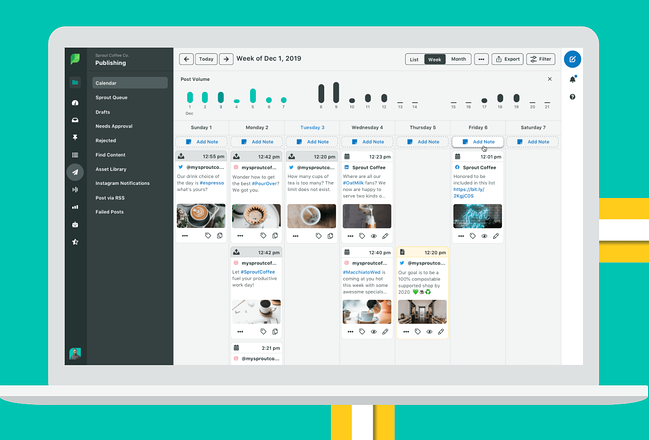
Sprout Social’s social media calendar and publishing tool make it easy for teams or individuals to plan and schedule their social posts. You can schedule content to automatically post to Twitter, Facebook, Instagram, LinkedIn, Pinterest, and more.
You can also tag each social post and add notes to track and report your posting strategy and campaigns. Additionally, their publishing suite includes Optimal Send Times, which analyzes your social media data and automatically publishes when your audience is most engaged.
Why we like this social media tool:
Coming up with social media content ideas can take time and effort. Sprout Social's social listening tool lets marketers like you uncover niche conversations that your audience is interested in. From there, you can join the conversation for brand awareness or start your discussion on the topic to grow your following.
6. Evernote
Content Calendar, Task Management, and Asset Organization
Price: The Basic plan is free. Create a custom template using the Personal program for $14.99 per month.
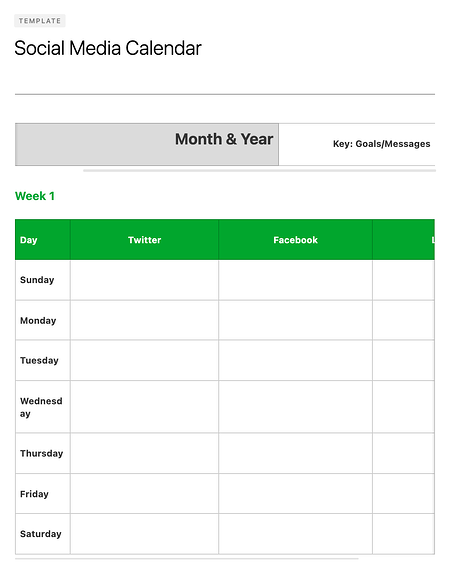
Evernote is a note-taking app that marketers can use to keep track of all the moving parts of a social media campaign.
The tool also features yearly, monthly, weekly, and hourly logs, making it easy to track when you're publishing content on social media when you're producing blog content and other team-wide priorities. (Evernote offers customizable templates for each of these that can be downloaded into the app.)
Another helpful feature is Evernote's Web Clipper extension for Chrome. Marketers can use this tool to easily save links to their Evernote Notebook for sharing later on.
Why we like this social media tool:
The Evernote mobile app also boasts interesting features to help marketers keep their social content ideas straight. For example, you can easily snap a photo and save it to your Evernote files for review later. This feature is of particular value for social content creators looking to maintain a backlog of photos to publish on Instagram.
7. Hootsuite
Social Publishing and Content Calendar
Price: The Professional plan starts at $99 per month and begins with a free 30-day trial.
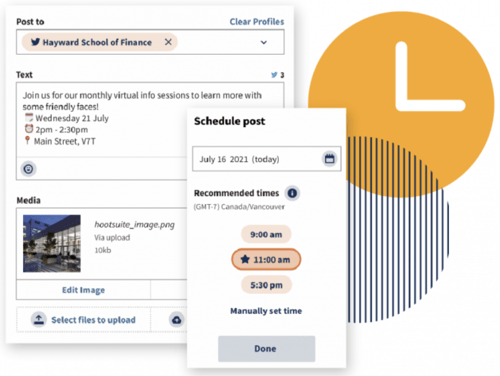
Hootsuite offers a built-in Planner tool to help you create campaigns, identify publishing gaps, and collaborate with your content creation team. Its primary features are in social publishing so that you can release content to your networks in advance, but it also has rich features for collaboration and post approvals.
You can even curate content from other sources without logging into your account. Once your content is created, you can preview it with the Composer tool, which displays it according to each social network's unique format.
Why we like this social media tool:
Cross-collaboration is a big deal on any marketing team, and Hootsuite has a way of making this even more accessible. The social publishing platform has a built-in content library serving as the single truth point for your entire organization. Does your sales team need a product feature cheat sheet? Customer service looking for details on the latest product feature? All that and more can be found in your team's Hootsuite content library.
8. Agorapulse
Social Publishing and Content Calendar
Price: The individual plan is free, or you can use the Standard plan starting at $49 per user per month.
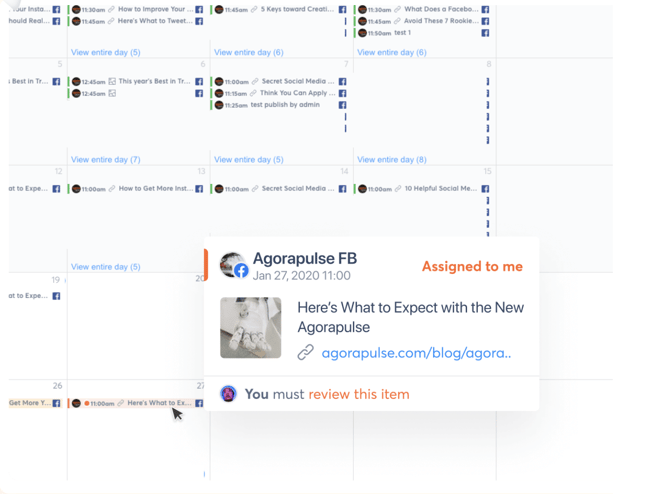
Like Hootsuite, Agorapulse offers social publishing tools and a content calendar to manage your social media accounts easily. This includes scheduling (or rescheduling), queuing, and bulk uploading posts, which is incredibly helpful for teams who use quarterly or monthly content plans.
Why we like this social media tool:
What makes Agorapulse different is its social inbox, which allows you to manage all the interactions from various platforms in a single place. After all, content isn't just a one-and-done activity; it's about building awareness and engagement with your readers.
9. StoryChief
Content Planning and Distribution
Price: Team pricing starts at $280 per month, billed annually.
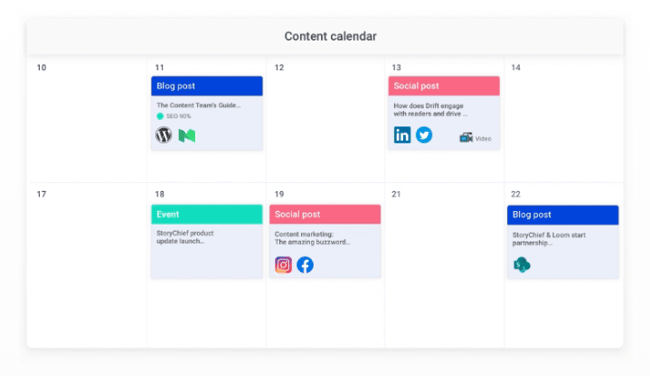
If you want more from your content calendar than knowing when posts go live, StoryChief is your option. With StoryChief's smart calendar, you can better strategize and plan your content strategy across channels.
It displays much more than your timetable — it also allows you to assign collaborators to tasks and filter them by the campaign. StoryChief self-describes its tool as a "content distribution platform" that unifies analytics and publishing across multiple channels for a more simplified approach to content creation. Best of all, it syncs with HubSpot and your favorite calendar apps.
Why we like this social media tool:
Believe it or not, there are quite a few similarities between social media marketing and SEO marketing — StoryChief bridges this gap with its SEO Copywriting tool. By highlighting the areas you can improve your copy for the reader (and subsequently the search engines), you can write more precise, more engaging content that works on social media and your website or blog.
10. ClearVoice
Content Creation and Management
Price: Request a custom quote.
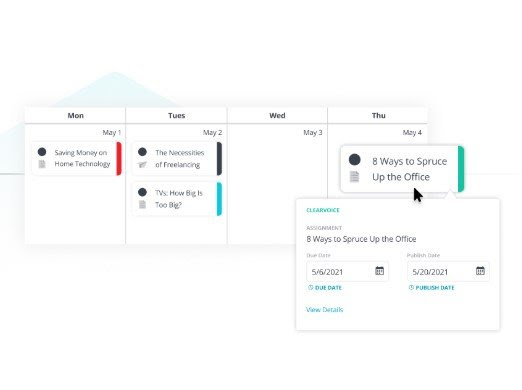
So what about content planning and creation? ClearVoice offers content creation tools to fit into your workflow. Their big claim to fame is their Talent Network Search which allows you to find and connect to content creators to work on your projects. Yet, ClearVoice also has features for task management for internal and external collaborators.
You can create, edit, and approve projects in an interface that makes editorial management easy. It also includes a dashboard and dynamic editorial calendar with plenty of interactive functionality and integrations with other popular software.
Why we like this social media tool:
Not every social team is working for a big agency or client. For freelance content teams who want to stay organized and on time with their social media publishing, ClearVoice offers some of the same great features at a price customized to your team.
11. Zerys
Content Creation and Management
Price: Use Zerys' pricing calculator for an estimate.
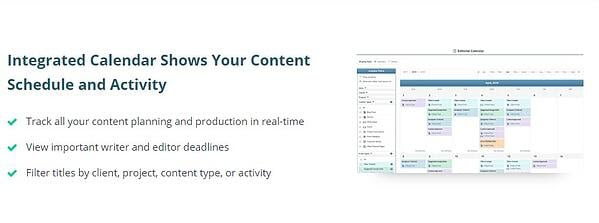
Zerys is another platform that matches you with your ideal content creation freelancers. However, it markets itself as a platform dedicated to content success, offering content planning, production, publishing, promotion, conversion, and analytics features.
Why we like this social media tool:
You can manage unlimited content projects, plan keywords and titles for blog content, hire writers, and view deadlines on an integrated calendar. With the project management features that Zerys offers, in-house writers can use the platform to produce quality work on time every time. It also integrates with HubSpot, so publishing is a breeze.
Social Media Templates
HubSpot's Social Media Calendar Template
If you're new to setting up social media calendars, HubSpot offers a free, pre-made downloadable template that you can use to schedule out full weeks of posts.
HubSpot's Social Media Content Calendar Template for Startups
This template is very similar to the one seen above, but it includes tabs that work as a repository for content ideas. The template also includes helpful tips for posting on specific social media networks.
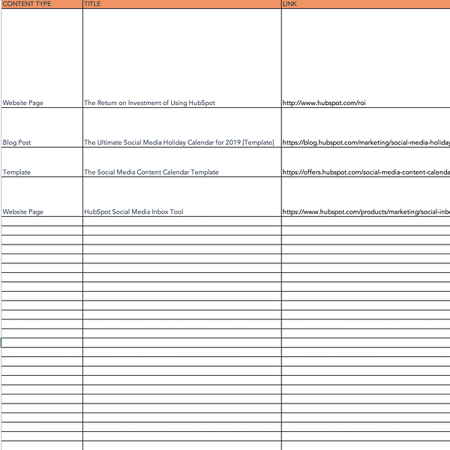
If you're aiming to get all your ideas down to develop a big-picture plan for your social assets, we recommend starting with this template.
Benefits of Using a Social Media Content Calendar & Content Planner
We're all busy, and inevitably, tasks slip through the cracks. Social media content is no exception.
A successful social media strategy requires regular publishing and engaging with followers to see positive results — whether you're looking for sales, brand recognition, lead generation, or all three.
So, if you're not already using a social media content planner, here are a few advantages to pique your interest:
Easily pivot when plans change.
With a social media content calendar, marketers can plan out posts for entire weeks or months in advance. This frees up working hours to strategize for the future.
The best part is that you can always leave space for breaking news or current events in your industry. Otherwise, you'll spend valuable time searching the internet daily for content to share, a known productivity killer.
Curate content just for your audience.
Social media marketers should take the time to craft custom messages for each network because the audience expects to see something different on each one.
For example, your Instagram followers want to see Reels and Videos, while your Twitter followers like quick sound bites and shareable quotes. Planning this content using a social media content planner will save you time throughout the week. It will also make it easier to draft thoughtful and intentional content for each site.
A social media content planner can help you post more consistently on each social channel. This consistency creates a routine for your followers and helps you build trust.
Improved collaboration.
A shared calendar can improve collaboration — both with internal teams and external stakeholders. This is because it gives everyone access to what's on the calendar and gives you a reason to reconnect.
Skip waiting or sending last-minute emails for links, project status, or partnerships. Your social content planner gives you a simple way to let everyone know what you'll need well before you need it.
Simplified performance tracking.
Without a calendar, social media marketers are publishing content into the void. They cannot track big-picture and past performance.
With a calendar, marketers can look back and analyze which content performed best so they can adjust their strategy accordingly. If a particular type of post received a significant amount of views, you can recreate it for a different topic and potentially see the same success.
Content planning with a calendar can also help you track impact and ROI for social media efforts.
Reach new audiences.
With the help of a content planner, you can plan for holidays, events, and observance days, such as National Cat Day or Eat More Fruits and Vegetables Day. This makes it easy for you to tailor your content and engage with a broader audience.
Social Media Calendar Examples
1. Jotform Social Media Calendar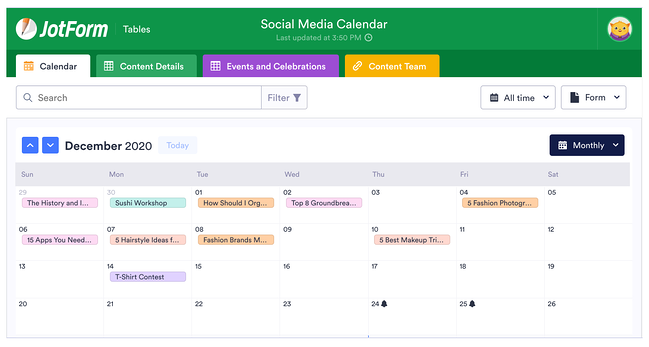
Jotform's social media calendar isn't just visually appealing and functional. The tabs at the top reveal your social plan for every channel you execute your strategy on, including in-person or virtual events.
If you're modeling your social calendar after this one, remember to include a tab for content details and who on your team will be responsible for creating the content. You might also have a separate tab for each month to keep things organized.
2. Firefly Marketing Social Media Content Calendar
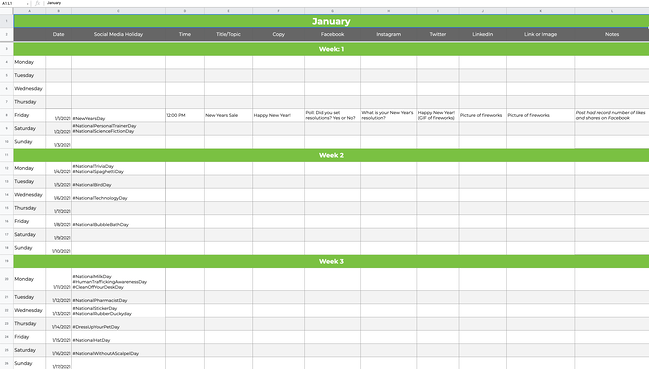
Going a more traditional route with your social media calendar? Try a Google Sheets template like the one created by Firefly Marketing. Each tab is dedicated to a different month, while the worksheet includes every channel you might need across the top.
The rows are separated by a week, so you can quickly identify the date and time a post is scheduled for publishing. Our favorite part of this template is the pre-populated social media holiday column with fun dates that your audience will love.
How To Create a Social Media Posting Schedule for Your Business
Scheduling your business's social posts can keep you organized and help you consistently deliver content to your followers without worrying about looming deadlines. Content posting strategies can differ depending on the social media platform, and you should consider not only what you're posting but also when and how often.
By creating a social posting schedule and adjusting the schedule to fit each platform, you can increase the chances that your posts will reach your audience.
Facebook's Meta Business Suite makes scheduling posts and stories for your business easy.
Scheduling a Facebook Post on Desktop
Step 1: To schedule a post using the Meta Business Suite on your desktop, start by selecting your business's Facebook Page from the dropdown menu in the top left of your sidebar.
Step 2: Next, click Posts & Stories or Calendar, then click Create Post.
Step 3: Click Facebook News Feed to schedule the post to your news feed.
Step 4: Enter the details of your post, including text, media, and a link or location. If you add a photo to your post, you won’t be able to add a link preview. Click Call to Action or Feeling/Activity to add an optional call to action or feeling/activity to your post. You can’t add both a call to action and a feeling/activity.
Step 5: A preview will appear on the right as you build your post. You can change the preview to see how your post will look on both desktop and mobile by using the dropdown menu at the top of the window.
Step 6: After building your post, click the arrow next to Publish and click Schedule Post. Select the date and time you want your post to be published, and click Schedule to schedule your post.
Scheduling a Facebook Post on Mobile
Step 1: You can also schedule Facebook posts on mobile with the Meta Business Suite mobile app. Start by tapping Post to create a new post.
Step 2: Enter the details of your post, including text, media, links, a background color, and a feeling/activity. Then choose your business's Facebook page to publish to Facebook.
Step 3: Tap Schedule for later and select the date and time you want your post to be published. Then tap Schedule to schedule your post.
Like Facebook, Instagram also uses the Meta Business Suite to schedule posts.
Scheduling an Instagram Post on Desktop
Step 1: To schedule a post to Instagram using the Meta Business Suite on your desktop, start by connecting your Instagram account to the Meta Business Suite.
Step 2: Once your Instagram account is connected, click the dropdown menu in the top left of your sidebar and select your Instagram account.
Step 3: Click Posts & Stories or Calendar, then click Create Post. Click Instagram Feed to schedule the post to your Instagram feed.
Step 4: Enter the details of your post, including text, media, and an optional link or location. If you choose to add a link to your Instagram post, it will not show a photo preview.
Step 5: A preview will appear on the right as you build your post. You can change the preview to see how your post will look on both desktop and mobile by using the dropdown menu at the top of the window.
Step 6: After building your post, click the arrow next to Publish and click Schedule Post. Select the date and time you want your post to be published, and click Schedule to schedule your post.
Scheduling an Instagram Post on Mobile
Step 1: Like Facebook, you can schedule Instagram posts on mobile using the Meta Business Suite mobile app. Start by tapping Post to create a new post.
Step 2: Enter the details of your post, including text, media, and links. Then choose your business's Instagram page to publish to Instagram.
Step 3: Tap Schedule for later and select the date and time you want your post to be published. Then tap Schedule to schedule your post.
Only a super or content admin can schedule posts on LinkedIn. Still, by using third-party software such as Hubspot's social media management tools that are included with HubSpot's Marketing Hub Professional accounts, you can easily create and schedule LinkedIn posts.
Step 1: To schedule LinkedIn posts using HubSpot's social media management tools, start by logging into your Marketing Hub Professional account.
Step 2: Next, navigate to Marketing > Social and click Create Social Post.
Step 3: In the right panel, click LinkedIn. Create your post in the text box, including emojis, hashtags, mentions, tags, and a content link. When using HubSpot's social media management tools, you can only mention or tag LinkedIn company pages, not LinkedIn users.
A post preview will appear if you add a content link to your post. You can add up to four images to your post by clicking the image icon or add a video to your post by clicking the video icon.
Step 4: Click Review, then Preview to see how your post will appear on LinkedIn.
Step 5: Then click Schedule post to schedule or publish your post.
Step 1: You can schedule Tweets for your business by logging into your Twitter Ads account and navigating to the Creatives > Tweets tab. To access the Creatives tab in your Twitter Ads account, your account must have a credit card on file.
Step 2: Click on New Tweet in the top right corner and create your Tweet. If you would like your Tweet to only be seen by users you have targeted in a Promoted Ads campaign, click the Promoted Only checkbox. Leave this unchecked if you would like the tweet to be seen organically by your followers.
Step 3: Once you've written your tweet, click the down arrow next to Tweet, click Schedule, and select the date and time you would like the tweet to be posted.
Scheduling a Pinterest Post on Desktop
Pinterest allows you to schedule up to 100 Pins. You can schedule one Pin at a time, up to two weeks in advance on desktop.
Step 1: To schedule Pins for your business, log into your Pinterest Business account. Next, click Create at the left corner of your screen, then click Create Pin.
Step 2: Choose an image or video, and add a title, description, and link.
Step 3: Click Publish later and choose the day and time you’d like to publish your Pin.
Step 4: Choose a board from the drop-down menu, or create a new board by clicking Create board.
Step 5: Click Publish.
Scheduling a Pinterest Post on iOS
You can also schedule Pins using the Pinterest app on iOS.
Step 1: To start, log in to your Pinterest Business account.
Step 2: Tap the plus icon, then tap Pin.
Step 3: Take a photo for your Pin, select an image or video from your device, and tap Next.
Step 4: Add a title, description, and the destination website to your Pin.
Step 5: Below Schedule Date, tap the edit icon and select the date and time you would like to publish your Pin.
Step 6: Tap Done.
Step 7: Tap Next.
Step 8: Choose an existing board to save your Pin to or tap Create board to create a new board.
Step 1: Download HubSpot's content calendar template.
Consistently posting content is key to making the most of your business’s social media accounts. HubSpot's content calendar template makes it easy to set up a monthly posting schedule for your business's social media accounts. The template can be opened in Excel or uploaded to Google Sheets, so you can easily plan content with your team from anywhere.
HubSpot's content calendar template includes a monthly planning calendar, a content repository, and posting schedules for Twitter, Facebook, LinkedIn, Instagram, and Pinterest. With HubSpot's content calendar template, your team can view and manage your business's social media posting schedules and deadlines at a glance.
Step 2: Choose your content goals.
Americans spend an average of 147 minutes (over two hours) on social media every day, making it a great way to connect with your business's current and potential customers. It's not enough to know what you want to post; you must also understand why your business posts content.
Posting content to social media can help your business achieve many goals, including raising brand awareness, driving traffic to your website, introducing new products and services to your customers, and even launching rebranding campaigns, to name a few.
When choosing your business's content goals, consider what your brand most needs to accomplish. Are you looking to connect with a new demographic and generate leads? Do you want to increase your customers' engagement with your business? Knowing your content goals can help to confirm that your business's content reaches the right audience with the right message.
Step 3: Determine what types of content you want to publish.
Once you know your business's goals, decide what types of content your business will post. Each type of social media content has advantages and disadvantages. For example, blog posts and articles can help your business build credibility, but they can be time-consuming to create.
Meanwhile, Tweets can help your business gain consumer insight and hone its brand voice, but Twitter's limit of 280 characters per Tweet means your business may have to use long threads of multiple Tweets to get your message across. Carefully choosing the types of content your business will post can help ensure that your content offers value to your audience.
Step 4: Determine what platforms you will post on.
Once you know your business's content goals and the types of content you will publish, it's time to choose where your business will post.
Your business's social media presence should be informed by its content, goals, and target audience demographics. For example, while posting on Instagram may help your business reach a young audience and market goods, the photo and video sharing platform may be a poor choice if you want to increase blog traffic among professionals in your industry. Likewise, a LinkedIn post may help drive traffic to your business's blog but may not help you drive traffic to your online store.
Considering each social media platform's strengths and weaknesses can help you accomplish your business's content goals without wasting time and money marketing to users who are outside of your target audience.
Step 5: Determine the most efficient posting schedule for your content.
After deciding on your business's goals, the types of content you will publish, and where you will post the content, you need to create the posting schedule that your business will use. Each social media platform has peak engagement times — certain days and times of day when users are most likely to view and engage with posts.
So, knowing the best times to post on each social media platform will help you maximize the reach of your business's posts. For instance, user engagement on Facebook peaks between 11 a.m. and 1 p.m. on Wednesdays. User engagement on Facebook is lowest on Sundays, before 7 a.m. each day, and after 5 p.m. each day.
When creating your business's content calendar, account for the engagement patterns for each of your social media accounts to demystify the scheduling process, save time, and get your posts in front of your audience when they are most likely to see them.
What is the best social media calendar?
Now that we've reviewed a few helpful tools to kick your social media strategy into high gear, it's time for you to experiment with them. The best social media calendar saves you time, streamlines processes, and helps you work smarter, not harder.
Several of the platforms we've suggested are free to use or offer a free trial. Have one person on your team test one out and report their findings. You might find the tool that helps you reach your next social media KPI. Remember, every social media team is different. Combining these tools could help you execute your strategy efficiently to drive ROI.
Editor's note: This post was originally published in 2017 and has been updated for comprehensiveness.
![→ Free Download: Social Media Calendar Template [Access Now]](https://no-cache.hubspot.com/cta/default/53/3e56e15d-47bd-46c9-a256-99fde52abfe7.png)
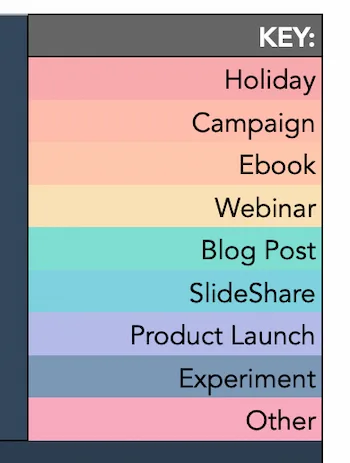
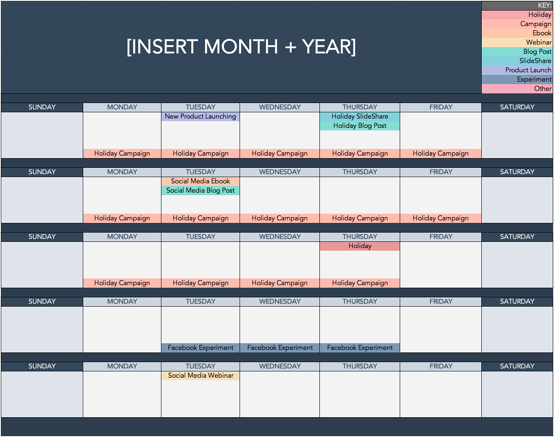
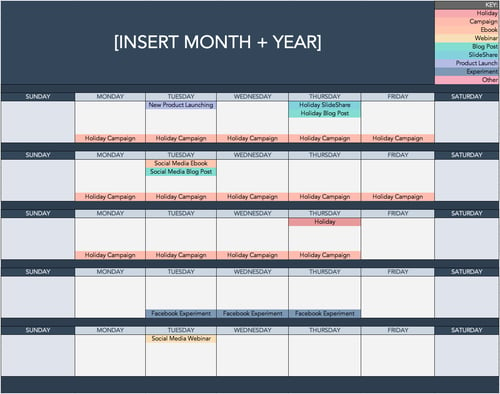
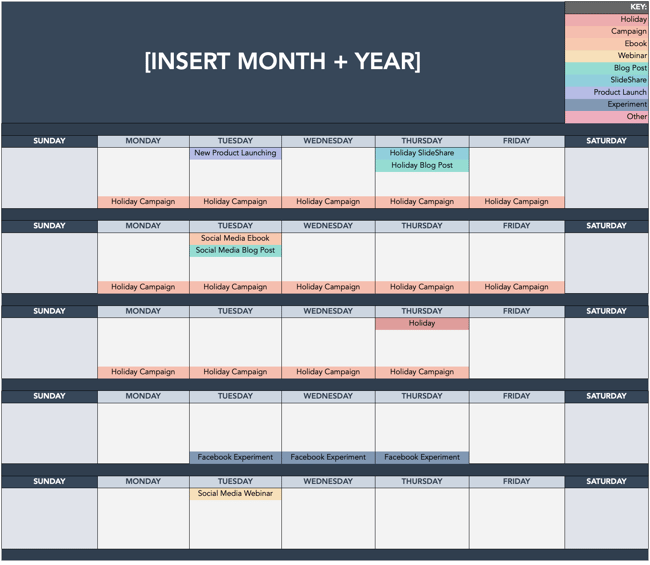
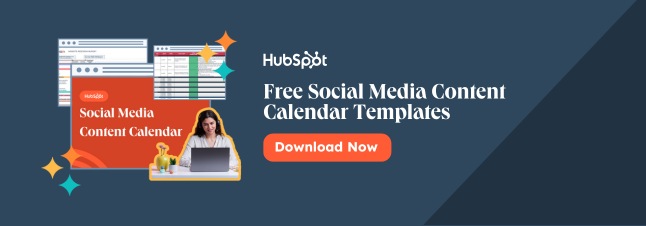
No hay comentarios:
Publicar un comentario