Have you been on a time crunch to create social media content?
Most of us have and it's a stressful position to be in. Creating content in the moment it needs to be published is less than ideal for more reasons than you may realize. Not only is your content less likely to meet the needs of your audience, but you'll also miss out on the creative social topics and events that can be planned for in advance.
In this guide, you'll get the best social media content calendar template and a step-by-step guide explaining how to use it.
Use the Above Template to Plan Out Your Social Media Posts
Why do I need a social media calendar?
A social media content calendar allows you to keep track of deadlines, better manage your content creation team, and create transparency with stakeholders who rely on your social media publishing schedule.
Creating a great content calendar isn't as simple as adding a few Instagram post ideas to your Google calendar. Let's take at the benefits of having a social media calendar.
1. Better Organization
Having a content calendar keeps you and your team organized, which is essential when managing multiple social media channels.
Rather than coming up with content ideas on the fly, you can plan your content around your organization's needs. It can also provide more time for creating content about trending topics and upcoming holidays and events. For instance, if your company has a big event coming up, a content calendar will help you strategize how to promote it in advance.
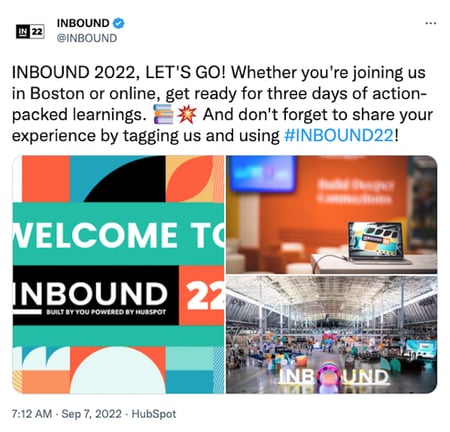
Best of all, a social media calendar keeps everyone on your team informed on when content is being published. This will help avoid potential miscommunication and confusion down the road.
2. Easier Scalability
Another benefit to having a social media calendar is that it can help you scale your content production without overwhelming your marketing team.
You can pace the production around your team's bandwidth and other duties your department is responsible for by planning the content in advance.
As you scale, make sure you track post analytics to see how your content is performing. While there's no magic number for when or how often you should post on social media, keeping an eye on performance will help you and your team determine what content engages your audience the most.
3. Higher Quality Content
Lastly, using a social media calendar ensures that your team has plenty of time to do their best work.
Planning your posts in advance allows time to double check your work and ensure there are no typos or mistakes. It also enables your team to create a cohesive and consistent brand image because you have more time to strategize and work on valuable campaigns.
Perfecting your social media content calendar doesn't have to be a chore. With these essential components, you'll have a foundation to organize your social media strategy at a tactical level.
Key
As you noticed in earlier sections, your stakeholders will appreciate having an easy-to-read key that they can use to understand the information in the calendar.
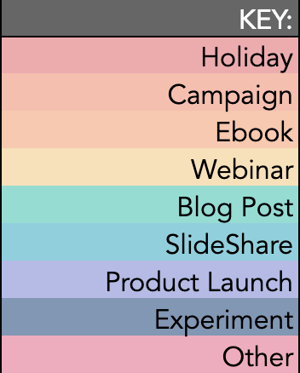
As long as your key is clear, just about anyone in your organization can view your social media content calendar and understand exactly what's happening on all platforms.
URLs and UTM Parameters
URLs and UTM parameters are similar, but they're not one and the same. URLs are the links you'll want to share from your website (or even another website if you are curating content) on your social media platforms.
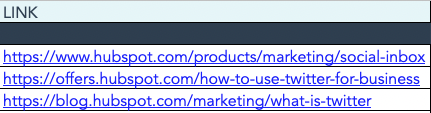
On the other hand, a UTM parameter is an extension of your URL. It's a string of tracking code that's appended to the end of the URL and it helps social media marketers track how well their posts are driving traffic to their website. By tracking and analyzing UTM parameters, you'll be able to see what content is meeting your conversion goals and what content is better for engagement on social media platforms.
Date and Time
If you have stakeholders or other teams that rely on your social media content, you'll quickly see the benefit of including dates and times in your social media calendar.
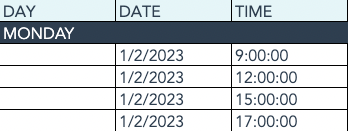
When teammates can view the calendar and identify exactly when a post was or will be scheduled, they'll be able to quickly proceed with their workflow which is beneficial for you, too. That means you won't be interrupted to give status updates about every Tweet on the docket for the day.
Message
Transparency and context are invaluable when it comes to social media content calendars. Giving a brief synopsis of the message or even sharing the caption for a post can go a long way in helping others within and outside your team understand what the intent of the post will be.
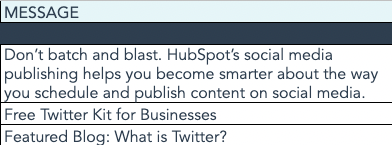
Pro tip: If you're adding a video to your social media content calendar that isn't finished, consider adding a short Loom video that gives an overview of what the video will be about.
Campaign
When it comes to tracking, it's too late to start when the campaign is over. Start tracking your social media campaigns in your content calendar. You can make this prescriptive by having a dropdown list of predetermined campaign names, or if your campaigns are few and far between, simply copy and paste the names next to the corresponding content.
Pro tip: Align your campaign name with the campaign section of your UTM parameter for seamless tracking.
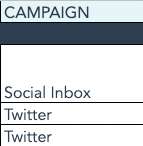
Image
Your social media content calendar will become just another spreadsheet without some imagery. Since much of your social media content will probably be visual, add a thumbnail-sized version of the image that will be included in the published post. Coupled with the message, stakeholders who view the calendar images will have a pretty good idea of what will be shared and when.
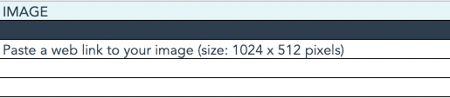
To make editing your images for each platform easier, check out this cheat sheet for ideal image dimensions on each platform.
Before creating your social media content calendar, it’s essential to take a step back, look at the big picture, and plan. Here’s how.
Step 1: Identify your goals.
The first step you want to take to build your social media content calendar is to identify your goals. These will determine how often you post, who should be involved in the content creation process, and which channels you'll want to use.
If you're not sure where to start with setting up your social media goals, we cover that here.
Step 2: Align your team.
With your goals etched in stone, it's time to align your team toward these goals. Social media content creation is a tall order, especially for lean marketing teams, so don't short yourself on resources — especially talent.
One thing we know to be true today is that video content is taking over just about every major social platform. That means you'll want to have on-camera talent dedicated to producing video content to meet the needs of your social media calendar.
If you can, find a content creator who is well-versed in short-form written content, video content, and audio content to keep your content production moving quickly and prevent bottlenecks.
Step 3: Consider diversity, equity, inclusion, and belonging.
Diversity, equity, inclusion, and belonging are topics to consider when developing your social calendar. You'll want to make sure your content reflects and respects the values and experiences of your audience. Moreover, the faces, voices, and stories you share on social networks should be representative of your audience and the larger community where your business operates.
This isn't something that can happen by accident, so you'll want to plan for diversity and inclusion as you develop your content calendar. If you'd like some guidance on creating diverse and inclusive content, check out our original research on the topic.
Step 4: Set up UTM tracking.
One of the most important parts of a social media calendar is actually the part you don't see — analytics and tracking. The easiest way to track how your social media content is performing is to use UTM parameters to track it. "UTM" sounds like a scary acronym, but they're simple to set up and use.
Once you've got them in place for each link on your social media posts, you can review the metrics of your social media content.
Step 5: Create an analysis tracker in your calendar.
For stakeholders who want to stay abreast of how well your social media content is, create a tab that shows clicks, views, engagements, and other metrics you plan to track to deem your content a success. Tracking analytics can be as simple or detailed as your team prefers.
For a full list of metrics to track and tools to do it, take a look at this year's Ultimate Guide to Social Media Analytics.
1. Complete a social media audit across all platforms.
The first step before creating a social media content calendar is to complete a social media audit. Which social media platforms are you on? Which platforms are you not on, but your competitors are? Which platforms get the most versus least engagement? Which content formats do you use most often and least often? Which types of posts get the most versus least engagement?
Spend some time perusing your social media analytics to answer these questions. It’s essential to back your conclusions with data and not found them entirely on your gut instinct. We recommend using a social media report template to help you keep track of your findings.
Featured Resource: Social Media Report Template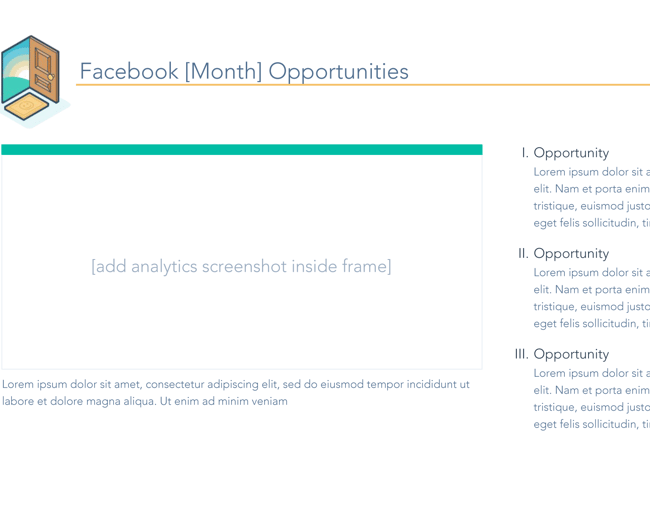
Doing an audit of your social media presence will allow you to determine how to move forward as you create your social media content calendar. For instance, you may be on TikTok now, but it turns out that’s the platform where you get the least engagement and very few leads. That may mean it’s time to remove TikTok from your lineup and invest more time on a better-fitting platform.
Recommended Reads
- How to Conduct A Social Media Audit
- How to Conduct a Twitter Audit of Your Account
- The Ultimate Guide to Social Media Analytics
2. Pick the top 3-5 social media platforms you’ll use.
Believe it or not, you don’t need to be on all the social media platforms to get a high social media ROI. In fact, you should choose only the best ones in order to increase your ROI — not only because this will save your team effort and time, but because it will result in a much more manageable social media content calendar.
Every social channel is different and the content you post on each one should appeal to the layout of the platform and the users who use it. Imagine having to post on Facebook, Instagram, YouTube, Twitter, LinkedIn, TikTok, Pinterest, Tumblr — that is… a lot. Instead, choose the top three to five platforms that, based on your social media audit, yield the highest ROI.
As you choose your platforms, you might also want to pay attention to trends and growing channels. Even if you’re a marketer at a small B2B business, it won’t hurt to test out a platform before all your competitors do.
Featured Resource: Social Media Trends Report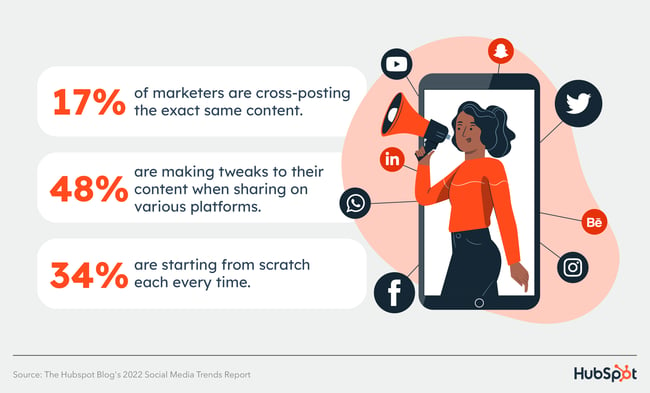
If you're a seasoned marketer or have a large team, you may find that using all of the popular channels and even experimenting with a new one could be beneficial to the goals you set in step one. However, if you're a team of one, or your team is already stretched thin, it's OK to start with a few social channels and work your way up to more.
Recommended Reads
- The 5 Types of Social Media and Pros & Cons of Each
- Which Social Media Channels See the Most ROI?
- Social Media Platforms Marketers Should Watch
- The Fastest Growing Social Media Platforms
3. Choose your social media content formats and post types.
You’re now armed with the social media platforms you’d like to pursue. But which social media content types will you post? Will you post mainly videos, images, or text-based updates? Will you post informative, relatable, or funny content?
As always, we recommend choosing a mixture of content types to maximize your ROI. Plus, it will ensure that you’re serving content that addresses different segments of your audience while increasing your level of reach.
As you decide on your post types, take into account your team’s resources. If you have dedicated social media managers who can create content in-house, then you can be more ample with your choices. But if you only have a generalist marketer on staff (or if you’re that generalist marketer!), consider what is most realistic in terms of content creation, or ask for a budget to hire a freelance content creator.
Recommended Reads
4. Create social media content templates, lazy hashtags, and lazy copy.
As you build out your content calendar (hopefully after downloading a free social media content calendar template!), remember that the purpose of your calendar is to make posting as easy and painless as possible. In pursuit of that, take some time to create content templates, list out the hashtags you’ll use most often, and even create “lazy” copy for either you or your coworkers to use.
We recommend storing your templates in an online bank, such as Google Drive or a tool such as Canva, where people can quickly edit a template and adjust it to create a new post. Generally, you want to have various customizable image templates.
Featured Resource: 150+ Content Creation Templates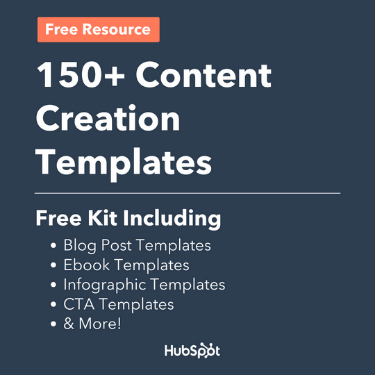
Don’t forget to keep your most-used hashtags easily accessible for easy copying and pasting, as well as lazy copy that only needs to be customized from post-to-post. As you draft your templates, be sure to keep your brand voice in mind. Whether you’re serious and corporate, or open and friendly, you want every post to embody your company’s branding.
Recommended Reads
- 150+ Content Creation Templates
- Instagram Templates for Business
- YouTube Templates for Business
- Pinterest Templates for Business
5. Fill in your social media holidays, events, and campaigns.
What is a social media content calendar that doesn’t show your forethought and planning? Well, it’s still a content calendar — just not a very useful one! As you build out your social media content calendar, identify the holidays and events you’ll be participating in, and note any campaigns you may have planned for the future.
If you’re attending an event or a conference, you should plan to broadcast that in your social media channels. Or if you’re doing a virtual event such as a webinar, you should plan a series of posts around that, too. Or if you’d like to create a holiday post or a paid social campaign — the possibilities are endless. You should plan for each upcoming event with at least a month’s advance notice.
Creating all of your other posts is already stressful enough. There’s no need to get stressed about upcoming dates and events that you’re already aware of. And remember: You don’t need to create a campaign for every single holiday.
Recommended Reads
- Social Media Holidays for Your Content Calendar
- Top Marketing Holidays of the Year, According to Marketer Data
- The Ultimate Guide to Social Media Marketing Campaigns
- Social Media Campaign Ideas to Try
6. Determine a social media posting schedule.
It’s time to get into the most useful part of your content calendar: Determining your posting schedule. Your calendar should have a “Time” column that will allow you to proactively keep track of this information.
Different social media platforms require various posting times. By first creating different tabs for each platform, or color coding posts for different channels, you’ll be able to easily fill in the times you’d like to publish the posts. Consider also syncing publishing times to your calendar so you can get a timely reminder.
Here’s a quick of overview of the best times to post on each platform:
- Instagram: 6 PM - 9 PM, 12 PM - 3 PM, and 3 PM - 6 PM
- Facebook: 6 and 9 PM and 12 PM - 3 PM
- Twitter: 9 AM - 12 PM
- LinkedIn: 9 - 12 PM, 12 - 3 PM, or 3 - 6 PM
- YouTube: 6 PM and 9 PM
- TikTok: 6 to 9 PM, 3 to 6 PM, and 12 to 3 PM
Keep in mind that it's not uncommon for brands to post daily on platforms like Twitter while posting once a week on LinkedIn may be more than enough to keep that audience engaged.
Take a look at the research for each social media platform you plan to use to get a sense of the posting cadence best practices. Then, compare that to the bandwidth on your team and the goals you want to achieve. Remember: the goal of a social media calendar is to create and publish a sustainable stream of content to your audience — it's a marathon, not a race.
Recommended Reads
- The Best Times to Post on Social Media
- How Often to Publish on Social Media for Business
- When Is the Best Time to Post on Instagram?
- Best Times to Post on YouTube
- Best Time to Post on LinkedIn
- When to Post on TikTok
7. Schedule posts using a social media tool.
If you’re publishing updates on a variety of platforms, with different campaigns and holidays, at different times and days, that can quickly get overwhelming. We recommend integrating your social media calendar template with a social media management tool.
That will allow you to schedule posts well in advance of publication, limiting manual work. Paired with the social media templates you’ve already created, you’ll enjoy a much more expedited publishing process, which is especially useful if you’re a generalist or are the sole social media manager in your team.
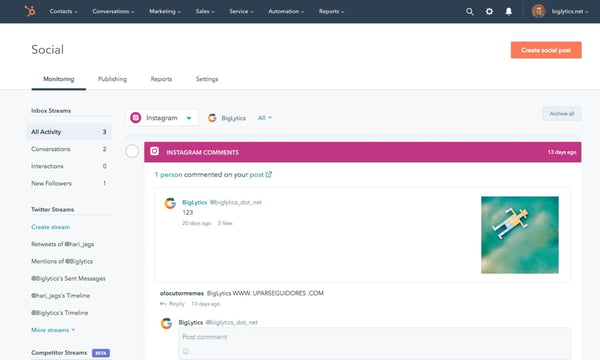 Try HubSpot’s social media management software for free.
Try HubSpot’s social media management software for free.
Many tools allow you to cross-post across different social media channels. This can be useful to an extent, but we recommend proceeding with caution: What might work on LinkedIn might not work on Facebook, and vice versa. Since each platform serves a specific audience segment, you want to ensure your posts are personalized for each one.
Recommended Reads
8. Monitor your social media posts’ success metrics.
Once your social media posting schedule has matured and you have a backlog of posts to analyze, it’s time to delve deeply into your social media metrics and learn what worked, what didn’t work, and what you should change moving forward.
Hopping from platform to platform and looking at their individual analytics dashboards can be a good place to start. But as you continue scaling your marketing efforts, you should consider investing in social media analytics software to compile all of your engagement data for you.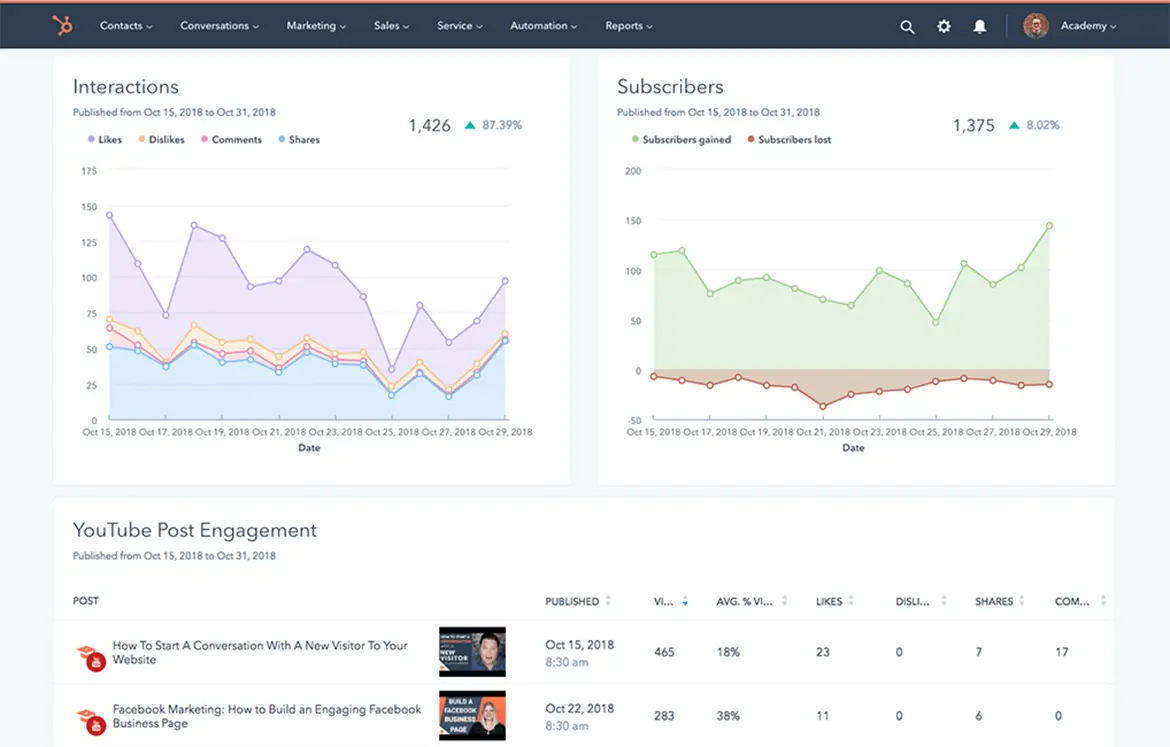 Try HubSpot’s social media analytics software for free.
Try HubSpot’s social media analytics software for free.
As you analyze your success, try to link it to your company’s bottom line. How many leads did you earn? How many of those leads turned into sales? How much money did you spend on paid social media versus how much revenue did you generate? Here’s a guide on measuring social media marketing ROI to help you answer these questions.
Recommended Reads
- The Ultimate Guide to Social Media Analytics
- Best Social Media Analytics Tools for Marketers
- How to Create a Social Media Report
Social Media Content Calendar
If you don't have time to create your social media content calendar from scratch, start with HubSpot's free social media content calendar template.
The calendar has everything you need to plan your social media content, coordinate campaigns, grow reach and engagement, scale posting schedule, and boost productivity. Download it now, and follow along with the steps below.
Featured Resource: Social Media Content Calendar Template
Our template includes everything you need to scale your social media marketing efforts. You’ll gain access to:
- Social Media Content Schedule: See each of your individual posts and draft individual messages and images for each one.
- Monthly Planning Calendar: See your upcoming social posts for the month in a user-friendly, big-picture format.
- Content Repository: List out all of the content you’ll be sharing with your followers, from blog posts to offers to website pages.
- Platform-Specific Tabs: Plan out your updates for each specific platform, including Twitter, Facebook, LinkedIn, and more.
Below, we dive more deeply on how to use the template.
Social Media Content Calendar Template Tutorial
The following subsections will show you how to fill out each of the tabs you see in this template — Twitter, Facebook, LinkedIn, Instagram, and Pinterest.
Step 1: Review the Monthly Planning Calendar tab.
The tab Monthly Planning Calendar provides an overall snapshot of your monthly social media campaigns. It'll help you coordinate with other stakeholders and keep all the moving parts in order. Here's what it looks like:
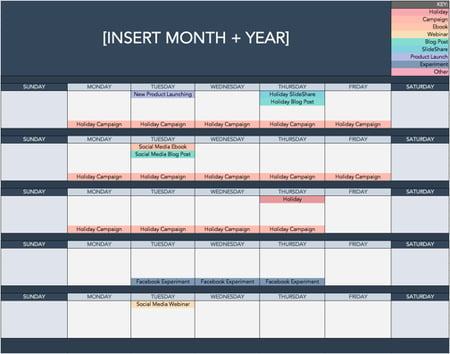
There are three sections to take note of when you edit this template. First, the color-coding key. Each color represents a type of content or campaign you might coordinate, like ebooks, webinars, blog posts, product launches, and so on. Though only some of these might be relevant to you, they're just the beginning of what you may want to include here — so be sure to add and remove categories that align with your own types of content.
The other two sections you'll need to edit are the Month and Year at the top of the calendar, as well as the cells below each day of the week. In those cells, you should enter the type of content you'll be promoting that day and color-code it to align with the campaign it's supporting.
Instead of deleting all the content in this spreadsheet each month, I recommend copying this worksheet twelve times over and creating a separate sheet for each month. (If that gets to be too overwhelming, you can always save those tabs as a separate workbook.)
Step 2: Populate your first social channel in the calendar.
Alright, now let's get to the social media content part of the calendar. For the sake of this blog post, we'll use Twitter as an example, but these steps will work for each social channel tab in the template.
Let's say you want to add some tweets to your scheduling template. Scroll over to the Twitter Updates tab in the content calendar spreadsheet, where you'll see this:
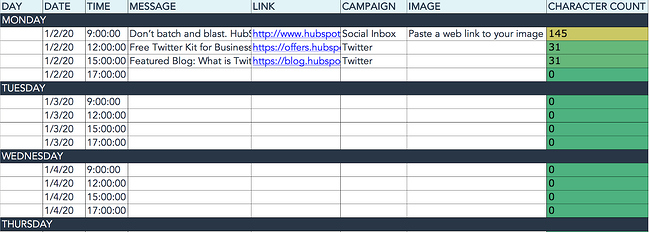
Day, Date & Time
The first four columns, Day, Date, Time, and Date & Time are there for your convenience, and if you choose to use a third-party app for pre-scheduling your tweets (like HubSpot's Social Media Management Software), then these columns will be useful. For now, just fill in the date for when you'll publish updates to Twitter, and the time at which you'd like them to go out. The Date & Time column will automatically change based on what you type in the previous two columns.
Message
Now, let's move over to the Message column. Here, input the copy you'd like to appear in your tweet, bearing in mind you should cap it at 217 characters to allow enough room for a link. (Read this blog post for a full character count guide.) This spreadsheet will auto-calculate the number of characters you've entered to keep you on point, turning yellow and eventually red as you approach 240 characters.
Link
After you've composed your tweet, paste the URL you'd like to include in your tweet in the Link column. Be sure to include UTM parameters so you'll know whether these tweets are driving traffic, leads, and customers. This is an important step to remember if you'd like to demonstrate ROI from social media. You can also use the Campaign column to add an associated campaign which helps with more detailed tracking and reporting.
Image
Finally, in the Image column, attach the tweet's image (if you have one). For Twitter, we recommend images that are 1200 x 670 pixels.
(Click here for a full cheat sheet of social media image sizes.)
If you're having trouble attaching your image to the spreadsheet, follow these steps:
Step 1: Click on the cell where you'd like to place your image.
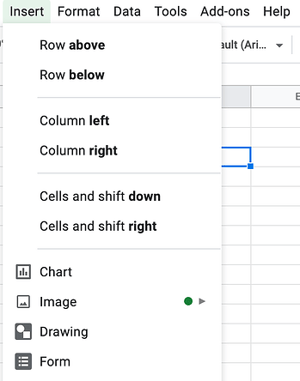
Step 2: Click Insert in the top row, then click the Image button, and finally, click Image in cell to choose your image.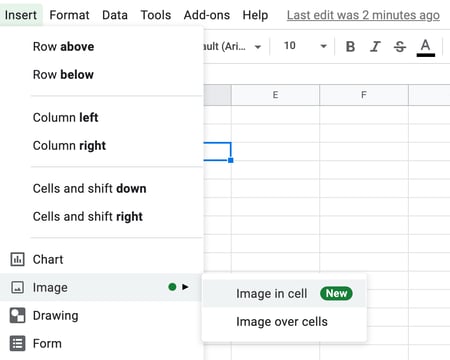
Step 3: In the Insert image window, choose the option your photo will come from. In this example, we uploaded an image from our computer.
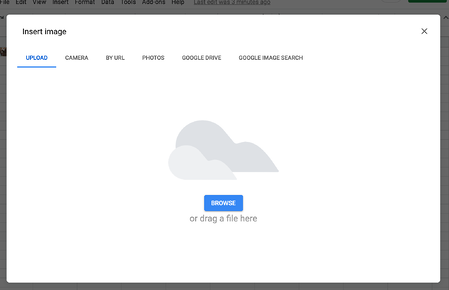
Step 4: You'll now see the image appear in the cell.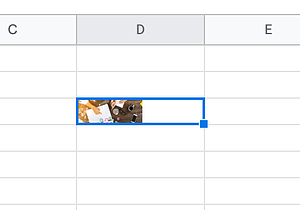
Pro Tip: This process is just for organizational purposes. If you decide to upload the spreadsheet to your social media publishing software, it will not attach — you'll have to do that manually. If you're a HubSpot customer, details for how to bulk upload your Twitter content to the HubSpot Social Publishing Tool can be found within the downloaded template.
Don't Forget to Interact With Your Followers
Whether you use this spreadsheet to plan your content or upload it to a third-party app, you'll still need to supplement these updates with on-the-fly content. Breaking news hits? Whip up a quick update to share it with your network. Did someone in your network tweet something interesting? Give it a retweet with some commentary. Got a fascinating comment on one of your updates? Respond with a "thank you" for their interaction.
Coming up with and scheduling your social media content in advance is a huge time-saver, but it should go without saying that you still need to monitor and add to your social presence throughout the day.
Finally, we encourage you to experiment with your social media publishing. This template provides publishing dates and times for each social network, but you may find those are way too many updates for you to fill, or perhaps too infrequent for your booming social presence. If this is the case, you should adjust your social media publishing frequency as needed.
Now that you've got the ins and outs of a social media content calendar, download the one below for free and start planning your content.
Editor's note: This post was originally published in January 2020 and has been updated for comprehensiveness.
from Marketing https://blog.hubspot.com/blog/tabid/6307/bid/33415/the-social-media-publishing-schedule-every-marketer-needs-template.aspx
Have you been on a time crunch to create social media content?
Most of us have and it's a stressful position to be in. Creating content in the moment it needs to be published is less than ideal for more reasons than you may realize. Not only is your content less likely to meet the needs of your audience, but you'll also miss out on the creative social topics and events that can be planned for in advance.
In this guide, you'll get the best social media content calendar template and a step-by-step guide explaining how to use it.
Use the Above Template to Plan Out Your Social Media Posts
Why do I need a social media calendar?
A social media content calendar allows you to keep track of deadlines, better manage your content creation team, and create transparency with stakeholders who rely on your social media publishing schedule.
Creating a great content calendar isn't as simple as adding a few Instagram post ideas to your Google calendar. Let's take at the benefits of having a social media calendar.
1. Better Organization
Having a content calendar keeps you and your team organized, which is essential when managing multiple social media channels.
Rather than coming up with content ideas on the fly, you can plan your content around your organization's needs. It can also provide more time for creating content about trending topics and upcoming holidays and events. For instance, if your company has a big event coming up, a content calendar will help you strategize how to promote it in advance.
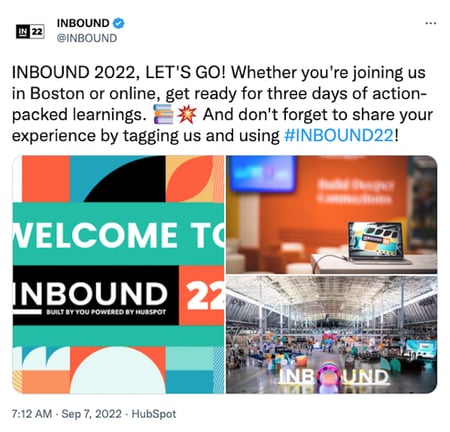
Best of all, a social media calendar keeps everyone on your team informed on when content is being published. This will help avoid potential miscommunication and confusion down the road.
2. Easier Scalability
Another benefit to having a social media calendar is that it can help you scale your content production without overwhelming your marketing team.
You can pace the production around your team's bandwidth and other duties your department is responsible for by planning the content in advance.
As you scale, make sure you track post analytics to see how your content is performing. While there's no magic number for when or how often you should post on social media, keeping an eye on performance will help you and your team determine what content engages your audience the most.
3. Higher Quality Content
Lastly, using a social media calendar ensures that your team has plenty of time to do their best work.
Planning your posts in advance allows time to double check your work and ensure there are no typos or mistakes. It also enables your team to create a cohesive and consistent brand image because you have more time to strategize and work on valuable campaigns.
Perfecting your social media content calendar doesn't have to be a chore. With these essential components, you'll have a foundation to organize your social media strategy at a tactical level.
Key
As you noticed in earlier sections, your stakeholders will appreciate having an easy-to-read key that they can use to understand the information in the calendar.
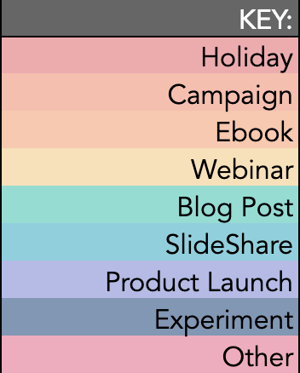
As long as your key is clear, just about anyone in your organization can view your social media content calendar and understand exactly what's happening on all platforms.
URLs and UTM Parameters
URLs and UTM parameters are similar, but they're not one and the same. URLs are the links you'll want to share from your website (or even another website if you are curating content) on your social media platforms.
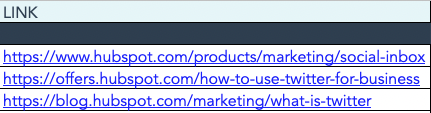
On the other hand, a UTM parameter is an extension of your URL. It's a string of tracking code that's appended to the end of the URL and it helps social media marketers track how well their posts are driving traffic to their website. By tracking and analyzing UTM parameters, you'll be able to see what content is meeting your conversion goals and what content is better for engagement on social media platforms.
Date and Time
If you have stakeholders or other teams that rely on your social media content, you'll quickly see the benefit of including dates and times in your social media calendar.
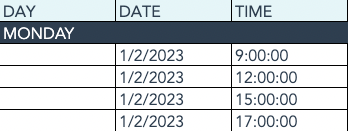
When teammates can view the calendar and identify exactly when a post was or will be scheduled, they'll be able to quickly proceed with their workflow which is beneficial for you, too. That means you won't be interrupted to give status updates about every Tweet on the docket for the day.
Message
Transparency and context are invaluable when it comes to social media content calendars. Giving a brief synopsis of the message or even sharing the caption for a post can go a long way in helping others within and outside your team understand what the intent of the post will be.
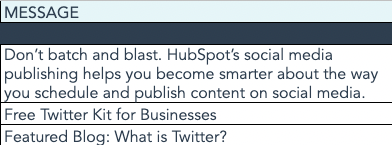
Pro tip: If you're adding a video to your social media content calendar that isn't finished, consider adding a short Loom video that gives an overview of what the video will be about.
Campaign
When it comes to tracking, it's too late to start when the campaign is over. Start tracking your social media campaigns in your content calendar. You can make this prescriptive by having a dropdown list of predetermined campaign names, or if your campaigns are few and far between, simply copy and paste the names next to the corresponding content.
Pro tip: Align your campaign name with the campaign section of your UTM parameter for seamless tracking.
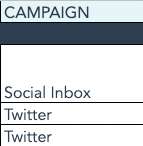
Image
Your social media content calendar will become just another spreadsheet without some imagery. Since much of your social media content will probably be visual, add a thumbnail-sized version of the image that will be included in the published post. Coupled with the message, stakeholders who view the calendar images will have a pretty good idea of what will be shared and when.
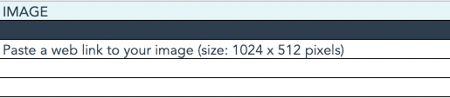
To make editing your images for each platform easier, check out this cheat sheet for ideal image dimensions on each platform.
Before creating your social media content calendar, it’s essential to take a step back, look at the big picture, and plan. Here’s how.
Step 1: Identify your goals.
The first step you want to take to build your social media content calendar is to identify your goals. These will determine how often you post, who should be involved in the content creation process, and which channels you'll want to use.
If you're not sure where to start with setting up your social media goals, we cover that here.
Step 2: Align your team.
With your goals etched in stone, it's time to align your team toward these goals. Social media content creation is a tall order, especially for lean marketing teams, so don't short yourself on resources — especially talent.
One thing we know to be true today is that video content is taking over just about every major social platform. That means you'll want to have on-camera talent dedicated to producing video content to meet the needs of your social media calendar.
If you can, find a content creator who is well-versed in short-form written content, video content, and audio content to keep your content production moving quickly and prevent bottlenecks.
Step 3: Consider diversity, equity, inclusion, and belonging.
Diversity, equity, inclusion, and belonging are topics to consider when developing your social calendar. You'll want to make sure your content reflects and respects the values and experiences of your audience. Moreover, the faces, voices, and stories you share on social networks should be representative of your audience and the larger community where your business operates.
This isn't something that can happen by accident, so you'll want to plan for diversity and inclusion as you develop your content calendar. If you'd like some guidance on creating diverse and inclusive content, check out our original research on the topic.
Step 4: Set up UTM tracking.
One of the most important parts of a social media calendar is actually the part you don't see — analytics and tracking. The easiest way to track how your social media content is performing is to use UTM parameters to track it. "UTM" sounds like a scary acronym, but they're simple to set up and use.
Once you've got them in place for each link on your social media posts, you can review the metrics of your social media content.
Step 5: Create an analysis tracker in your calendar.
For stakeholders who want to stay abreast of how well your social media content is, create a tab that shows clicks, views, engagements, and other metrics you plan to track to deem your content a success. Tracking analytics can be as simple or detailed as your team prefers.
For a full list of metrics to track and tools to do it, take a look at this year's Ultimate Guide to Social Media Analytics.
1. Complete a social media audit across all platforms.
The first step before creating a social media content calendar is to complete a social media audit. Which social media platforms are you on? Which platforms are you not on, but your competitors are? Which platforms get the most versus least engagement? Which content formats do you use most often and least often? Which types of posts get the most versus least engagement?
Spend some time perusing your social media analytics to answer these questions. It’s essential to back your conclusions with data and not found them entirely on your gut instinct. We recommend using a social media report template to help you keep track of your findings.
Featured Resource: Social Media Report Template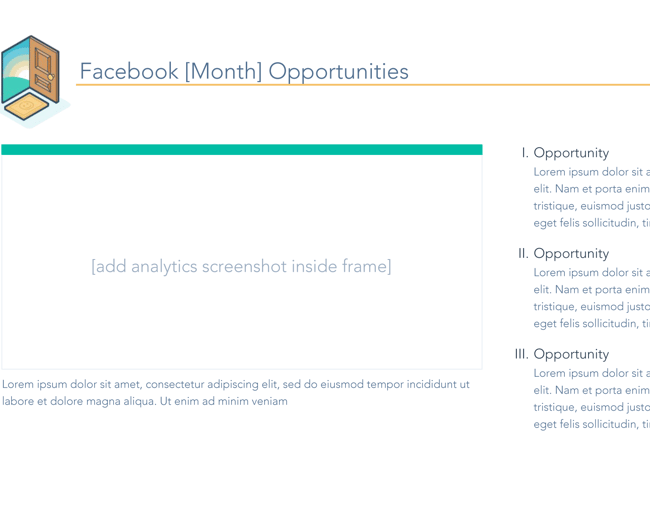
Doing an audit of your social media presence will allow you to determine how to move forward as you create your social media content calendar. For instance, you may be on TikTok now, but it turns out that’s the platform where you get the least engagement and very few leads. That may mean it’s time to remove TikTok from your lineup and invest more time on a better-fitting platform.
Recommended Reads
- How to Conduct A Social Media Audit
- How to Conduct a Twitter Audit of Your Account
- The Ultimate Guide to Social Media Analytics
2. Pick the top 3-5 social media platforms you’ll use.
Believe it or not, you don’t need to be on all the social media platforms to get a high social media ROI. In fact, you should choose only the best ones in order to increase your ROI — not only because this will save your team effort and time, but because it will result in a much more manageable social media content calendar.
Every social channel is different and the content you post on each one should appeal to the layout of the platform and the users who use it. Imagine having to post on Facebook, Instagram, YouTube, Twitter, LinkedIn, TikTok, Pinterest, Tumblr — that is… a lot. Instead, choose the top three to five platforms that, based on your social media audit, yield the highest ROI.
As you choose your platforms, you might also want to pay attention to trends and growing channels. Even if you’re a marketer at a small B2B business, it won’t hurt to test out a platform before all your competitors do.
Featured Resource: Social Media Trends Report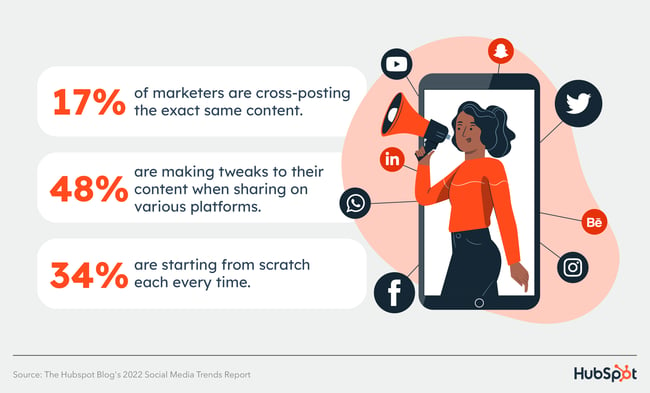
If you're a seasoned marketer or have a large team, you may find that using all of the popular channels and even experimenting with a new one could be beneficial to the goals you set in step one. However, if you're a team of one, or your team is already stretched thin, it's OK to start with a few social channels and work your way up to more.
Recommended Reads
- The 5 Types of Social Media and Pros & Cons of Each
- Which Social Media Channels See the Most ROI?
- Social Media Platforms Marketers Should Watch
- The Fastest Growing Social Media Platforms
3. Choose your social media content formats and post types.
You’re now armed with the social media platforms you’d like to pursue. But which social media content types will you post? Will you post mainly videos, images, or text-based updates? Will you post informative, relatable, or funny content?
As always, we recommend choosing a mixture of content types to maximize your ROI. Plus, it will ensure that you’re serving content that addresses different segments of your audience while increasing your level of reach.
As you decide on your post types, take into account your team’s resources. If you have dedicated social media managers who can create content in-house, then you can be more ample with your choices. But if you only have a generalist marketer on staff (or if you’re that generalist marketer!), consider what is most realistic in terms of content creation, or ask for a budget to hire a freelance content creator.
Recommended Reads
4. Create social media content templates, lazy hashtags, and lazy copy.
As you build out your content calendar (hopefully after downloading a free social media content calendar template!), remember that the purpose of your calendar is to make posting as easy and painless as possible. In pursuit of that, take some time to create content templates, list out the hashtags you’ll use most often, and even create “lazy” copy for either you or your coworkers to use.
We recommend storing your templates in an online bank, such as Google Drive or a tool such as Canva, where people can quickly edit a template and adjust it to create a new post. Generally, you want to have various customizable image templates.
Featured Resource: 150+ Content Creation Templates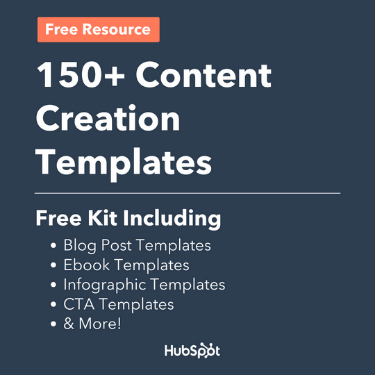
Don’t forget to keep your most-used hashtags easily accessible for easy copying and pasting, as well as lazy copy that only needs to be customized from post-to-post. As you draft your templates, be sure to keep your brand voice in mind. Whether you’re serious and corporate, or open and friendly, you want every post to embody your company’s branding.
Recommended Reads
- 150+ Content Creation Templates
- Instagram Templates for Business
- YouTube Templates for Business
- Pinterest Templates for Business
5. Fill in your social media holidays, events, and campaigns.
What is a social media content calendar that doesn’t show your forethought and planning? Well, it’s still a content calendar — just not a very useful one! As you build out your social media content calendar, identify the holidays and events you’ll be participating in, and note any campaigns you may have planned for the future.
If you’re attending an event or a conference, you should plan to broadcast that in your social media channels. Or if you’re doing a virtual event such as a webinar, you should plan a series of posts around that, too. Or if you’d like to create a holiday post or a paid social campaign — the possibilities are endless. You should plan for each upcoming event with at least a month’s advance notice.
Creating all of your other posts is already stressful enough. There’s no need to get stressed about upcoming dates and events that you’re already aware of. And remember: You don’t need to create a campaign for every single holiday.
Recommended Reads
- Social Media Holidays for Your Content Calendar
- Top Marketing Holidays of the Year, According to Marketer Data
- The Ultimate Guide to Social Media Marketing Campaigns
- Social Media Campaign Ideas to Try
6. Determine a social media posting schedule.
It’s time to get into the most useful part of your content calendar: Determining your posting schedule. Your calendar should have a “Time” column that will allow you to proactively keep track of this information.
Different social media platforms require various posting times. By first creating different tabs for each platform, or color coding posts for different channels, you’ll be able to easily fill in the times you’d like to publish the posts. Consider also syncing publishing times to your calendar so you can get a timely reminder.
Here’s a quick of overview of the best times to post on each platform:
- Instagram: 6 PM - 9 PM, 12 PM - 3 PM, and 3 PM - 6 PM
- Facebook: 6 and 9 PM and 12 PM - 3 PM
- Twitter: 9 AM - 12 PM
- LinkedIn: 9 - 12 PM, 12 - 3 PM, or 3 - 6 PM
- YouTube: 6 PM and 9 PM
- TikTok: 6 to 9 PM, 3 to 6 PM, and 12 to 3 PM
Keep in mind that it's not uncommon for brands to post daily on platforms like Twitter while posting once a week on LinkedIn may be more than enough to keep that audience engaged.
Take a look at the research for each social media platform you plan to use to get a sense of the posting cadence best practices. Then, compare that to the bandwidth on your team and the goals you want to achieve. Remember: the goal of a social media calendar is to create and publish a sustainable stream of content to your audience — it's a marathon, not a race.
Recommended Reads
- The Best Times to Post on Social Media
- How Often to Publish on Social Media for Business
- When Is the Best Time to Post on Instagram?
- Best Times to Post on YouTube
- Best Time to Post on LinkedIn
- When to Post on TikTok
7. Schedule posts using a social media tool.
If you’re publishing updates on a variety of platforms, with different campaigns and holidays, at different times and days, that can quickly get overwhelming. We recommend integrating your social media calendar template with a social media management tool.
That will allow you to schedule posts well in advance of publication, limiting manual work. Paired with the social media templates you’ve already created, you’ll enjoy a much more expedited publishing process, which is especially useful if you’re a generalist or are the sole social media manager in your team.
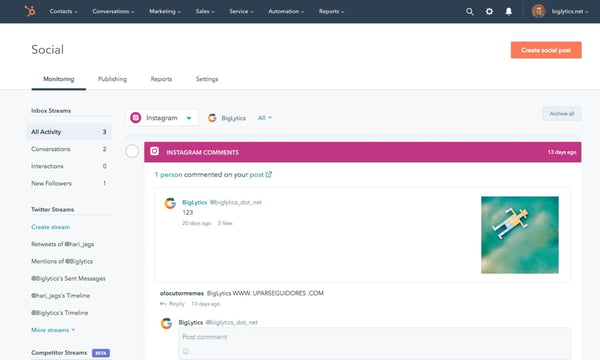 Try HubSpot’s social media management software for free.
Try HubSpot’s social media management software for free.
Many tools allow you to cross-post across different social media channels. This can be useful to an extent, but we recommend proceeding with caution: What might work on LinkedIn might not work on Facebook, and vice versa. Since each platform serves a specific audience segment, you want to ensure your posts are personalized for each one.
Recommended Reads
8. Monitor your social media posts’ success metrics.
Once your social media posting schedule has matured and you have a backlog of posts to analyze, it’s time to delve deeply into your social media metrics and learn what worked, what didn’t work, and what you should change moving forward.
Hopping from platform to platform and looking at their individual analytics dashboards can be a good place to start. But as you continue scaling your marketing efforts, you should consider investing in social media analytics software to compile all of your engagement data for you.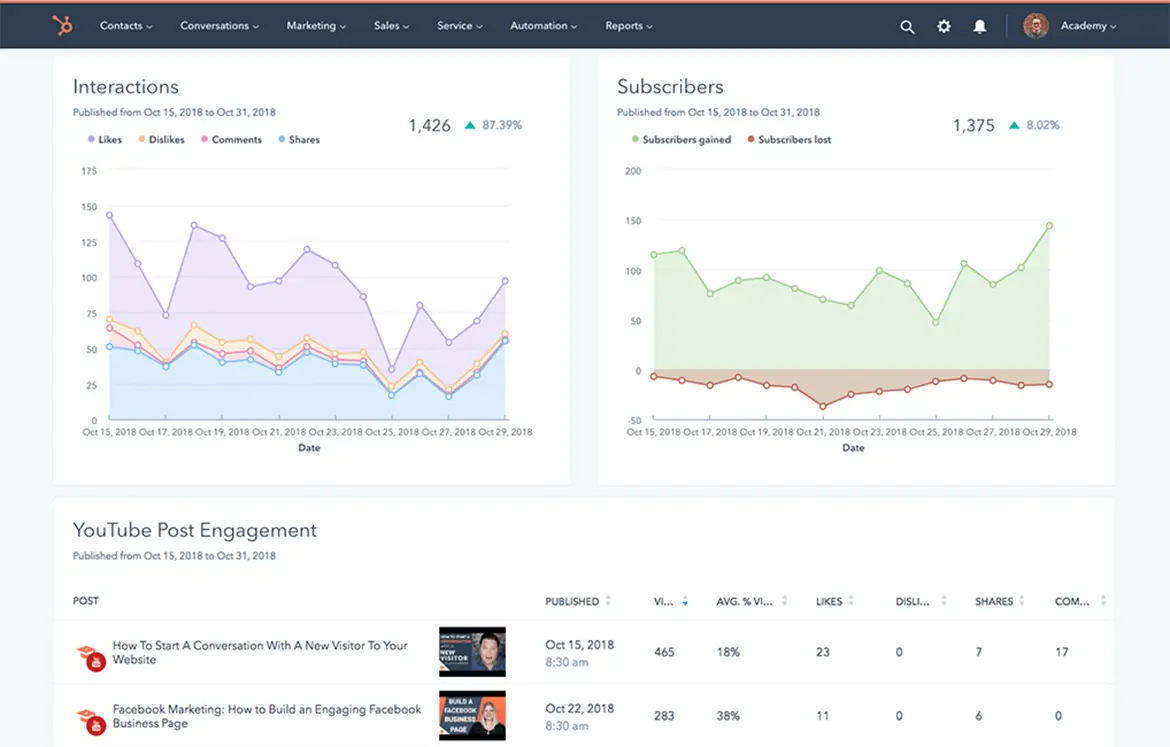 Try HubSpot’s social media analytics software for free.
Try HubSpot’s social media analytics software for free.
As you analyze your success, try to link it to your company’s bottom line. How many leads did you earn? How many of those leads turned into sales? How much money did you spend on paid social media versus how much revenue did you generate? Here’s a guide on measuring social media marketing ROI to help you answer these questions.
Recommended Reads
- The Ultimate Guide to Social Media Analytics
- Best Social Media Analytics Tools for Marketers
- How to Create a Social Media Report
Social Media Content Calendar
If you don't have time to create your social media content calendar from scratch, start with HubSpot's free social media content calendar template.
The calendar has everything you need to plan your social media content, coordinate campaigns, grow reach and engagement, scale posting schedule, and boost productivity. Download it now, and follow along with the steps below.
Featured Resource: Social Media Content Calendar Template
Our template includes everything you need to scale your social media marketing efforts. You’ll gain access to:
- Social Media Content Schedule: See each of your individual posts and draft individual messages and images for each one.
- Monthly Planning Calendar: See your upcoming social posts for the month in a user-friendly, big-picture format.
- Content Repository: List out all of the content you’ll be sharing with your followers, from blog posts to offers to website pages.
- Platform-Specific Tabs: Plan out your updates for each specific platform, including Twitter, Facebook, LinkedIn, and more.
Below, we dive more deeply on how to use the template.
Social Media Content Calendar Template Tutorial
The following subsections will show you how to fill out each of the tabs you see in this template — Twitter, Facebook, LinkedIn, Instagram, and Pinterest.
Step 1: Review the Monthly Planning Calendar tab.
The tab Monthly Planning Calendar provides an overall snapshot of your monthly social media campaigns. It'll help you coordinate with other stakeholders and keep all the moving parts in order. Here's what it looks like:
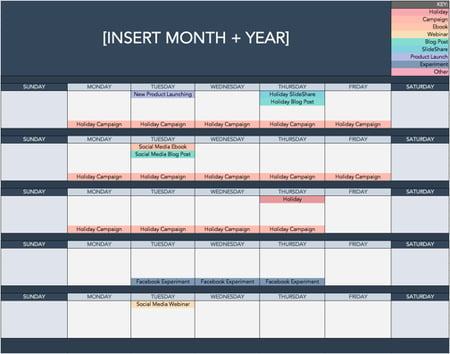
There are three sections to take note of when you edit this template. First, the color-coding key. Each color represents a type of content or campaign you might coordinate, like ebooks, webinars, blog posts, product launches, and so on. Though only some of these might be relevant to you, they're just the beginning of what you may want to include here — so be sure to add and remove categories that align with your own types of content.
The other two sections you'll need to edit are the Month and Year at the top of the calendar, as well as the cells below each day of the week. In those cells, you should enter the type of content you'll be promoting that day and color-code it to align with the campaign it's supporting.
Instead of deleting all the content in this spreadsheet each month, I recommend copying this worksheet twelve times over and creating a separate sheet for each month. (If that gets to be too overwhelming, you can always save those tabs as a separate workbook.)
Step 2: Populate your first social channel in the calendar.
Alright, now let's get to the social media content part of the calendar. For the sake of this blog post, we'll use Twitter as an example, but these steps will work for each social channel tab in the template.
Let's say you want to add some tweets to your scheduling template. Scroll over to the Twitter Updates tab in the content calendar spreadsheet, where you'll see this:
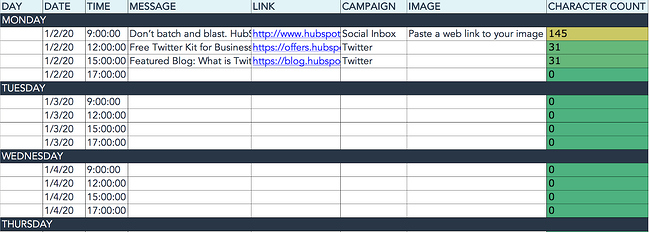
Day, Date & Time
The first four columns, Day, Date, Time, and Date & Time are there for your convenience, and if you choose to use a third-party app for pre-scheduling your tweets (like HubSpot's Social Media Management Software), then these columns will be useful. For now, just fill in the date for when you'll publish updates to Twitter, and the time at which you'd like them to go out. The Date & Time column will automatically change based on what you type in the previous two columns.
Message
Now, let's move over to the Message column. Here, input the copy you'd like to appear in your tweet, bearing in mind you should cap it at 217 characters to allow enough room for a link. (Read this blog post for a full character count guide.) This spreadsheet will auto-calculate the number of characters you've entered to keep you on point, turning yellow and eventually red as you approach 240 characters.
Link
After you've composed your tweet, paste the URL you'd like to include in your tweet in the Link column. Be sure to include UTM parameters so you'll know whether these tweets are driving traffic, leads, and customers. This is an important step to remember if you'd like to demonstrate ROI from social media. You can also use the Campaign column to add an associated campaign which helps with more detailed tracking and reporting.
Image
Finally, in the Image column, attach the tweet's image (if you have one). For Twitter, we recommend images that are 1200 x 670 pixels.
(Click here for a full cheat sheet of social media image sizes.)
If you're having trouble attaching your image to the spreadsheet, follow these steps:
Step 1: Click on the cell where you'd like to place your image.
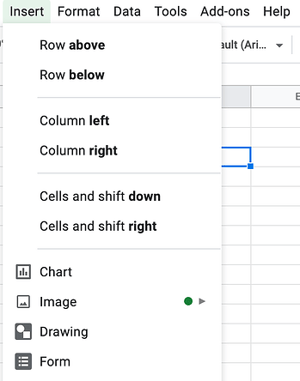
Step 2: Click Insert in the top row, then click the Image button, and finally, click Image in cell to choose your image.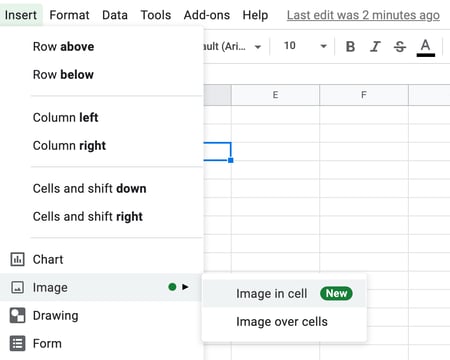
Step 3: In the Insert image window, choose the option your photo will come from. In this example, we uploaded an image from our computer.
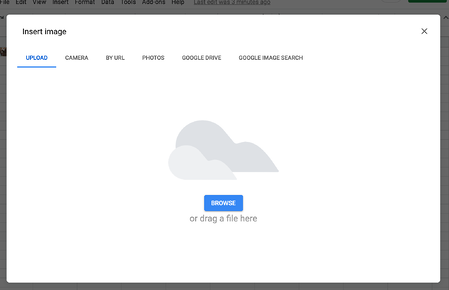
Step 4: You'll now see the image appear in the cell.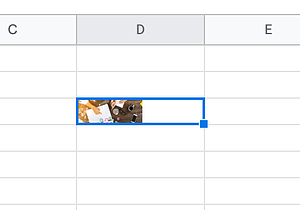
Pro Tip: This process is just for organizational purposes. If you decide to upload the spreadsheet to your social media publishing software, it will not attach — you'll have to do that manually. If you're a HubSpot customer, details for how to bulk upload your Twitter content to the HubSpot Social Publishing Tool can be found within the downloaded template.
Don't Forget to Interact With Your Followers
Whether you use this spreadsheet to plan your content or upload it to a third-party app, you'll still need to supplement these updates with on-the-fly content. Breaking news hits? Whip up a quick update to share it with your network. Did someone in your network tweet something interesting? Give it a retweet with some commentary. Got a fascinating comment on one of your updates? Respond with a "thank you" for their interaction.
Coming up with and scheduling your social media content in advance is a huge time-saver, but it should go without saying that you still need to monitor and add to your social presence throughout the day.
Finally, we encourage you to experiment with your social media publishing. This template provides publishing dates and times for each social network, but you may find those are way too many updates for you to fill, or perhaps too infrequent for your booming social presence. If this is the case, you should adjust your social media publishing frequency as needed.
Now that you've got the ins and outs of a social media content calendar, download the one below for free and start planning your content.
Editor's note: This post was originally published in January 2020 and has been updated for comprehensiveness.
![→ Free Download: Social Media Calendar Template [Access Now]](https://no-cache.hubspot.com/cta/default/53/3e56e15d-47bd-46c9-a256-99fde52abfe7.png)
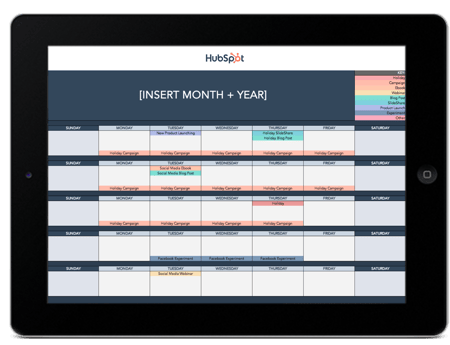
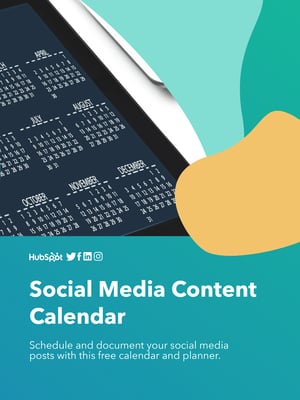
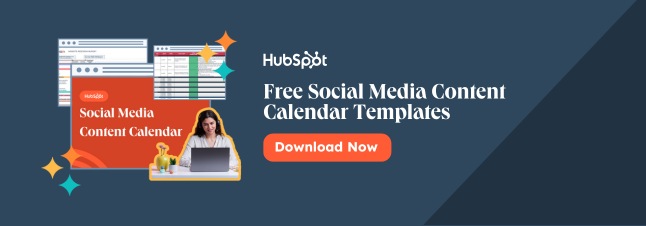
No hay comentarios:
Publicar un comentario