Adobe Illustrator is a popular tool for designing vector graphics, logos, icons, and more.
But when you’re a web or graphic designer with a small budget, you probably can’t afford Adobe Illustrator’s steep $239.88/yr pricing and want a cheaper or free alternative.
Luckily, there are plenty of top-notch free and low-cost options on the market, some of which offer features unparalleled by Illustrator. In this post, we’re sharing the top twelve alternatives to Adobe Illustrator so you can produce beautiful designs on a budget.
If you’re shopping for a program that offers features comparable in quality to Adobe’s product, check out our list of the top free alternatives to Illustrator.
Why Use an Adobe Illustrator Alternative?
Although Adobe Illustrator has been the industry standard for a long time, here are some reasons why you may want consider an alternative application:
- Affordability: As I mentioned earlier, Illustrator is part of the Adobe Creative Cloud suite, which requires a subscription and can be costly. All of the alternatives I’ve listed are either free, have a lower subscription fee, or only require a one-time purchase.
- Accessibility: While Illustrator is a powerful and feature-rich tool, it can have a steep learning curve for beginners. Meanwhile, other applications offer more intuitive interfaces that are easier to grasp, making them a better option for entry-level designers.
- Performance: Adobe Illustrator is known for its robust feature set, but it can be resource-heavy and slower on older or less powerful machines. Alternatives may offer better performance and run more smoothly on a wider range of devices.
- Specific Focus: Some design apps are better fitted for specific needs. For instance, you may prefer an alternative that has better photo editing features in addition to its vector capabilities.
- Open Source or Cross-Platform Options: Some Illustrator alternatives are open-source software, allowing users to customize and contribute to the development of the tool. Plus, many are available on multiple platforms, enabling you to work seamlessly across different operating systems.
Ultimately, choosing a design tool comes down to your budget and personal preferences. I recommend testing out different tools to find the one that best suits your needs. Now, let’s explore the best free alternatives to Adobe Illustrator.
Best Free Adobe Illustrator Alternatives
1. Inkscape
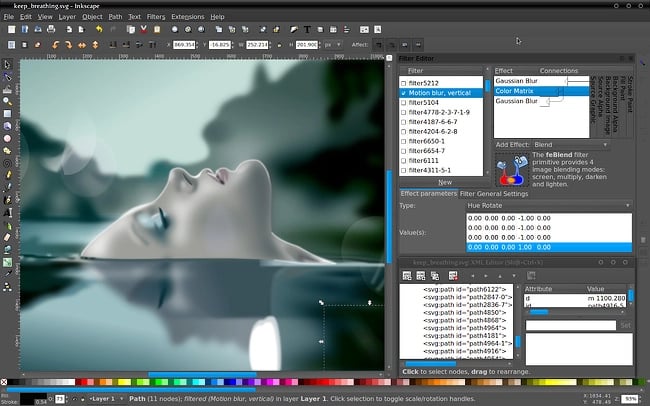
Best for:
Pro and semi-pro illustrators and web designers
Platform:
Mac, Windows, Linux
One of the most comparable substitutes to Adobe Illustrator, Inkscape has plenty of similar sketching, illustrating, and editing tools, including keys to move and rotate by screen pixels, bitmap tracing, color painting over objects, and edit gradients with handles.
You can create complex textures and gradients in Inkscape, too. Unlike some free tools, this tool allows layering, grouping, and locking objects so you can completely customize the look and feel of a project while maintaining a streamlined workflow.
Inkscape is a quality product for pro- or semi-pro web designers working within SVG file format. It also offers an open source vector graphics package, so if you have the technical skills, you can incorporate Inkscape into your other software programs.
Pros:
- Supports SVG files
- Open source software
- Files can be exported to PNG, OpenDocument, PDF, and more
Cons:
- Learning curve for beginners
- Lacks some features found in other editing tools
2. GIMP
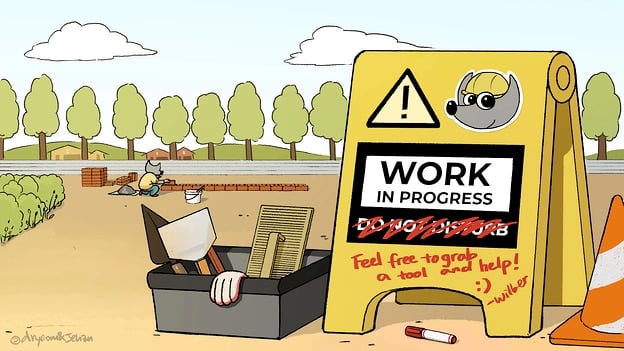
Best for:
Advanced designers who need a custom tool to create illustrations and graphics
Platform:
Mac, Windows, Linux
GIMP, which stands for GNU Image Manipulation Program, has limited vector functions but has similar tools to Photoshop, making it an impressive image editor with powerful image manipulation options. Better still, GIMP provides options for customization and third party plug-ins, so if your image editing needs are somewhat unique, you might want to check this tool out.
GIMP is free and open source, so there is a market of third party plugins to enhance your productivity and design capabilities. If this sounds technically advanced, GIMP offers tutorials for newcomers to the tool so you get the most out of it.
Pros:
- Highly customizable
- Great for basic photo editing
- Supports multiple file formats
Cons:
- Lacks support for CMYK files
- UI is confusing and slow for some
3. Pixlr
Best for:
Individuals whose position requires them to work from different devices to create images
Platform:
Windows, Mac, Web Browser, Mobile
Pixlr offers plenty of features for editing, creating, and sharing creative images. While it’s less advanced in function than Illustrator, it’s cloud-based and supported on mobile, desktop, or the web.
Pixlr has two options: Pixlr E for photo editing and Pixlr X for graphic design. Pixlr X includes regularly updated templates for social media, presentations, resumes, business cards, newsletters, and event invitations. Pixlr E includes a photo collage maker that combines your favorite photos into a clean, cohesive design.
Pros:
- Great for beginners
- Web-based application
Cons:
- Free version has limited features compared to the paid versions
- Many advertisements on free version
4. DesignEvo
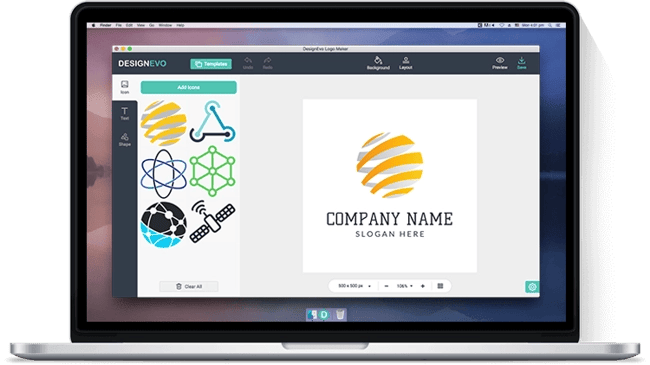
Best for:
Individuals starting a business who need a logo and other assets
Platform:
Mac
Although this design tool is free, it brings a lot of value. With over 10,000 design templates to get you started, this app is ideal for the designer who’s just starting out. DesignEvo helps you perfect your style, develop your workflow, and build your portfolio — all without spending a penny on expensive software.
You’ll have access to royalty-free fonts, color schemes, and an easy-to-use logo editor (plus dozens of logo categories). When you’ve designed the perfect vector, logo, or icon, export it from DesignEvo and into your preferred storage cloud in the most popular high-resolution formats.
Pros:
- Clean and simple UI
- Customizable templates
- Drag and drop editor
Cons:
- Free downloads have lower resolution
5. Vectornator
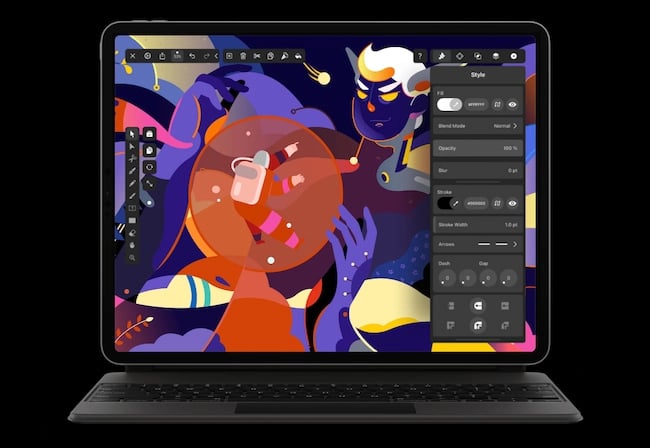
Best for:
Designers who want to a user-friendly tool that cuts down work time
Platform:
iPad app, Mac app, iPhone app
Vectonator has been downloaded from the App Store over 6 million times — and for good reason. Its intuitive and user-friendly features, like the auto trace tool, automate tedious tasks and allow you to get your best work done faster.
Vectonator also features unlimited artboards, a sophisticated text editor with custom font imports, PDF editor, and support for touch, pen, mouse, keyboard, and wacom pad. Plus, its multiple integrations and import/export features make it easy to switch between multiple design tools.
Pros:
- Supports Figma designs
- Easy to use
- Able to export multiple file formats
Cons:
- Slower compared to other programs
- Only works with Apple products
6. Figma
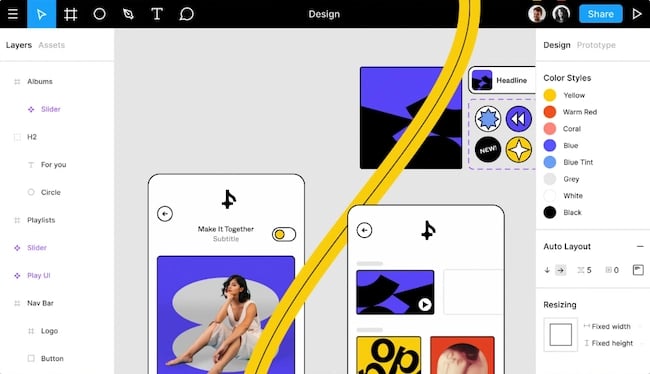
Best for:
Designers in need of an all-in-one tool
Platform:
Web Browser
From design features to prototyping, Figma is a free illustration app that has all the tools you need in just one platform. It allows you to install plugins and widgets that automate tasks and boost productivity. Plus, resizing and moving design elements are easier than ever with the auto layout tool.
With cloud-based software, you can work on your illustrations from anywhere with internet access and seamlessly share files with other team members.
While Figma’s free Starter plan has all the features an entry-level designer or small team would need to get started, more seasoned designers and larger teams may consider a Professional plan for access to features like unlimited version history, sharing permissions, team libraries, and more. Professional plans start at $12 per editor/month, and are free for students and teachers.
Pros:
- Real-time collaboration features
- Cloud based
- Easy to share files with collaborators
Cons:
- Free plan has limited features
- Lags when working with large files
7. Vectr
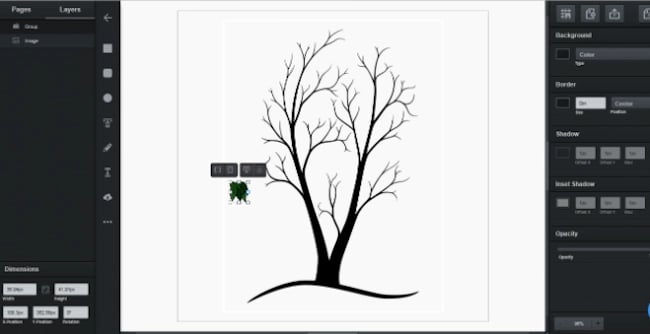
Best for:
New designers who want a powerful tool with a low learning curve
Platform:
Web Browser
Perfect for beginners, Vectr is a simple illustrator tool that makes designing and editing graphics a breeze with its intuitive technology and user tutorials.
Since Vectr is web-based, it is accessible to anyone with internet access. Collaborating is also super easy with its real-time sharing capabilities and chat features.
Pros:
- Great for all skill levels
- Has all the basic features needed to make simple designs and edits
- No download limit
Cons:
- Can’t work offline
- Limited text options
- Can’t save locally
Best Paid Adobe Illustrator Alternatives
8. BoxySVG
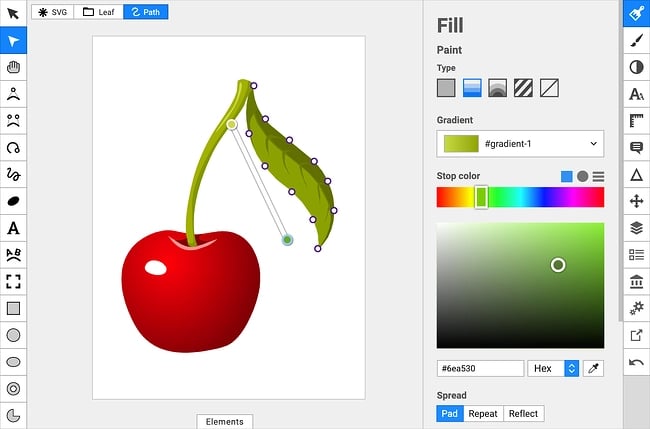
Best for:
Designers who produce a low volume of designs but still need a quality tool
Platform:
Mac app, Windows app, Chrome app, Web app
BoxySVG runs as an extension in Google Chrome, so it’s easy to store vector graphics including icons, charts, and illustrations on the web. It provides options for Google Fonts integration and has an Open Clip Art Library, as well as illustrator tools including pens, bezier curves, groups, shapes, text, and more.
Ultimately, BoxySVG is simpler than Illustrator, and while this means less advanced tools, it also means a quicker and easier process for creating vector graphic files.
The intuitive user interface gives you a clean workspace so you can complete your workflow without clutter or overlapping toolboxes. Keyboard shortcuts keep tools accessible without switching between tabs or searching through several icons.
The 15-day free trial includes these features. After that, you’ll have the option to purchase either the premium or standard plan.
9. Corel Vector
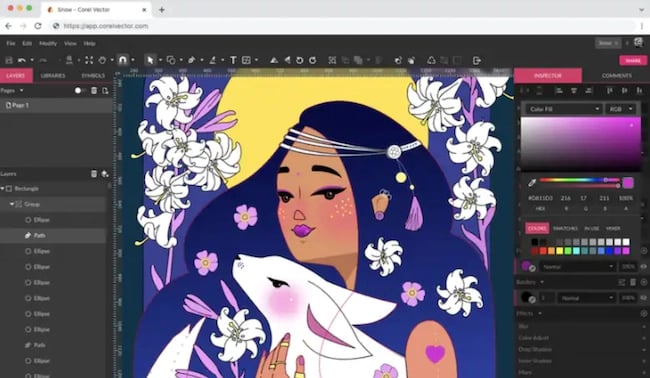
Best for:
Freelance illustrators and designers who need a robust design tool
Platform:
Mac, Linux, Windows, Chrome, Web Browser
You’ll find plenty of your basic vector-editing tools in Corel Vector, including pen, line, knife, slice, bezigon, gradient editor. It also has more advanced features, such as boolean operations, symbols, international text support, and more.
Plus, it’s designed in a user-friendly interface and offers video tutorials. Corel Vector works from right within any browser, which means you can edit and export your files anywhere with wifi. Even if you don’t have access to wifi, the tool allows users to work offline for up to 15 days at a time. It also supports CMYK rendering, so you can print quality images without downloading anything.
You can also import and export files in a variety of formats including pdf, png, jpg, svg, and sketch — which makes this option more flexible than Illustrator.
Corel Vector offers a free 15 day trial. After the trial period ends, users must purchase a subscription plan.
10. Affinity Designer
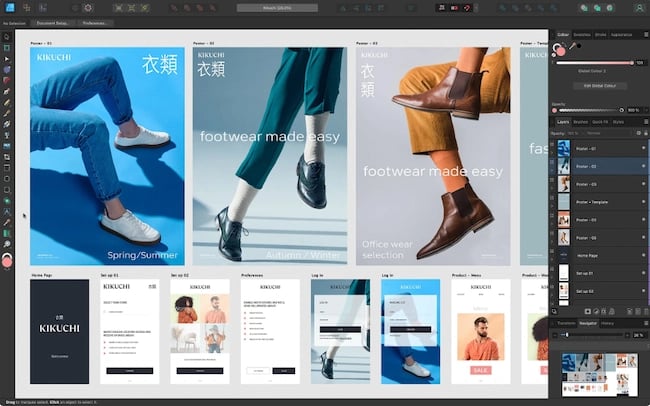
Best for:
Experienced designers with a need for advanced vector and raster tools
Platform:
Mac, Windows, iPad
With rasterizing controls, infinite zooming, a precision-engineered pen tool, automatic snapping points, colors that pop, and an extensive array of vector editing tools, this system truly compares in design and function to Adobe Illustrator.
The price of a universal license is $99.99, but you can also purchase much cheaper individual licenses for MacOS, Windows, and iPad. The 30-day trial version is free and offers plenty of the full version tools.
What’s unique about this tool is that it supports vector and raster workspaces — with the click of a button you can switch between the two for a versatile design experience.
Your workflow is the foundation of a great design, so Affinity Designer gives you unlimited artboards, detailed version history, customizable keyboard shortcuts, and the ability to save your file in the most popular vector and raster formats.
11. Sketch
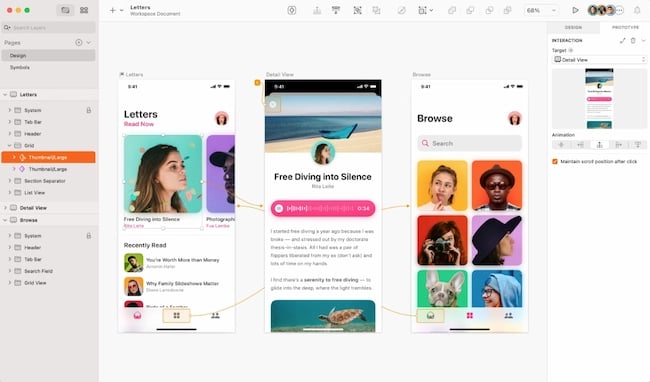
Best for:
Collaborative design teams
Platform:
Mac app, Web Browser, iPhone app
For a design tool to keep your team organized and in sync, look no further than Sketch. Its Workspaces allow you to store and share files, manage your team, collaborate on projects in real time, and hand off designs to developers.
Other features include: vector editing, prototyping tools, artboard templates, customizable toolbar and shortcuts, offline work capabilities, and more.
Standard plans start at $9 per month. You can also try Sketch for free with a 30-day trial.
12. VectorStyler

Best for:
Experienced designers who prefer to purchase a one-time license over a subscription plan
Platform:
Mac, Windows
For an advanced illustration software for a fraction of the cost of Adobe, check out VectorStyler. It has all the drawing tools you need to create stunning illustrations and designs, including vector brushes, shape effects, advanced typography, path sketching, text on path, open native AI, and more.
Designs can be imported and exported through common file formats: PSD, AI, SVG, PDF, Postscript, EPS, JPEG, BMP, GIF, PCX, PNG, TGA, and TIFF.
A free-trial for VectorStyler lasts for 42 days. After that, you’ll have to purchase a license for a flat rate of $95.
Adobe Alternatives for Any Budget
Creating professional vector graphics doesn't have to be an expensive line item in your budget.
If you're just starting out in the graphic design field or if you're an experienced designer looking for budget-friendly tools, one of these free alternatives is sure to work well for you.
Editor's note: This post was originally published in June 2018 and has been updated for comprehensiveness.
from Marketing https://blog.hubspot.com/marketing/adobe-free-alternatives
Adobe Illustrator is a popular tool for designing vector graphics, logos, icons, and more.
But when you’re a web or graphic designer with a small budget, you probably can’t afford Adobe Illustrator’s steep $239.88/yr pricing and want a cheaper or free alternative.
Luckily, there are plenty of top-notch free and low-cost options on the market, some of which offer features unparalleled by Illustrator. In this post, we’re sharing the top twelve alternatives to Adobe Illustrator so you can produce beautiful designs on a budget.
If you’re shopping for a program that offers features comparable in quality to Adobe’s product, check out our list of the top free alternatives to Illustrator.
Why Use an Adobe Illustrator Alternative?
Although Adobe Illustrator has been the industry standard for a long time, here are some reasons why you may want consider an alternative application:
- Affordability: As I mentioned earlier, Illustrator is part of the Adobe Creative Cloud suite, which requires a subscription and can be costly. All of the alternatives I’ve listed are either free, have a lower subscription fee, or only require a one-time purchase.
- Accessibility: While Illustrator is a powerful and feature-rich tool, it can have a steep learning curve for beginners. Meanwhile, other applications offer more intuitive interfaces that are easier to grasp, making them a better option for entry-level designers.
- Performance: Adobe Illustrator is known for its robust feature set, but it can be resource-heavy and slower on older or less powerful machines. Alternatives may offer better performance and run more smoothly on a wider range of devices.
- Specific Focus: Some design apps are better fitted for specific needs. For instance, you may prefer an alternative that has better photo editing features in addition to its vector capabilities.
- Open Source or Cross-Platform Options: Some Illustrator alternatives are open-source software, allowing users to customize and contribute to the development of the tool. Plus, many are available on multiple platforms, enabling you to work seamlessly across different operating systems.
Ultimately, choosing a design tool comes down to your budget and personal preferences. I recommend testing out different tools to find the one that best suits your needs. Now, let’s explore the best free alternatives to Adobe Illustrator.
Best Free Adobe Illustrator Alternatives
1. Inkscape
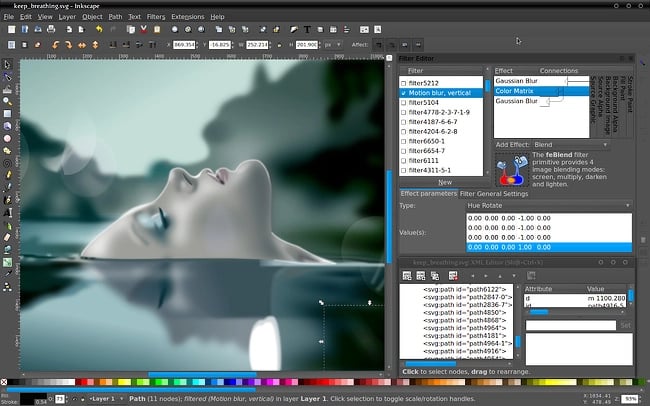
Best for:
Pro and semi-pro illustrators and web designers
Platform:
Mac, Windows, Linux
One of the most comparable substitutes to Adobe Illustrator, Inkscape has plenty of similar sketching, illustrating, and editing tools, including keys to move and rotate by screen pixels, bitmap tracing, color painting over objects, and edit gradients with handles.
You can create complex textures and gradients in Inkscape, too. Unlike some free tools, this tool allows layering, grouping, and locking objects so you can completely customize the look and feel of a project while maintaining a streamlined workflow.
Inkscape is a quality product for pro- or semi-pro web designers working within SVG file format. It also offers an open source vector graphics package, so if you have the technical skills, you can incorporate Inkscape into your other software programs.
Pros:
- Supports SVG files
- Open source software
- Files can be exported to PNG, OpenDocument, PDF, and more
Cons:
- Learning curve for beginners
- Lacks some features found in other editing tools
2. GIMP
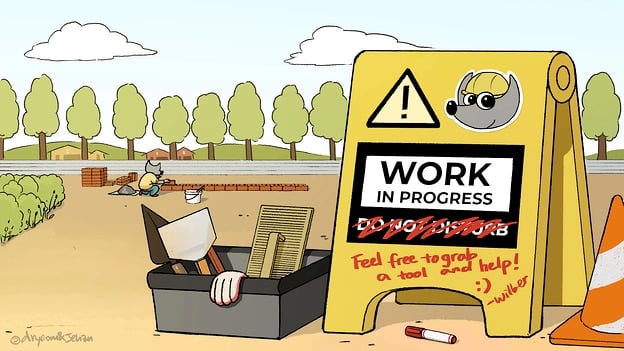
Best for:
Advanced designers who need a custom tool to create illustrations and graphics
Platform:
Mac, Windows, Linux
GIMP, which stands for GNU Image Manipulation Program, has limited vector functions but has similar tools to Photoshop, making it an impressive image editor with powerful image manipulation options. Better still, GIMP provides options for customization and third party plug-ins, so if your image editing needs are somewhat unique, you might want to check this tool out.
GIMP is free and open source, so there is a market of third party plugins to enhance your productivity and design capabilities. If this sounds technically advanced, GIMP offers tutorials for newcomers to the tool so you get the most out of it.
Pros:
- Highly customizable
- Great for basic photo editing
- Supports multiple file formats
Cons:
- Lacks support for CMYK files
- UI is confusing and slow for some
3. Pixlr
Best for:
Individuals whose position requires them to work from different devices to create images
Platform:
Windows, Mac, Web Browser, Mobile
Pixlr offers plenty of features for editing, creating, and sharing creative images. While it’s less advanced in function than Illustrator, it’s cloud-based and supported on mobile, desktop, or the web.
Pixlr has two options: Pixlr E for photo editing and Pixlr X for graphic design. Pixlr X includes regularly updated templates for social media, presentations, resumes, business cards, newsletters, and event invitations. Pixlr E includes a photo collage maker that combines your favorite photos into a clean, cohesive design.
Pros:
- Great for beginners
- Web-based application
Cons:
- Free version has limited features compared to the paid versions
- Many advertisements on free version
4. DesignEvo
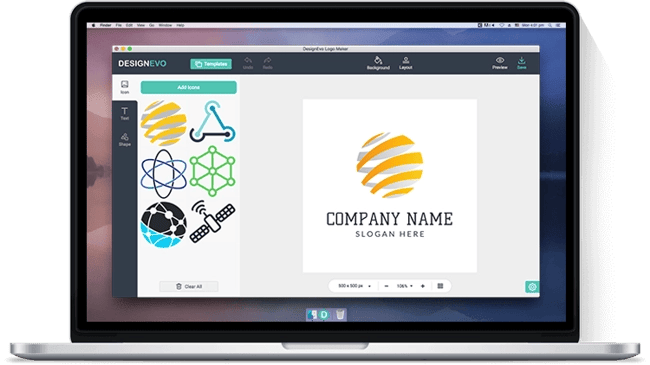
Best for:
Individuals starting a business who need a logo and other assets
Platform:
Mac
Although this design tool is free, it brings a lot of value. With over 10,000 design templates to get you started, this app is ideal for the designer who’s just starting out. DesignEvo helps you perfect your style, develop your workflow, and build your portfolio — all without spending a penny on expensive software.
You’ll have access to royalty-free fonts, color schemes, and an easy-to-use logo editor (plus dozens of logo categories). When you’ve designed the perfect vector, logo, or icon, export it from DesignEvo and into your preferred storage cloud in the most popular high-resolution formats.
Pros:
- Clean and simple UI
- Customizable templates
- Drag and drop editor
Cons:
- Free downloads have lower resolution
5. Vectornator
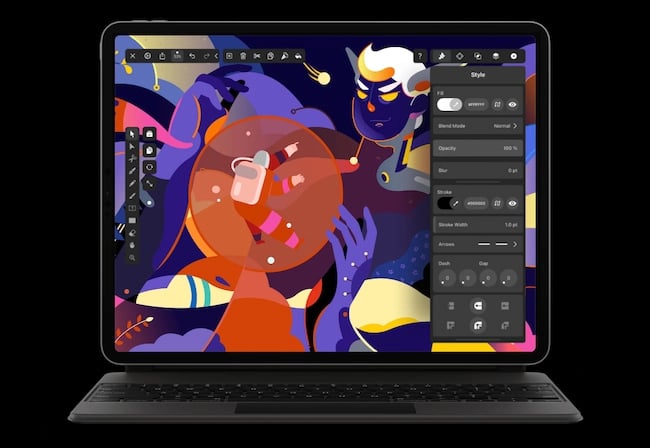
Best for:
Designers who want to a user-friendly tool that cuts down work time
Platform:
iPad app, Mac app, iPhone app
Vectonator has been downloaded from the App Store over 6 million times — and for good reason. Its intuitive and user-friendly features, like the auto trace tool, automate tedious tasks and allow you to get your best work done faster.
Vectonator also features unlimited artboards, a sophisticated text editor with custom font imports, PDF editor, and support for touch, pen, mouse, keyboard, and wacom pad. Plus, its multiple integrations and import/export features make it easy to switch between multiple design tools.
Pros:
- Supports Figma designs
- Easy to use
- Able to export multiple file formats
Cons:
- Slower compared to other programs
- Only works with Apple products
6. Figma
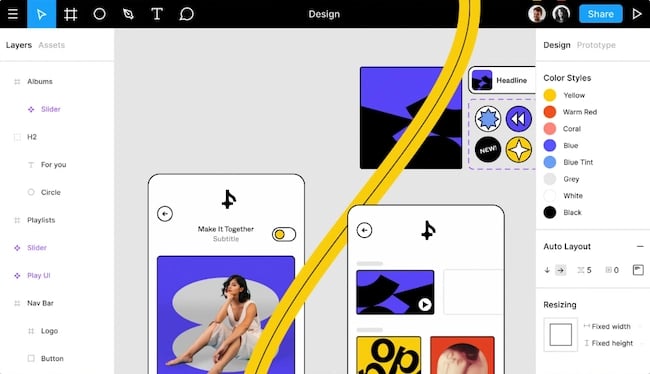
Best for:
Designers in need of an all-in-one tool
Platform:
Web Browser
From design features to prototyping, Figma is a free illustration app that has all the tools you need in just one platform. It allows you to install plugins and widgets that automate tasks and boost productivity. Plus, resizing and moving design elements are easier than ever with the auto layout tool.
With cloud-based software, you can work on your illustrations from anywhere with internet access and seamlessly share files with other team members.
While Figma’s free Starter plan has all the features an entry-level designer or small team would need to get started, more seasoned designers and larger teams may consider a Professional plan for access to features like unlimited version history, sharing permissions, team libraries, and more. Professional plans start at $12 per editor/month, and are free for students and teachers.
Pros:
- Real-time collaboration features
- Cloud based
- Easy to share files with collaborators
Cons:
- Free plan has limited features
- Lags when working with large files
7. Vectr
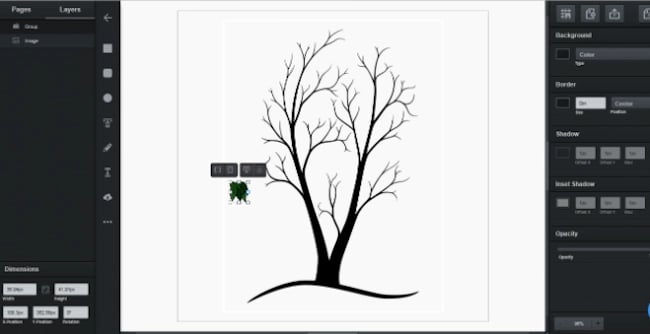
Best for:
New designers who want a powerful tool with a low learning curve
Platform:
Web Browser
Perfect for beginners, Vectr is a simple illustrator tool that makes designing and editing graphics a breeze with its intuitive technology and user tutorials.
Since Vectr is web-based, it is accessible to anyone with internet access. Collaborating is also super easy with its real-time sharing capabilities and chat features.
Pros:
- Great for all skill levels
- Has all the basic features needed to make simple designs and edits
- No download limit
Cons:
- Can’t work offline
- Limited text options
- Can’t save locally
Best Paid Adobe Illustrator Alternatives
8. BoxySVG
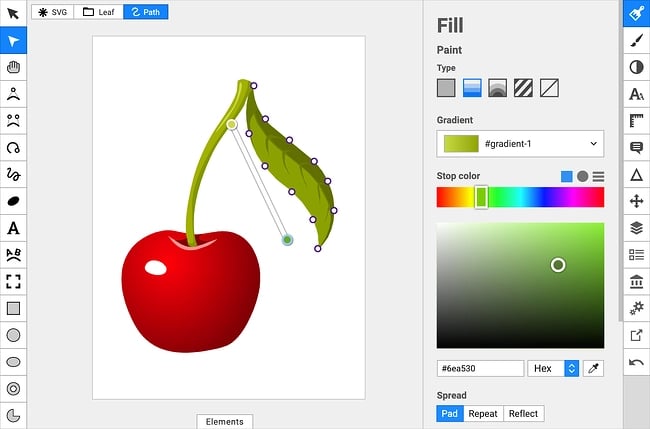
Best for:
Designers who produce a low volume of designs but still need a quality tool
Platform:
Mac app, Windows app, Chrome app, Web app
BoxySVG runs as an extension in Google Chrome, so it’s easy to store vector graphics including icons, charts, and illustrations on the web. It provides options for Google Fonts integration and has an Open Clip Art Library, as well as illustrator tools including pens, bezier curves, groups, shapes, text, and more.
Ultimately, BoxySVG is simpler than Illustrator, and while this means less advanced tools, it also means a quicker and easier process for creating vector graphic files.
The intuitive user interface gives you a clean workspace so you can complete your workflow without clutter or overlapping toolboxes. Keyboard shortcuts keep tools accessible without switching between tabs or searching through several icons.
The 15-day free trial includes these features. After that, you’ll have the option to purchase either the premium or standard plan.
9. Corel Vector
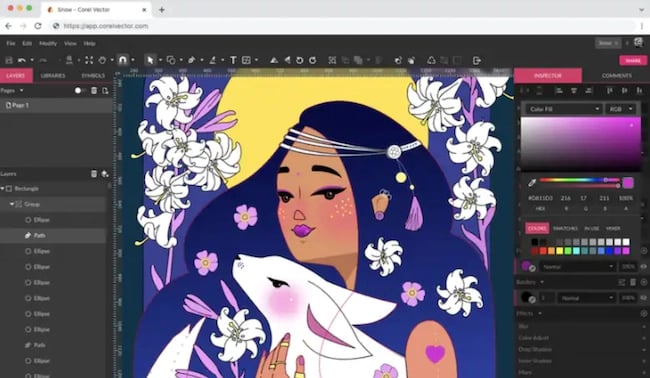
Best for:
Freelance illustrators and designers who need a robust design tool
Platform:
Mac, Linux, Windows, Chrome, Web Browser
You’ll find plenty of your basic vector-editing tools in Corel Vector, including pen, line, knife, slice, bezigon, gradient editor. It also has more advanced features, such as boolean operations, symbols, international text support, and more.
Plus, it’s designed in a user-friendly interface and offers video tutorials. Corel Vector works from right within any browser, which means you can edit and export your files anywhere with wifi. Even if you don’t have access to wifi, the tool allows users to work offline for up to 15 days at a time. It also supports CMYK rendering, so you can print quality images without downloading anything.
You can also import and export files in a variety of formats including pdf, png, jpg, svg, and sketch — which makes this option more flexible than Illustrator.
Corel Vector offers a free 15 day trial. After the trial period ends, users must purchase a subscription plan.
10. Affinity Designer
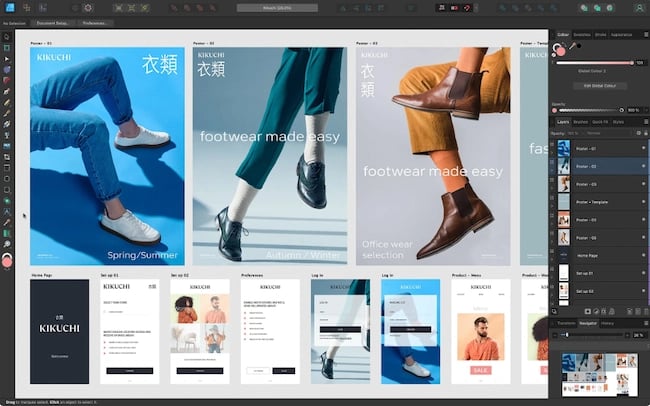
Best for:
Experienced designers with a need for advanced vector and raster tools
Platform:
Mac, Windows, iPad
With rasterizing controls, infinite zooming, a precision-engineered pen tool, automatic snapping points, colors that pop, and an extensive array of vector editing tools, this system truly compares in design and function to Adobe Illustrator.
The price of a universal license is $99.99, but you can also purchase much cheaper individual licenses for MacOS, Windows, and iPad. The 30-day trial version is free and offers plenty of the full version tools.
What’s unique about this tool is that it supports vector and raster workspaces — with the click of a button you can switch between the two for a versatile design experience.
Your workflow is the foundation of a great design, so Affinity Designer gives you unlimited artboards, detailed version history, customizable keyboard shortcuts, and the ability to save your file in the most popular vector and raster formats.
11. Sketch
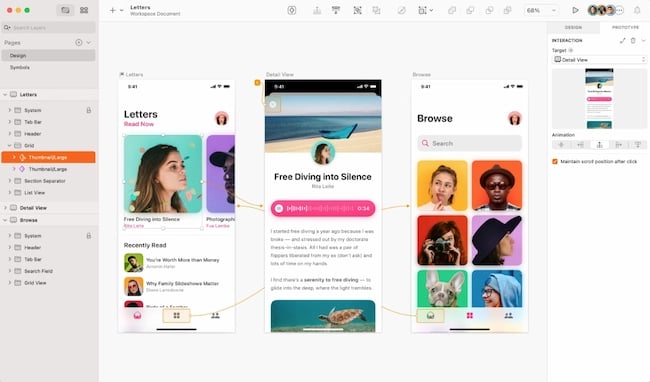
Best for:
Collaborative design teams
Platform:
Mac app, Web Browser, iPhone app
For a design tool to keep your team organized and in sync, look no further than Sketch. Its Workspaces allow you to store and share files, manage your team, collaborate on projects in real time, and hand off designs to developers.
Other features include: vector editing, prototyping tools, artboard templates, customizable toolbar and shortcuts, offline work capabilities, and more.
Standard plans start at $9 per month. You can also try Sketch for free with a 30-day trial.
12. VectorStyler

Best for:
Experienced designers who prefer to purchase a one-time license over a subscription plan
Platform:
Mac, Windows
For an advanced illustration software for a fraction of the cost of Adobe, check out VectorStyler. It has all the drawing tools you need to create stunning illustrations and designs, including vector brushes, shape effects, advanced typography, path sketching, text on path, open native AI, and more.
Designs can be imported and exported through common file formats: PSD, AI, SVG, PDF, Postscript, EPS, JPEG, BMP, GIF, PCX, PNG, TGA, and TIFF.
A free-trial for VectorStyler lasts for 42 days. After that, you’ll have to purchase a license for a flat rate of $95.
Adobe Alternatives for Any Budget
Creating professional vector graphics doesn't have to be an expensive line item in your budget.
If you're just starting out in the graphic design field or if you're an experienced designer looking for budget-friendly tools, one of these free alternatives is sure to work well for you.
Editor's note: This post was originally published in June 2018 and has been updated for comprehensiveness.
![Download Now: 150+ Content Creation Templates [Free Kit]](https://no-cache.hubspot.com/cta/default/53/5478fa12-4cc3-4140-ba96-bc103eeb873e.png)
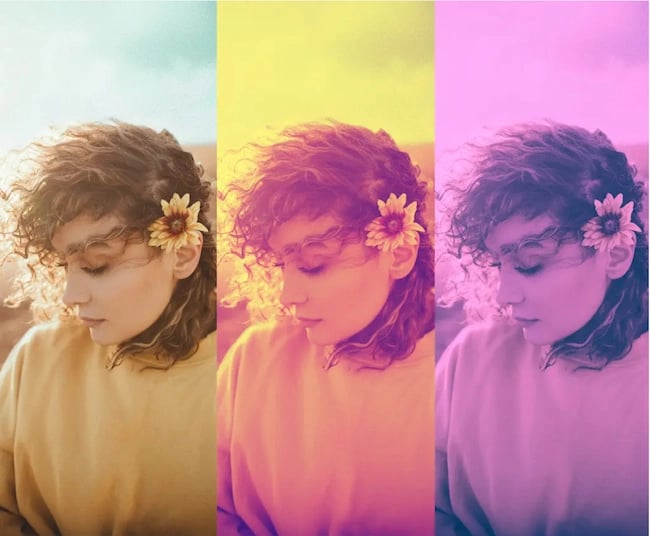
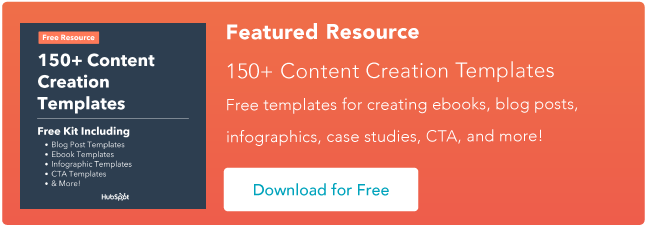
No hay comentarios:
Publicar un comentario